When creating a global custom table named “abc”, what is the table name that is automatically assigned by the platform?
snc_abc
abc
u_abc
sys_abc
When creating a custom table in ServiceNow, the platform automatically assigns a table name prefixed with "u_" to differentiate custom tables from out-of-the-box (OOB) tables.
The default prefix "u_" is applied to all custom global tables.
The table name follows the format: "u_" + [custom name].
Example:
If you create a table named "abc", the system assigns it the table name: u_abc.
All custom tables created by users automatically receive the "u_" prefix.
Prevents conflicts with ServiceNow’s internal tables.
Ensures custom tables are easy to identify.
Naming Convention for Custom Tables:Why "C. u_abc" is Correct?
A. snc_abc – Incorrect
"snc_" is not used for custom tables; it is reserved for internal ServiceNow functionality.
B. abc – Incorrect
Custom tables do not use raw names; they always include a prefix (u_).
D. sys_abc – Incorrect
"sys_" is reserved for system tables (e.g., sys_user, sys_db_object).
Explanation of Incorrect Options:
ServiceNow Docs: Creating Custom Tables
ServiceNow CSA Study Guide – Table Administration
ServiceNow Product Documentation: Understanding Table Naming Conventions
References from Certified System Administrator (CSA) Documentation:
After finishing your work on High Security Settings, what do you do to return to normal admin security levels?
Select Normal role
Log out and back in
Use System Administration > Normal Security module
Select Global Update Set
End Impersonation
When using High Security Settings in ServiceNow, administrators often gain temporary elevated privileges. To revert to normal security levels, they must log out and back in to refresh their session.
High Security Settings provide elevated security configurations and may override standard role-based access controls.
Logging out clears any temporary security settings and restores normal administrator privileges.
This is the recommended practice after making security changes.
Why is Option B Correct?
Why Are the Other Options Incorrect?❌ A. Select Normal role
Incorrect because there is no "Normal" role in ServiceNow.
❌ C. Use System Administration > Normal Security module
Incorrect because there is no "Normal Security" module in ServiceNow.
❌ D. Select Global Update Set
Incorrect because Update Sets control customizations and configurations, not security settings.
❌ E. End Impersonation
Incorrect because ending impersonation only switches back to the admin account if you were impersonating a user.
It does not reset security settings from High Security Mode.
ServiceNow CSA Guide - High Security Settings
ServiceNow Best Practices - Managing Security Configurations
References to Official Certified System Administrator (CSA) Documentation:
Access Control rules are applied to a specific table, like the Incident table. What is the object name for a rule that is specific to the Incident table and the Major Incident field?
Incident.Major_Incident
incident=>major_incident
incident<=>major_incident
incident||major_incident
incident.major_incident
Access Control rules in ServiceNow define who can create, read, write, or delete records in a table or specific fields. These rules are applied at the table or field level and follow a specific naming convention:
TableName.FieldName
Naming Convention for Access Control Rules:
If an Access Control rule applies to a specific table, its format is TableName (e.g., incident).
If it applies to a specific field, it follows TableName.FieldName (e.g., incident.major_incident).
Major Incident is a field in the Incident table:
The incident table represents the ITSM Incident Management module.
Major Incident is a specific field within the incident table.
To apply an Access Control Rule to this field, the rule name must be incident.major_incident.
A. Incident.Major_Incident: ❌ Incorrect because ServiceNow Access Control rules do not use uppercase table or field names—they are always lowercase.
B. incident=>major_incident: ❌ Incorrect syntax—ServiceNow does not use => in Access Control names.
C. incident<=>major_incident: ❌ Incorrect syntax—ServiceNow does not use <=> in rule naming conventions.
D. incident||major_incident: ❌ Incorrect syntax—ServiceNow does not use || (logical OR) in Access Control naming.
ServiceNow Access Control Rules Guide: ServiceNow Docs
How to Create and Manage Access Control Rules in ServiceNow
Why is the Correct Answer "incident.major_incident"?Why Not the Other Options?References from the Certified System Administrator (CSA) Official Documentation:By using incident.major_incident, we correctly define field-level security for the Major Incident field in the Incident table.
Which one of the following is NOT a type of Visual Task Board?
Feature
Guided boards
Flexible
Freeform
In ServiceNow, Visual Task Boards (VTBs) provide a Kanban-style interface to manage and track work. There are three main types of Visual Task Boards, but "Feature" is not one of them.
Freeform Board (✅ Valid Type)
Manually created boards where cards can be moved freely without predefined conditions.
Users can add and organize tasks as needed.
Example: Personal task management.
Guided Board (✅ Valid Type)
Created from a list view and linked to a ServiceNow table (e.g., Incident, Change, Task).
Cards on the board automatically update based on conditions.
Example: Managing Incidents or Change Requests.
Flexible Board (✅ Valid Type)
Similar to Guided Boards, but allows users to manually reorder tasks within lanes.
Offers more flexibility while still being linked to a data source.
Example: Sprint Planning or ITSM Workflows.
"Feature" is NOT a Visual Task Board type in ServiceNow.
ServiceNow does use the term "Feature" in Agile Development (for tracking high-level product functionalities), but it is not related to VTBs.
Types of Visual Task Boards in ServiceNow:Why is "Feature" Incorrect?
Why Other Options Are Correct?✅ Guided, Flexible, and Freeform are the three valid types of Visual Task Boards in ServiceNow.
Visual Task Boards Overview
ServiceNow Visual Task Boards
Types of Visual Task Boards
Creating and Using VTBs
References from ServiceNow CSA Documentation:
The ServiceNow Virtual Agent provides assistance within a messaging interface. Which capability allows end users to configure virtual Agent to intercept and help resolve submitted incidents?
Incident Auto-Resolution
Ticket Resolver
Virtual Agent Helper
Web Intelligence
The ServiceNow Virtual Agent is an AI-powered chatbot that assists users within a messaging interface (such as Microsoft Teams, Slack, or Service Portal). It helps automate resolutions and guide users through common IT and HR issues.
Incident Auto-Resolution allows Virtual Agent to automatically detect, intercept, and resolve incidents before they reach a human agent.
It applies machine learning (ML) and predefined rules to determine whether a ticket can be resolved through automation.
If an issue matches a known solution, the Virtual Agent provides the resolution steps to the user.
If self-resolution fails, the ticket is escalated to an agent.
It is an official feature in ServiceNow Virtual Agent.
It allows the chatbot to intercept incidents and attempt resolution before escalation.
B. Ticket Resolver → ❌ Incorrect
"Ticket Resolver" is not an official ServiceNow feature.
C. Virtual Agent Helper → ❌ Incorrect
No feature called "Virtual Agent Helper" exists in ServiceNow.
D. Web Intelligence → ❌ Incorrect
Web Intelligence is not related to ServiceNow Virtual Agent.
What is Incident Auto-Resolution?Why is "A. Incident Auto-Resolution" the Correct Answer?Why the Other Options Are Incorrect?
ServiceNow Docs: Virtual Agent & Incident Auto-Resolutionhttps://docs.servicenow.com/en-US/bundle/utah-virtual-agent/page/administer/virtual-agent/concept/incident-auto-resolution.html
References from Certified System Administrator (CSA) Documentation:This confirms that "Incident Auto-Resolution" is the correct answer, as it allows Virtual Agent to intercept and resolve submitted incidents automatically.
Two departments (HR Onboarding and Facilities) have come to you, asking for a way for employees to request event room set up services. The requirements are the same for the form and the task routing to the Facilities’ assignment group.
For HR, the item will be used primarily for the Onboarding coordinators, for employee orientation sessions.
For Facilities, the item will be used for anyone in the company who needs room set up services.
However, both departments have their own service catalogs. What do you do, to support these requirements?
Create one Catalog Item for HR Event Room Set Up and one for Facilities Event Room Set Up; then publish each to the appropriate Catalog.
Create one Catalog Item for Event Room Set Up; then publish to both Catalogs.
Create one Catalog Item for Event Room Set Up; then publish to the Parent Catalog, which is accessible to both HR and Facilities.
Create one Catalog Item for Event Room Set Up; then use ACLs to control access.
ServiceNow allows a single Catalog Item to be published to multiple service catalogs, avoiding duplication while ensuring accessibility for the right users.
Instead of creating duplicate catalog items (which would require managing two separate items with the same functionality), we create one Catalog Item and publish it in both catalogs (HR and Facilities).
This approach ensures centralized management while maintaining accessibility for both departments.
It simplifies updates—any changes to the form or workflow will apply to both catalogs automatically.
Why is Option B Correct?
Why Are the Other Options Incorrect?❌ A. Create one Catalog Item for HR Event Room Set Up and one for Facilities Event Room Set Up; then publish each to the appropriate Catalog.
Incorrect because it creates duplicate catalog items with the same functionality, increasing maintenance effort.
❌ C. Create one Catalog Item for Event Room Set Up; then publish to the Parent Catalog, which is accessible to both HR and Facilities.
Incorrect because there is no "Parent Catalog" concept in ServiceNow.
ServiceNow allows publishing a single item to multiple catalogs, but there is no need for a parent catalog.
❌ D. Create one Catalog Item for Event Room Set Up; then use ACLs to control access.
Incorrect because ACLs restrict access at a field, table, or record level, but they do not control where a Catalog Item appears.
The correct approach is to publish the item to multiple catalogs rather than using ACLs.
ServiceNow Service Catalog Management - Publishing Items to Multiple Catalogs
ServiceNow ITSM - Best Practices for Catalog Item Reusability
ServiceNow CSA Guide - Managing Service Catalogs and Items
References to Official Certified System Administrator (CSA) Documentation:
A new service catalog item is being developed, but should only be visible to managers inside the HR Department. What method would you use to fulfill this requirement?
Specify the Dept_Mgr role on the catalog content block
Add the Department Manager group to the catalog item’s user criteria
Add the Department Manager group to the catalog item’s ACL
Only publish the item in the HR service catalog
Use a Dept_Mgr ACL on the HR service catalog
In ServiceNow, User Criteria is the best method for controlling who can see or request catalog items. To ensure that only HR Department Managers can view the service catalog item, we need to apply User Criteria by adding the Department Manager group.
Navigate to Service Catalog > Catalog Items.
Open the specific catalog item.
Scroll down to the Available For section.
Click Edit and select User Criteria.
Add the Department Manager group.
Save the changes.
Steps to Restrict Catalog Item Visibility Using User Criteria:???? Effect: Only users in the Department Manager group will be able to see and request this catalog item.
Incorrect Answer Choices Explanation:❌ A. Specify the Dept_Mgr role on the catalog content block
Roles control system permissions but are not used to filter visibility of catalog items.
❌ C. Add the Department Manager group to the catalog item’s ACL
Access Control Lists (ACLs) restrict who can modify a catalog item but do not control visibility.
❌ D. Only publish the item in the HR service catalog
Publishing an item in a specific catalog does not restrict access to a specific user group.
❌ E. Use a Dept_Mgr ACL on the HR service catalog
ACLs are not the correct approach for managing catalog item visibility; User Criteria is the best practice.
ServiceNow User Criteria for Service Catalog
Restricting Access to Service Catalog Items
Official CSA Documentation Reference:
On the Reports page, what sections allow you to see which reports are visible to different audiences? (Choose four.)
Group
Department
My reports
Team
Dashboards
Global
Admin
On the Reports page in ServiceNow, different sections allow users to see which reports are visible to various audiences.
Why These Options Are Correct?✅ C. My reports
Displays reports created by the logged-in user.
These reports are private unless explicitly shared.
✅ E. Dashboards
Dashboards consolidate multiple reports and make them visible to specific audiences.
Users can share dashboards with groups or individuals.
✅ F. Global
Global reports are available to all users with reporting access.
These reports are not restricted to a specific user or group.
✅ I. All
The "All" section lists every report the user has access to, including:
Personal reports
Shared reports
Global reports
Reports from dashboards
Why the Other Options Are Incorrect?❌ A. Group
There is no "Group" section in the Reports page.
However, reports can be shared with groups, but there is no direct "Group" view.
❌ B. Department
Departments do not determine report visibility in the Reports page.
Report access is controlled by roles, users, and groups, not departments.
❌ D. Team
Teams are not a standard report visibility category in ServiceNow.
Reports are shared at user, role, and global levels, not by "Team."
❌ G. Admin
There is no "Admin" section in the Reports page.
However, Admins can access all reports via the "All" section.
❌ H. Analytics
Analytics is a separate module in ServiceNow, primarily used for Performance Analytics (PA) and dashboards.
It is not a standard report visibility section.
❌ J. Company
There is no "Company" section in the Reports page.
Reports can be shared at a global level, but not specifically by "Company."
ServiceNow Reports - Managing Visibility and Access
ServiceNow Reporting Guide - Sections of the Reports Page
ServiceNow Dashboards and Report Sharing Best Practices
References to Official Certified System Administrator (CSA) Documentation:
What are the steps to retrieve an Update Set?
Verify Update Set is Complete, Retrieve, Preview, Apply
Verify Update Set is Complete, Test Connection, Apply
Verify Update Set is Complete, Test Connection, Commit
Verify Update Set is Complete, Retrieve, Preview, Commit
An Update Set in ServiceNow is a mechanism used to capture configuration changes (such as UI policies, business rules, client scripts, and more) from one instance and move them to another. This ensures that customizations and modifications can be transferred across different ServiceNow instances efficiently.
The process of retrieving an Update Set from another instance follows these key steps:
Verify Update Set is Complete
Before moving an Update Set, it must be marked as Complete to ensure that all related changes are included.
Navigate to System Update Sets > Local Update Sets and confirm that the status is set to Complete.
If the status is In Progress, the Update Set cannot be retrieved.
Retrieve Update Set
In the target instance, navigate to System Update Sets > Retrieved Update Sets.
Click "Retrieve Update Set" and provide the remote instance’s URL where the update set exists.
The system will fetch the Update Set from the source instance.
Preview Update Set
Before applying changes, ServiceNow provides a preview option to check for potential errors or collisions with existing customizations.
Click "Preview Update Set" to initiate validation.
The preview will highlight any skipped records, collisions, or missing dependencies.
Commit Update Set
If the preview is successful (i.e., no critical errors), click "Commit Update Set" to apply the changes to the instance.
Once committed, the changes in the Update Set will be merged into the system's configuration.
"Commit" is the correct final step – after previewing, the Update Set must be committed to take effect.
"Apply" is incorrect – ServiceNow does not use "Apply" in the Update Set process; instead, it uses "Commit."
"Test Connection" is not part of the Update Set retrieval process – it is relevant for MID Server connectivity but not for Update Sets.
Why the Correct Answer is "D. Verify Update Set is Complete, Retrieve, Preview, Commit"Thus, the correct sequence is:✔ Verify Update Set is Complete → Retrieve → Preview → Commit
ServiceNow CSA Official Documentation – Update Set Management
ServiceNow Docs - Update Sets (Search for "Update Set Lifecycle")
ServiceNow Community Best Practices on Update Sets
ServiceNow Community (Search for "Best Practices for Update Sets")
ServiceNow Learning Portal - Admin Fundamentals
Available via ServiceNow Now Learning Platform (Look under "Instance Configuration" and "Update Sets")
References from Certified System Administrator (CSA) Documentation:
What is the difference between a Ul Policy and Data Policy?
Data Policies run only after Ul Policies run successfully
Data Policies run regardless of how data is entered Into ServiceNow, while Ul Policies are used for form interactions
Data Policies can be converted into Ul Policies, but Ul Policies can not be converted into Data Policies
Data Policies run when data is entered through the form, by an Import Set or by web services, while Ul Policies are set only by web services
Both UI Policies and Data Policies are used to enforce rules on data in ServiceNow, but they work differently in terms of where and how they apply.
Key Differences Between UI Policies and Data Policies:Feature
UI Policy
Data Policy
Scope
Works only on forms in the user interface (UI)
Works on all data entry methods, including forms, imports, and web services
Execution
Runs client-side in the browser
Runs server-side on the database
Purpose
Dynamically show/hide, make fields mandatory, or read-only on forms
Enforces mandatory and read-only fields at the database level
Applies to
User interactions on forms
All data sources (Forms, Import Sets, Web Services, API)
Conversion
Can be converted into Data Policies
Cannot be converted into UI Policies
Why "B. Data Policies run regardless of how data is entered into ServiceNow, while UI Policies are used for form interactions" is Correct:✅ Data Policies apply to all data entry methods, ensuring data integrity no matter how the data enters ServiceNow.✅ UI Policies only apply to the user interface (forms) and dynamically modify field behavior in real-time.
A. Data Policies run only after UI Policies run successfully → ❌ UI Policies and Data Policies work independently and do not depend on each other.
C. Data Policies can be converted into UI Policies, but UI Policies cannot be converted into Data Policies → ❌ The opposite is true: UI Policies can be converted into Data Policies, but not the other way around.
D. Data Policies run when data is entered through the form, by an Import Set, or by Web Services, while UI Policies are set only by web services → ❌ UI Policies are not related to web services; they only apply to form interactions.
Why Other Options Are Incorrect:
ServiceNow Documentation: UI Policies vs. Data Policies
CSA Exam Guide: Covers UI Policies and Data Policies differences in form and system-wide data enforcement.
Reference from CSA Documentation:Thus, the correct answer is:✅ B. Data Policies run regardless of how data is entered into ServiceNow, while UI Policies are used for form interactions
Which of the following is used to categorize, flag, and locate records?
Search
Favorites
Tags
Bookmarks
In ServiceNow, Tags are used to categorize, flag, and quickly locate records within the system. Tags help users organize records for easy retrieval and filtering.
User-created or system-defined tags allow for custom categorization of records.
Tags can be applied to any record, such as incidents, changes, knowledge articles, or tasks.
Users can filter records based on tags for quick access.
Tags are personal (for individual users) or global (shared across users).
Incident Management:
A user can tag "High Priority" incidents for quick reference.
Knowledge Base Articles:
Articles related to password reset can be tagged as "Password Issues" for easier searchability.
Service Catalog Requests:
Users can tag frequently used catalog items as "Common Requests".
Key Features of Tags in ServiceNow:Example Use Cases of Tags:
Tags categorize and organize records, making them easy to find.
They act as custom labels that help users filter and retrieve records efficiently.
They are built-in features in ServiceNow and can be managed from the Tag Management module.
Why "C. Tags" is the Correct Answer?
A. Search – Incorrect
The Search function helps users find records but does not categorize or flag them.
B. Favorites – Incorrect
Favorites allow users to bookmark frequently accessed modules and reports, but they do not categorize records.
D. Bookmarks – Incorrect
Bookmarks are not a native ServiceNow feature for categorizing records; Favorites serve this function instead.
Explanation of Incorrect Options:
ServiceNow Docs: Using Tags to Organize Records
ServiceNow CSA Study Guide – Navigating and Searching in ServiceNow
ServiceNow Product Documentation: Managing and Filtering Tagged Records
References from Certified System Administrator (CSA) Documentation:
What ServiceNow tables can Administrators define as "destinations" for imported data, when using Transform Maps in the System Import Sets application?
The Task table is the only table that can be a destination for imported data in the Transform Map module
The Incident. Problem. Change, Task, and Service Catalog tables are the only tables that can be a destination for imported data m the Transform Map module
Only the Incident Problem, and Change tables can be a destination for imported data in the Transform Map module
Any ServiceNow table can be a destination for imported data in the Transform Map module
In ServiceNow's System Import Sets, administrators can import data from external sources (such as CSV, Excel, or databases) into any table within the platform using Transform Maps.
A Transform Map defines how data from an Import Set table is mapped to fields in a target table (destination table).
Administrators can select any table in the system as the destination, including both standard and custom tables.
The destination table is not limited to Task-related tables (Incident, Problem, Change, etc.).
Users can also apply coalesce rules to determine if records should be updated or inserted during the transformation.
ServiceNow allows administrators to select any table as the destination when setting up a Transform Map.
This includes standard ITSM tables (Incident, Problem, Change, Task, Service Catalog) as well as custom tables created by administrators.
There are no restrictions on which table can be a destination.
A. "The Task table is the only table that can be a destination" → Incorrect
The Task table is widely used, but it is not the only table that can receive imported data.
B. "Only Incident, Problem, Change, Task, and Service Catalog tables can be destinations" → Incorrect
These are common ITSM tables, but any table in the system can be selected as a destination.
C. "Only the Incident, Problem, and Change tables can be destinations" → Incorrect
This is too restrictive because other tables, including custom ones, can also be used.
Navigate to: System Import Sets > Create Transform Map
Select the Import Set Table as the source.
Choose any available table in ServiceNow as the destination.
Define field mappings between the source and target table.
Configure coalesce rules to update or insert records.
ServiceNow Docs: Creating and Using Transform Mapshttps://docs.servicenow.com/en-US/bundle/utah-platform-administration/page/administer/import-sets/concept/c_TransformMap.html
ServiceNow CSA Official Training Guide (Import Sets & Data Management)
Key Points About Transform Maps & Data Import:Why is "D. Any ServiceNow table" the Correct Answer?Why the Other Options Are Incorrect?How to Configure a Transform Map in ServiceNow?References from Certified System Administrator (CSA) Documentation:This confirms that any ServiceNow table can be a destination table for imported data when using Transform Maps in System Import Sets.
What is an Event in ServiceNow?
An Event is a trigger that has a direct response in the platform
An Event is an indication to the ServiceNow processes that something has occurred
An Event is an indicator that a Priority 1 (P1) Incident has been logged
An Event is a recognized, scheduled occurrence of a process
In ServiceNow, an Event is a system-generated notification that indicates an occurrence within the platform. Events are triggered automatically or manually when specific conditions are met and can be used to initiate notifications, business rules, workflows, or integrations.
Events Indicate That Something Has Happened
Example: When an Incident is assigned, an event like "incident.assigned" can be triggered.
These events do not execute actions themselves, but they notify other processes to take action.
Events Are Stored in the [sys_event] Table
The Event Log (System Policy > Events > Event Log) records all generated events.
Administrators can monitor what events were triggered, their sources, and timestamps.
Events Can Be Used for Notifications & Workflows
Example: An event "incident.closed" can be configured to send a "Thank You" email to the requester.
Example: A custom event "task.overdue" can be used to trigger a workflow escalation.
Events signal that something has happened, allowing other processes (like email notifications or workflows) to react.
They do not execute actions themselves but notify scripts, business rules, or workflows.
Key Characteristics of Events in ServiceNow:Why is "B. An Event is an indication to the ServiceNow processes that something has occurred" the Correct Answer?
A. "An Event is a trigger that has a direct response in the platform" → ❌ Incorrect
Events themselves do not trigger direct responses; they only notify the system about occurrences.
The system must be configured to respond to an event (e.g., via a Business Rule, Notification, or Script Action).
C. "An Event is an indicator that a Priority 1 (P1) Incident has been logged" → ❌ Incorrect
While ServiceNow can generate an event when a P1 Incident is logged, events are not limited to incidents.
Events apply to all ServiceNow processes (incidents, changes, tasks, etc.).
D. "An Event is a recognized, scheduled occurrence of a process" → ❌ Incorrect
Events are not scheduled; they are triggered by system activities (e.g., record updates, conditions met).
Scheduled Jobs or Scheduled Scripts handle time-based automation, not events.
Why the Other Options Are Incorrect?
Navigate to: System Policy > Events > Event Log
Review the event records, including event names, sources, and timestamps.
Navigate to: System Policy > Events > Registry to see predefined event names.
Use Event Registry to create new events that trigger notifications or workflows.
How to View and Use Events in ServiceNow?
ServiceNow Docs: Events in ServiceNowhttps://docs.servicenow.com/en-US/bundle/utah-platform-administration/page/administer/events/reference/r_Events.html
ServiceNow CSA Official Training Guide (Event Management & Notifications)
References from Certified System Administrator (CSA) Documentation:This confirms that "An Event is an indication to the ServiceNow processes that something has occurred" is the correct answer.
What is the difference between a UI Policy and Data Policy?
Data Policies run when data is entered through the form, by an Import Set, or by web services, while UI Policies are set only by web services
Data Policies can be converted into UI Policies, but UI Policies cannot be converted into Data Policies
Data Policies run regardless of how data is entered into ServiceNow, while UI Policies are used for form interactions
Data Policies run only after UI Policies run successfully
In ServiceNow, UI Policies and Data Policies serve different but complementary purposes in controlling data behavior and enforcing business rules.
UI Policies are client-side rules that dynamically change form behavior based on user interactions.
They enable administrators to show/hide fields, make fields read-only, or set fields as mandatory dynamically.
UI Policies only apply when a user is interacting with a form through the ServiceNow UI (Client-side execution).
These policies do not enforce rules if data is added via an Import Set, API, or background script.
Data Policies enforce rules server-side, meaning they apply regardless of how data is entered (e.g., form submission, Import Sets, SOAP/REST API calls, or Business Rules).
They ensure data integrity by making fields mandatory, setting read-only properties, or applying other restrictions.
Data Policies can apply conditions globally, unlike UI Policies, which work only in the UI context.
UI Policies:Data Policies:Key Differences:Feature
UI Policy
Data Policy
Scope
Affects only forms (Client-side)
Affects all data entry points (Server-side)
Execution Location
Runs in the browser
Runs on the server
Triggers
User interaction on the form
Any data entry method (Forms, Import Sets, API, etc.)
Enforcement
Works only when using the UI
Applies even when data is added outside the UI
"Data Policies run regardless of how data is entered into ServiceNow" → Correct, because Data Policies enforce rules whether the data is entered via UI, API, Import Sets, or other means.
"UI Policies are used for form interactions" → Correct, because UI Policies apply only to client-side form behavior.
Option A: Incorrect. UI Policies are not set by web services; they are applied when interacting with forms.
Option B: Incorrect. While some Data Policies can be converted into UI Policies, the reverse is not true in all cases.
Option D: Incorrect. UI Policies and Data Policies operate independently, and Data Policies do not depend on UI Policies running first.
Why Option C is Correct:Why Other Options are Incorrect:
References:For official documentation, refer to:
ServiceNow Docs - UI Policies
ServiceNow Docs - Data Policies
ServiceNow Community - UI Policy vs Data Policy
What are different types of Data Sources, which may be imported into ServiceNow? (Choose four.)
Local Sources (i.e. XML, CSV, Excel)
Implementation Spoke
DataHub
JDBC Connection
Network Server
LDAP Connection
In ServiceNow, Data Sources define external data that can be imported into the platform. These sources feed data into Import Sets, which are then transformed into ServiceNow tables.
Why These Options Are Correct?✅ A. Local Sources (i.e. XML, CSV, Excel)
Allows importing structured data files stored locally or uploaded manually.
Commonly used for one-time data migrations or periodic imports.
✅ D. JDBC Connection
JDBC (Java Database Connectivity) allows ServiceNow to connect directly to external databases (e.g., MySQL, Oracle, SQL Server).
Useful for real-time integrations with legacy systems.
✅ E. Network Server
Allows importing data from a file stored on a remote server via SFTP/FTP.
Common for automated batch data imports.
✅ F. LDAP Connection
LDAP (Lightweight Directory Access Protocol) allows ServiceNow to sync user and group data from enterprise directories (e.g., Active Directory).
Used for HR, ITSM, and Identity Management.
Why Are the Other Options Incorrect?❌ B. Implementation Spoke
Incorrect because "Implementation Spoke" is not a data source but a ServiceNow IntegrationHub component used for automating ITSM tasks.
❌ C. DataHub
Incorrect because "DataHub" is not a ServiceNow data source.
ServiceNow uses IntegrationHub, JDBC, REST, and SOAP APIs for data ingestion.
ServiceNow Data Sources - Importing External Data
ServiceNow LDAP Integration - Best Practices
ServiceNow JDBC and File-Based Data Import Methods
References to Official Certified System Administrator (CSA) Documentation:
What icon do you use to change the label on a Favorite?
Clock
Hamburger
Pencil
Three dots
Triangle.
Star
In ServiceNow, Favorites allow users to quickly access frequently used modules, records, lists, or reports. Favorites can be customized, including renaming them, changing their icons, or modifying their colors.
Changing the Label of a FavoriteTo rename or edit a Favorite, you must use the Pencil icon (✏️), which indicates edit mode.
Navigate to the Application Navigator on the left-hand side.
Locate the Favorites section.
Hover over the favorite item you want to rename.
Click on the Pencil icon (✏️) to open the edit menu.
Update the label (name) and other properties like color or icon.
Click Save to apply changes.
A. Clock ❌ (Incorrect)
The Clock icon typically represents recently accessed items, not Favorites.
B. Hamburger ❌ (Incorrect)
The Hamburger menu (☰) represents navigation menus but is not used to edit Favorites.
D. Three dots ❌ (Incorrect)
The Three dots (⋮) often indicate a menu with additional options but do not specifically edit Favorites.
E. Triangle ❌ (Incorrect)
No Triangle icon is used for renaming Favorites.
F. Star ❌ (Incorrect)
The Star icon (⭐) is used to add or remove Favorites, but not to rename them.
ServiceNow Favorites Overview:https://docs.servicenow.com/en-US/bundle/utah-platform-user-interface/page/administer/navigation-and-ui/task/t_CreateFavorites.html
Steps to Change the Label of a Favorite:Explanation of Incorrect Options:Official References from Certified System Administrator (CSA) Documentation:
Access Control rules may provide access security for which of the following database objects?
For a specific role, group, or user
For a specific row, column, or table
For specific groups
For a specific CMDB Configuration item
When creating a custom table in ServiceNow, the platform automatically assigns a table name prefixed with "u_" to differentiate custom tables from out-of-the-box (OOB) tables.
The default prefix "u_" is applied to all custom global tables.
The table name follows the format: "u_" + [custom name].
Example:
If you create a table named "abc", the system assigns it the table name: u_abc.
All custom tables created by users automatically receive the "u_" prefix.
Prevents conflicts with ServiceNow’s internal tables.
Ensures custom tables are easy to identify.
Naming Convention for Custom Tables:Why "C. u_abc" is Correct?
A. snc_abc – Incorrect
"snc_" is not used for custom tables; it is reserved for internal ServiceNow functionality.
B. abc – Incorrect
Custom tables do not use raw names; they always include a prefix (u_).
D. sys_abc – Incorrect
"sys_" is reserved for system tables (e.g., sys_user, sys_db_object).
Explanation of Incorrect Options:
ServiceNow Docs: Creating Custom Tables
ServiceNow CSA Study Guide – Table Administration
ServiceNow Product Documentation: Understanding Table Naming Conventions
References from Certified System Administrator (CSA) Documentation:
What feature can track the amount of time that a task has been open, to ensure that tasks are completed within an allotted time?
Task Escalation Clock
Service Level Agreements
Inactivity Monitor
Response Time Clock
Business Time Remaining
A Service Level Agreement (SLA) in ServiceNow is a tracking mechanism that ensures tasks are completed within a specified time frame. SLAs help in monitoring and enforcing deadlines for various tasks, such as incidents, changes, or service requests.
Tracks Task Duration
SLAs calculate the elapsed time since a task was created and determine if it meets or breaches the defined resolution targets.
Ensures Timely Completion
SLAs define start, pause, and stop conditions based on specific criteria (e.g., an incident must be resolved within 8 hours).
Visual Indicators
SLAs include progress bars, warning alerts, and breach notifications to help users track deadlines.
Works with Business Rules and Workflows
SLAs can trigger escalations, notifications, or automated actions if a task is at risk of breaching the SLA.
A. Task Escalation Clock ❌ (Incorrect)
No such feature called "Task Escalation Clock" exists in ServiceNow. Escalations are handled using SLA workflows and escalation rules.
C. Inactivity Monitor ❌ (Incorrect)
The Inactivity Monitor is used to detect when a task has not been updated for a specific period, but it does not enforce time-bound completion.
D. Response Time Clock ❌ (Incorrect)
No specific "Response Time Clock" exists in ServiceNow. Response SLAs track the time taken to acknowledge a task, but this is part of the broader SLA system.
E. Business Time Remaining ❌ (Incorrect)
This is not a specific feature but rather a calculated field within SLAs that shows the time remaining before an SLA breaches.
Service Level Agreements (SLA) Overview:https://docs.servicenow.com/en-US/bundle/utah-it-service-management/page/product/service-level-management/concept/c_ServiceLevelAgreements.html
How SLAs Work in ServiceNow:https://docs.servicenow.com/en-US/bundle/utah-it-service-management/page/product/service-level-management/concept/slas-how-work.html
Key Features of SLAs in ServiceNow:Incorrect Options:Official References from Certified System Administrator (CSA) Documentation:
What are two ways to generate an Event? (Choose two.)
Business Rule
Workflow
Log entry
Knowledge article publication
You are showing your customer a new form that you have created for their new application. They would like to add a field to the form. Where could you do that? (Choose two.)
Select Fields and Columns module
Right click on form header, select Configure > Form Layout
Click on context menu, select Configure > Form Designer
Select Field Class Manager module
To add a field to a form in ServiceNow, you can use two primary methods:
How to access: Right-click on the form header → Select Configure > Form Layout
Functionality:
Provides a simple interface to add, remove, or reorder fields on a form.
Allows adding new fields directly from the available database fields.
Suitable for basic form modifications without needing a drag-and-drop UI.
How to access: Click on the context menu (three horizontal bars on the top-left of the form) → Select Configure > Form Designer
Functionality:
A drag-and-drop interface to add, remove, or rearrange fields easily.
Enables more advanced customization, such as adding sections and UI policies.
Provides a visual representation of the form’s structure.
1. Configure > Form Layout2. Configure > Form Designer
Incorrect Answer Choices Explanation:❌ A. Select Fields and Columns module – No such module exists for direct form editing. Fields are defined at the table level but not directly added to forms here.
❌ D. Select Field Class Manager module – This module does not exist; it is not used for adding fields to forms.
ServiceNow Documentation: Form ConfigurationConfigure a Form
ServiceNow Form Designer GuideForm Designer
Official CSA Documentation Reference:
What import utility do you use when the field names on the import set match the name of the fields on the Target table?
Schema Mapping
Automatic Mapping
Mapping Assist
Mapping Dashboard
Which tool is used for creating dependencies between configuration items in the CMDB?
CI Relationship Editor
CMDB Builder
CI Service Manager
Cl Class Manager
The CMDB Builder is the primary tool used in ServiceNow’s Configuration Management Database (CMDB) for creating and managing dependencies between Configuration Items (CIs). It provides a graphical interface that allows administrators and CMDB managers to visualize and define relationships between CIs efficiently.
Visual Representation of CI Dependencies:
CMDB Builder provides a graphical interface that allows users to create, modify, and delete relationships between Configuration Items (CIs).
It helps in identifying impact analysis and service dependencies by mapping CIs and their relationships.
Supports Complex CI Relationships:
Allows defining parent-child, peer, and dependency relationships between CIs.
Helps in ensuring the accuracy of service maps and IT asset relationships.
Drag-and-Drop Functionality:
Users can drag and drop CIs onto the builder canvas and connect them using predefined relationships.
Integration with CMDB Relationship Rules:
CMDB Builder adheres to CMDB relationship rules to ensure that only valid relationships are created.
Impact and Root Cause Analysis:
Helps in troubleshooting IT incidents by showing the dependencies between services.
Useful in change management to predict potential impacts on downstream services before making changes.
Key Features of CMDB Builder:
A. CI Relationship Editor:
The CI Relationship Editor allows users to view and edit relationships between CIs in a tabular format but does not provide a graphical dependency visualization like CMDB Builder.
It is more manual and less interactive compared to CMDB Builder.
C. CI Service Manager:
CI Service Manager is used for managing CI service mappings but is not primarily a tool for creating dependencies between CIs.
It is more focused on defining service-level relationships rather than building CMDB dependency models.
D. CI Class Manager:
CI Class Manager is used for managing CI classes, attributes, and extending CMDB class structures.
It is not used for creating dependencies between configuration items.
Why Other Options Are Incorrect:
ServiceNow CMDB Guide: CMDB Builder Overview
ServiceNow Best Practices for CMDB: CMDB Relationship Management
ServiceNow Admin Documentation: Understanding CMDB Dependency Management
References from the Certified System Administrator (CSA) Documentation:
Final Answer:CMDB Builder (Option B) is the correct answer, as it is the primary tool used to create, manage, and visualize dependencies between CIs in ServiceNow's CMDB.
Group records are stored in which table?
Group [sn_user_group]
Group [sys_user_group]
Group [s_sys_group]
Group [u_sys_group]
What kind of data can Import Sets use to populate tables in ServiceNow?
CSS, SOAP, and Excel
XML. CSV, and Excel
SOAP, REST, and XML
XML, SOAP, and CSS
In ServiceNow, Import Sets allow administrators to import and transform data from external sources into ServiceNow tables. The platform supports multiple file formats for importing data, including XML, CSV, and Excel.
XML (Extensible Markup Language)
Used for structured data exchange between systems.
ServiceNow can import XML files containing records formatted according to its schema.
CSV (Comma-Separated Values)
One of the most common formats for bulk data imports.
ServiceNow can process CSV files and map them to target tables.
Excel (XLS/XLSX)
ServiceNow allows direct imports from Microsoft Excel spreadsheets.
Users can upload Excel files via the Import Set UI.
Supported Data Formats for Import Sets:
Import Data: The user uploads a supported file (XML, CSV, or Excel) into an Import Set table.
Mapping: The imported data is mapped to target tables using a Transform Map.
Transformation & Processing: Data is transformed, validated, and inserted into the correct destination tables.
How Import Sets Work in ServiceNow:
A. CSS, SOAP, and Excel → ❌ CSS is a styling language, and SOAP is a protocol, not a data format.
C. SOAP, REST, and XML → ❌ SOAP and REST are web service protocols, not file formats used for import sets. XML is valid but alone is insufficient.
D. XML, SOAP, and CSS → ❌ SOAP and CSS are incorrect as they are not standard import file formats.
Why Other Options Are Incorrect:
ServiceNow Documentation: Importing Data into ServiceNow
CSA Exam Guide: Covers supported data formats for Import Sets (XML, CSV, and Excel).
What are three security modules often used by the System Administrator? (Choose three.)
System Properties > Security
Utilities > Migrate Security
System Security > Security
Self-Service > My Access
System Security > Access Control (ACL)
Password Management > Security Questions
System Security > High Security Settings
ServiceNow provides multiple security-related modules that a System Administrator frequently uses to manage access, authentication, and overall system security.
Why These Options Are Correct?✅ A. System Properties > Security
This module allows administrators to configure general security settings, including password policies, session timeout, and encryption settings.
It helps manage security parameters at a system-wide level.
✅ E. System Security > Access Control (ACL)
Access Control Lists (ACLs) define what data users can access, modify, and delete within the instance.
ACLs operate at the table, field, and record levels, ensuring proper role-based access control (RBAC).
This is one of the most commonly used security modules by admins.
✅ G. System Security > High Security Settings
High Security Settings (previously known as Security Hardening) enforce strict security controls, such as requiring multi-factor authentication (MFA) and enforcing strict password policies.
It is often used for compliance with security regulations like HIPAA, GDPR, and ISO 27001.
Why the Other Options Are Incorrect?❌ B. Utilities > Migrate Security
This option does not exist in ServiceNow. There is no "Migrate Security" under Utilities.
❌ C. System Security > Security
There is no "System Security > Security" module in ServiceNow. The correct structure is System Security > Access Control or System Properties > Security.
❌ D. Self-Service > My Access
This is a self-service module for end users to request and review their access.
It is not a tool that System Administrators use to manage security settings.
❌ F. Password Management > Security Questions
This is used to configure security questions for password recovery but is not a core security module that admins frequently use.
General Security Settings in ServiceNow
ServiceNow Access Control (ACL) Best Practices
ServiceNow System Security and Role Management
References to Official Certified System Administrator (CSA) Documentation:
What is used frequently to move customizations from one instance to another?
Update Sets
Code Sets
Update Packs
Configuration Logs
Remote Sets
Local Sets
Code Packs
Update Sets are the standard way to capture customizations and move them from one ServiceNow instance to another. These customizations include:
Business Rules
UI Policies
Script Includes
Fields and Tables
Workflows
Update Sets track changes in an instance and allow them to be exported and imported into other environments (e.g., from Development to Test and then to Production).
They ensure that configuration changes are preserved and applied consistently across instances.
Why is Option A Correct?Why Are the Other Options Incorrect?❌ B. Code Sets
There is no concept of Code Sets in ServiceNow.
❌ C. Update Packs
Update Packs do not exist in ServiceNow. The correct term is Update Sets.
❌ D. Configuration Logs
Configuration Logs record system activity but do not package customizations for migration.
❌ E. Remote Sets
Remote Update Sets exist, but they are just a variation of Update Sets used when moving changes between remote instances.
The broader term "Update Sets" is more accurate.
❌ F. Local Sets
No such term exists in ServiceNow.
❌ G. Code Packs
There is no "Code Pack" in ServiceNow.
ServiceNow CSA Guide - Update Sets and Customization Migration
ServiceNow Developer Documentation - Using Update Sets
ServiceNow Best Practices - Moving Configuration Between Instances
References to Official Certified System Administrator (CSA) Documentation:
Which section of the ServiceNow UI allows you to perform a global search?
Application Navigator
Banner frame
List pane
Content frame
In ServiceNow, the global search bar is located in the Banner Frame, which is the topmost section of the user interface. The global search feature allows users to search across multiple tables and records within the platform.
Searches across multiple record types (Incidents, Knowledge Articles, Change Requests, etc.).
Auto-suggests results as you type.
Filters results based on user roles and permissions.
Uses indexing to improve search speed and efficiency.
Key Features of the Global Search in the Banner Frame:
Why "B. Banner frame" is Correct:✅ The Banner Frame contains the global search bar, which enables users to search across all available records in ServiceNow.
A. Application Navigator → ❌ The Application Navigator is used for browsing modules and applications, not for performing a global search.
C. List pane → ❌ The List Pane only displays records from a specific table, and its search is limited to that list view.
D. Content frame → ❌ The Content Frame displays forms, lists, and dashboards, but does not provide a global search function.
Why Other Options Are Incorrect:
ServiceNow Documentation: Global Search in ServiceNow
CSA Exam Guide: Covers Banner Frame and its functions, including Global Search.
Reference from CSA Documentation:Thus, the correct answer is:✅ B. Banner frame
Which module is used as the first step for importing data?
Coalesce Data
Transform Data
Import Data
Load Data
When importing data into ServiceNow, the first step in the Import Set process is loading the data into a temporary Import Set table. This is done using the Load Data module.
Load Data (First Step) ✅
This step imports raw data from a source file (e.g., CSV, Excel, XML) into an Import Set table in ServiceNow.
No transformation occurs at this stage; it simply moves data into a temporary staging table.
Create Transform Map & Apply Transform
After loading, a Transform Map is used to map fields from the Import Set table to the target table (e.g., Incident, CMDB, Users).
The Transform Data step converts and inserts data into the final table.
Coalesce to Avoid Duplicates
Coalescing is an optional step that determines whether existing records should be updated or if new records should be created.
A. Coalesce Data ❌ (Incorrect)
Coalescing is used during the Transform phase to prevent duplicate records but is not the first step.
B. Transform Data ❌ (Incorrect)
Transforming data occurs after it has been loaded into the Import Set table.
C. Import Data ❌ (Incorrect)
No such specific module exists as "Import Data"; the process begins with "Load Data."
Importing Data Using Import Sets:https://docs.servicenow.com/bundle/utah-platform-administration/page/administer/import-sets/concept/c_ImportDataUsingImportSets.html
Load Data Module in ServiceNow:https://docs.servicenow.com/en-US/bundle/utah-platform-administration/page/administer/import-sets/task/t_LoadData.html
Steps in Importing Data:Explanation of Incorrect Options:Official References from Certified System Administrator (CSA) Documentation:
When does the Submit button appear on a form?
When saving an old record
When creating a new record
When changing the reference field in an existing record
When updating an existing record
In ServiceNow, the Submit button appears when creating a new record, but it is not visible when editing an existing record. Instead, when editing an existing record, the Update button is used.
Creating a New Record:
When a user opens a form to create a new record, the Submit button appears.
Clicking Submit saves the record and closes the form.
Example: When creating a new Incident, Change Request, or User record, the Submit button is visible.
Editing an Existing Record:
When a user opens an existing record, the Update button replaces the Submit button.
Clicking Update saves the changes but does not create a new record.
Example: Editing an existing Incident record does not show a Submit button, only Update.
Changing a Reference Field in an Existing Record:
Updating a reference field (like Assigned To or Caller) in an existing record does not trigger a Submit button—only Update is available.
Saving an Old Record:
The Save button may be available when a user makes changes but does not want to exit the form.
When Does the Submit Button Appear?When Does the Submit Button NOT Appear?Why Option B (When Creating a New Record) is Correct?✅ The Submit button appears only when a new record is being created.
Why Other Options Are Incorrect?❌ A. When saving an old record → Incorrect
The Save button appears when modifying an existing record but does not replace Submit.
❌ C. When changing the reference field in an existing record → Incorrect
Editing a reference field does not make the Submit button appear. Only Update is available.
❌ D. When updating an existing record → Incorrect
The Update button appears instead of Submit when modifying an existing record.
ServiceNow Docs – Forms and Form Buttonshttps://docs.servicenow.com
ServiceNow Learning – Creating and Editing Records
ServiceNow Developer Portal – Understanding Form Actions (Submit vs. Update)
References from Certified System Administrator (CSA) Documentation:
What is the name of the table relationship, where two or more tables are related in a bi-directional relationship, so that the related records are visible from both tables in a related list?
Database View
Many to Many
One to Many
Extended
A Many-to-Many (M2M) relationship in ServiceNow allows two or more tables to be related bi-directionally, so that related records are visible in a related list on both tables.
Unlike a One-to-Many (1:M) relationship (where only one table references another), M2M relationships link records in both directions.
This is achieved through an intermediary table, known as a Many-to-Many table, which stores the relationships.
A Many-to-Many table contains:
A reference field for each of the tables being linked.
The relationship records, which connect records between the two tables.
Suppose you want to relate Incidents to Problems and vice versa.
Instead of adding a reference field in each table, you create an m2m_incident_problem table.
Now, an Incident can be linked to multiple Problems, and each Problem can be linked to multiple Incidents.
These relationships will be visible as related lists in both tables.
How Many-to-Many Relationships Work in ServiceNow:Example of a Many-to-Many Relationship:
Incorrect Answer Choices Explanation:❌ A. Database View – Used to combine data from multiple tables for reporting but does not establish a bi-directional relationship between tables.
❌ C. One to Many (1:M) – A single record in one table relates to multiple records in another, but the relationship is not bi-directional.
❌ D. Extended – Refers to table inheritance, where a table inherits fields from its parent table, not a Many-to-Many relationship.
Many-to-Many Relationships in ServiceNow
Understanding Table Relationships
Official CSA Documentation Reference:
Which one of the following is an accurate list of changes that are captured in an Update Set?
Changes made to tables, forms, schedules, and client scripts
Changes made to tables, forms, views, and fields
Changes made to: tables, forms. Business Rules, and data records
Changes made to: tables. forms groups, and configuration items (Cls)
An Update Set in ServiceNow is a mechanism for capturing and migrating customizations and configurations from one instance to another (e.g., Development → Test → Production).
What is Captured in an Update Set?Update Sets record configuration changes, such as:✅ Tables & Database Schema Changes (e.g., new tables, modified fields)✅ Form Layout & UI Changes (e.g., changes in form views, UI policies)✅ Schedules (e.g., Scheduled Jobs, Business Rules with scheduled actions)✅ Client Scripts (e.g., JavaScript running on the client side)✅ Business Rules, UI Actions, UI Policies✅ Workflows, Script Includes, ACLs (Access Control Rules)✅ Email Notifications, Dictionary Entries, Application Menus
What is NOT Captured in an Update Set?❌ Data Records (e.g., Incident, Change Request, CMDB data)❌ Group Memberships & User Data❌ System Properties (some properties may require manual migration)❌ Attachments & Scheduled Reports
B. Changes made to tables, forms, views, and fields ❌ (Incorrect)
Views and Fields are part of UI changes, but schedules and client scripts are also included in Update Sets, making Option A more complete.
C. Changes made to tables, forms, Business Rules, and data records ❌ (Incorrect)
Data records (actual table entries like incidents or change requests) are NOT captured in Update Sets.
D. Changes made to tables, forms, groups, and configuration items (CIs) ❌ (Incorrect)
Groups and CIs (CMDB data) are considered data and are NOT included in Update Sets.
Instead, CIs should be migrated using Import Sets or CMDB data export/import.
Why Other Options Are Incorrect?
Understanding Update Sets
Update Sets Overview
What Gets Captured in Update Sets?
Best Practices for Using Update Sets
References from ServiceNow CSA Documentation:
How can administrators utilize the same content for different notification channels?
Configure Default notification content
Enable Actionable notification content
Provide Common notification content
Set up Related notification content
In ServiceNow, administrators can reuse the same notification content across multiple channels (such as email, SMS, and push notifications) by using Common Notification Content.
Consistency Across Channels
Ensures that the same message format is used across email, SMS, and push notifications.
Easier Maintenance
Instead of creating separate content for each channel, administrators can manage all notification content from one place.
Dynamic Content
Supports variables and dynamic placeholders to customize messages based on recipient data.
A. Configure Default notification content ❌
Incorrect: There is no "default notification content" feature in ServiceNow.
B. Enable Actionable notification content ❌
Incorrect: Actionable notifications allow users to take actions directly from the notification, but they do not manage common content.
D. Set up Related notification content ❌
Incorrect: No such feature as "Related notification content" exists in ServiceNow.
Key Features of Common Notification Content:Why Other Options Are Incorrect?
Common Notification Content Overview
ServiceNow Notification Management
Setting Up Common Notification Content
Creating Reusable Notification Content
References from ServiceNow CSA Documentation:
On a Business Rule, the When setting determines at what point the rule executes. What are the options for specifying that timing?
Before, After, Async, Display
Prior to, Synchronous, on Update
Insert, Update, Delete, Query
Before, Synchronous, Scheduled Job, View
In ServiceNow, Business Rules are server-side scripts that execute at specific times relative to database operations. The "When" setting determines when the Business Rule runs in relation to a record action (Insert, Update, Delete, Query).
Why is Option A Correct?✅ Before
Executes before a record is saved to the database.
Used to validate data, modify values, or prevent an action (e.g., stopping an invalid update).
✅ After
Executes after a record is inserted, updated, or deleted.
Commonly used for triggering notifications or creating related records.
✅ Async (Asynchronous)
Runs after a database operation but executes in the background.
Ideal for long-running or performance-heavy tasks (e.g., integrating with external systems).
✅ Display
Executes before a form loads, allowing modifications to fields before they are displayed to the user.
Typically used for pre-filling form fields based on user roles or conditions.
Why Are the Other Options Incorrect?❌ B. Prior to, Synchronous, on Update
"Prior to" is not a valid Business Rule execution timing.
"Synchronous" is a general term but is not a specific execution timing option in Business Rules.
"on Update" is a database operation, not an execution timing.
❌ C. Insert, Update, Delete, Query
These are database operations that trigger Business Rules, not execution timings.
Execution timing determines when (before, after, etc.), while these determine what triggers it.
❌ D. Before, Synchronous, Scheduled Job, View
"Synchronous" is not a Business Rule timing option.
"Scheduled Job" refers to Scheduled Jobs (not Business Rules).
"View" is a UI-related concept, not a Business Rule execution timing.
ServiceNow Business Rules - How They Work
ServiceNow Best Practices - Business Rule Execution Timing
ServiceNow Developer Documentation - Before, After, Async, and Display Business Rules
References to Official Certified System Administrator (CSA) Documentation:
What is specified in an Access Control rule?
Groups, Conditional Expressions and Workflows
Table Schema, CRUD, and User Authentication
Object and Operation being secured; Permissions required to access the object
security_admin
An Access Control rule (ACL) in ServiceNow defines who can access data and what actions they can perform on that data. Each ACL consists of three primary components:
Object being secured – The specific table, field, or record that the rule applies to.
Operation – The type of action that is being secured (e.g., Read, Write, Create, Delete).
Permissions required – The conditions, roles, or scripts that determine whether access is granted.
ACLs evaluate whether a user has permission to access a specific table, field, or action.
The security rules are processed from most specific to least specific (e.g., field-level > table-level).
Permissions can be granted based on roles, conditions, or custom scripts using GlideSystem (gs).
A. Groups, Conditional Expressions, and Workflows ❌ (Incorrect)
ACLs do not manage workflows or directly control group assignments.
B. Table Schema, CRUD, and User Authentication ❌ (Incorrect)
CRUD (Create, Read, Update, Delete) permissions are controlled by ACLs, but User Authentication is managed separately through login policies (LDAP, SSO, etc.).
D. security_admin ❌ (Incorrect)
security_admin is a special elevated role required to modify security settings, but it is not what an ACL specifies.
Access Control Rules Overview:https://docs.servicenow.com/en-US/bundle/utah-platform-security/page/administer/security/concept/access-control-rules.html
Configuring ACLs in ServiceNow:https://docs.servicenow.com/en-US/bundle/utah-platform-security/page/administer/security/task/t_CreateOrModifyAnAccessControl.html
How ACLs Work in ServiceNow:Explanation of Incorrect Options:Official References from Certified System Administrator (CSA) Documentation:
Which one of the following statements is true?
When an incident form is saved, all the Work Notes field text is recorded to the Activity Log field
When an incident form is saved, the Work Notes field text is overwritten each time work is logged against the incident
When an incident form is saved, the impact field is calculated by adding the Prion:, and Urgency values
When an Incident form is saved, the Additional Comments field text is cleared and recorded to the Work Notes section
In ServiceNow Incident Management, work notes are used to capture technical and internal updates for an incident. These notes are stored in the Activity Log whenever the incident is saved.
The Work Notes field is used for internal communication among support teams.
When an incident is updated and saved, all work notes are appended to the Activity Log (a complete history of the incident).
The Activity Log provides a chronological record of all changes, including work notes, field updates, and system-generated messages.
Understanding Work Notes and the Activity Log:Why Option A is Correct?✅ "All Work Notes field text is recorded in the Activity Log" – This is correct because every time an incident is saved, the Work Notes are appended to the Activity Log.
Why Other Options Are Incorrect?❌ B. Work Notes field text is overwritten each time work is logged → Incorrect because Work Notes are appended, not overwritten. Previous work notes remain visible in the Activity Log.
❌ C. Impact is calculated by adding Priority and Urgency → Incorrect because Impact, Urgency, and Priority are independent fields, though Priority is determined based on Impact + Urgency via business rules.
❌ D. Additional Comments are cleared and recorded in Work Notes → Incorrect because Additional Comments (for customer-facing communication) and Work Notes (for internal teams) are separate fields. Additional Comments are not cleared upon save.
ServiceNow Docs – Incident Management: Work Notes and Activity Loghttps://docs.servicenow.com
ServiceNow Learning – Understanding the Incident Activity Stream
ServiceNow Best Practices – Internal vs. External Communication in Incidents
References from Certified System Administrator (CSA) Documentation:
When using the Performance Analytics application in the Now Platform, what kind of KPI signals are used to make decisions that statistically support long term workflow stability?
Long-term signals
Non-signals
Anti-signals
Stability signals
In Performance Analytics (PA), long-term signals are key performance indicators (KPIs) that help organizations make data-driven decisions for sustained workflow stability. These KPIs provide trends over time, allowing businesses to analyze patterns, predict future performance, and optimize workflows for efficiency.
Track Trends Over Time → Identify slow-moving changes and patterns.
Support Predictive Analysis → Help in making data-driven strategic decisions.
Reduce Unplanned Changes → Avoid reactive decisions by monitoring historical data.
Incident Backlog Over Time → Measures incident accumulation to prevent delays.
Change Success Rate → Analyzes how well changes are implemented without failures.
Mean Time to Resolution (MTTR) → Tracks how long it takes to resolve incidents.
How Long-Term Signals Help in Workflow Stability:Example KPIs Used in Performance Analytics:
Why "A. Long-term signals" is Correct:✅ Long-term signals provide historical trends that help organizations maintain stable workflows.
B. Non-signals → ❌ No such term exists in Performance Analytics.
C. Anti-signals → ❌ Not a recognized Performance Analytics term.
D. Stability signals → ❌ Misleading term; long-term signals are what provide stability insights.
Why Other Options Are Incorrect:
ServiceNow Documentation: Performance Analytics Overview
CSA Exam Guide: Covers long-term KPI tracking for workflow stability.
Reference from CSA Documentation:Thus, the correct answer is:✅ A. Long-term signals
What function do you use to add buttons, links, and context menu items on forms and lists?
UI Policies
UI Settings
UI Actions
UI Config
In ServiceNow, UI Actions are used to add buttons, links, and context menu items on forms and lists to enhance user interaction.
UI Actions provide interactive elements such as buttons, links, and context menu options on forms and lists.
UI Actions allow execution of server-side and client-side scripts, including GlideAjax and GlideRecord calls.
They can be configured to execute under specific conditions, such as user roles, field values, or record states.
Examples of UI Actions include:
Submit, Update, and Delete buttons on forms.
Custom action buttons such as "Escalate Incident" or "Resolve Task".
List context menu items such as "Approve" or "Reject" for workflow items.
A. UI Policies: ❌ Used for dynamically showing, hiding, or making fields mandatory, but not for adding buttons or links.
B. UI Settings: ❌ No such module in ServiceNow.
D. UI Config: ❌ Not a valid option; UI Actions, not "UI Config," control buttons and menus.
UI Actions Overview: ServiceNow Docs
Configuring UI Actions for Forms and Lists
Why is the Correct Answer "UI Actions"?Why Not the Other Options?References from the Certified System Administrator (CSA) Official Documentation:By using UI Actions, developers can enhance the user experience by providing interactive buttons and menu options in ServiceNow.
What are the three permission requirements that must evaluate to true for an access control rule to apply?
Choose 3 answers
Conditions
table.
Roles
Script
table."
table.none
In ServiceNow, Access Control Rules (ACLs) determine who can create, read, write, delete, or execute records within a table. Each ACL rule evaluates three main permission requirements, all of which must be true for the rule to apply. These requirements are:
The Conditions field in an ACL specifies predefined logic that must be met for the rule to apply.
Example: An ACL might specify that a record is only accessible if the State field is set to "Open".
Conditions are evaluated first before checking roles or scripts.
ACLs can be restricted to users with specific roles.
If a user does not have the required role(s), the ACL denies access.
Example: Only users with the "itil" role can edit incidents.
If the ACL does not specify any role, all users may be eligible based on conditions and script evaluations.
ACL scripts provide advanced conditional logic using server-side JavaScript.
Scripts allow complex rule evaluation, such as checking whether a user is the record’s creator.
Example: A script could restrict access to records where current.requested_for == gs.getUserID() (only allow users to see their own requests).
If a script is present in an ACL, it must return true for access to be granted.
Access control rules are only granted when all three evaluations return true.
Conditions act as filters.
Roles define permissions based on user roles.
Scripts allow advanced access logic.
1. Conditions (A - Correct Answer)2. Roles (C - Correct Answer)3. Script (D - Correct Answer)Why "A. Conditions," "C. Roles," and "D. Script" are the Correct Answers?
B. Table – Incorrect
Access control applies to specific tables, but defining a table itself is not one of the permission checks.
E. Table." – Incorrect
This is an incorrectly formatted option and does not relate to access control evaluation.
F. Table.none – Incorrect
"Table.none" is not an evaluation factor in ACLs. Access control applies to table-level, field-level, and record-level, but "table.none" is not an access requirement.
Explanation of Incorrect Options:
ServiceNow Docs: Access Control Rules (ACLs) Overview
ServiceNow CSA Study Guide – Security and Access Control
ServiceNow Product Documentation: Evaluating ACLs and Permissions
References from Certified System Administrator (CSA) Documentation:
What is a Notification?
A new Knowledge article created by a Business Rule
A tool for alerting users that events that concern them have occurred
A message through Connect related to a Change Request
An email file attachment
What is the purpose of a Data Policy?
Data Policies enforce security
Data Policies standardize data in Update Sets
Data Policies enforce data consistency
Data Policies apply to lists to standard data
In ServiceNow, Data Policies are rules that enforce data consistency by ensuring that specific fields meet certain conditions before being saved to the database. They apply to all data operations, including form submissions, web services, and data imports.
Work at the server-side level, ensuring data integrity before it is stored.
Can make fields mandatory or read-only across different interfaces (e.g., forms, API calls, imports).
Unlike UI Policies, which apply only to forms, Data Policies apply to all data transactions, including integrations and imports.
Help maintain data quality and consistency across the system.
Making a Field Mandatory:
Ensure that the "Short Description" field is always filled before saving an Incident.
Enforcing a Read-Only Field:
Prevent users from modifying the "Created Date" field.
Standardizing Data on Import:
When importing employee data, ensure that the "Department" field is always set and not left blank.
Data Policies ensure data accuracy and integrity before it is stored.
They apply to forms, web services, import sets, and background processes.
They help organizations maintain standardized and structured data.
A. Data Policies enforce security – Incorrect
Security is enforced using Access Control Lists (ACLs), not Data Policies.
B. Data Policies standardize data in Update Sets – Incorrect
Update Sets track configuration changes, not data validation.
D. Data Policies apply to lists to standard data – Incorrect
Data Policies do not specifically target lists; they enforce rules at the database level.
ServiceNow Docs: Data Policies Overview
ServiceNow CSA Study Guide – Data Policies vs. UI Policies
ServiceNow Product Documentation: Enforcing Data Consistency with Data Policies
Key Features of Data Policies:Example Use Cases of Data Policies:Why "C. Data Policies enforce data consistency" is the Correct Answer?Explanation of Incorrect Options:References from Certified System Administrator (CSA) Documentation:
When impersonating a user for testing purposes, what is the best way to return the instance, logged in with your user account?
Turn your computer off and on again
Clear browser cache
End Impersonation
Log out and back in
When you impersonate a user in ServiceNow for testing, you temporarily assume their permissions and role-based access. To return to your own user session, the best way is to End Impersonation.
Click on the User Menu (top right corner).
Select "End Impersonation".
You will immediately return to your original user session.
A. Turn your computer off and on again → Unnecessary and does not affect session management.
B. Clear browser cache → Cache clearing is not required; impersonation is session-based.
D. Log out and back in → While this works, it is not the best method because End Impersonation is a faster and direct solution.
As an IT employee what interface would you use, if you wanted to browse internal IT documentation, like troubleshooting scripts and FAQs?
Knowledge
ServiceNow Wiki
Knowledge Now
SharePoint
Stack Overflow
Your company is giving all first line workers a special T-shirt as a recognition for their hard work. Management team wants a way for employees to order the T-shirt, with the ability to specify the preferred size and color. How would you ensure that only first line workers (non-managers) can submit the order?
Create Record Producer and use the Available For list to specify First Line [sn_first_line] role
Create Catalog Item and use the Not Available list to specify the Manager Group
Create Catalog Item and use the Available For list to specify ITIL [itil] role
Create Order Guide and use the User Criteria list to specify First Line [sn_first_line] role
In ServiceNow, Record Producers allow users to create records in tables through a user-friendly interface in the Service Catalog. Since the goal is to enable only first-line workers to order the T-shirt, we need to control access based on their role.
A Record Producer in the Service Catalog is the best way to gather user input (size, color, etc.) and create a new order record in the system.
The "Available For" list allows administrators to restrict access to specific users or roles.
The First Line [sn_first_line] role is explicitly designed to include only first-line workers while excluding managers.
Why is Option A Correct?Why Are the Other Options Incorrect?❌ B. Create Catalog Item and use the Not Available list to specify the Manager Group
Catalog Items are valid for this use case but using the "Not Available For" list is a less effective approach.
If new manager roles or groups are added in the future, this method won’t automatically exclude them.
It’s better to explicitly define who can access the item rather than relying on exclusions.
❌ C. Create Catalog Item and use the Available For list to specify ITIL [itil] role
The ITIL role is typically assigned to Service Desk personnel and IT staff, not first-line workers.
This approach would allow many unintended users to request the T-shirt.
❌ D. Create Order Guide and use the User Criteria list to specify First Line [sn_first_line] role
Order Guides are used to bundle multiple catalog items and guide users through a complex ordering process.
Since this scenario only involves a single item (T-shirt request), using an Order Guide is unnecessary.
ServiceNow Service Catalog Management - Record Producers
ServiceNow User Criteria and Access Control Best Practices
ServiceNow CSA Guide - Managing Roles and Access Restrictions
References to Official Certified System Administrator (CSA) Documentation:
Which interface allows users to search articles, submit requests, and browse communication notices?
O Customer Service Management
O Service Portal
O Employee Self-Service
O One Stop Shop
Employee Self-Service (ESS) is the interface in ServiceNow that allows employees to:
Search for knowledge articles.
Submit service requests.
View notifications and communication updates.
ESS is designed to provide a simple, user-friendly interface for employees to interact with IT and other departments.
Explanation of Incorrect Options:
Customer Service Management (A) → Used for customer support, not internal employee requests.
Service Portal (B) → A broader framework that ESS can be built on, but ESS is the specific user interface for employee interactions.
One Stop Shop (D) → Not a standard ServiceNow term or interface.
Which tab on the knowledge base record, would you use to identify the sets of users who are able to read articles in that knowledge base?
Access List
Can Access
Accessible to
Can Read
In ServiceNow Knowledge Management, access to knowledge articles is controlled through access settings in the Knowledge Base record. The "Can Read" tab is used to specify which users, groups, or roles can view knowledge articles in a particular Knowledge Base.
???? Why "Can Read"?
The Can Read list defines the users, groups, or roles that can access and view articles in a specific Knowledge Base.
This ensures that sensitive or restricted knowledge is only available to authorized users.
If no restrictions are set in the Can Read tab, the knowledge base is publicly accessible to all users.
???? Steps to Configure "Can Read" Permissions:
Navigate to Knowledge Management > Knowledge Bases.
Open a specific Knowledge Base record.
Go to the Can Read tab.
Add the users, groups, or roles that should be able to read the articles.
Save the record.
???? Incorrect Options Explained:
A. Access List – No such tab exists in Knowledge Management.
B. Can Access – Incorrect name; the correct tab is Can Read.
C. Accessible to – Does not exist in the Knowledge Base settings.
???? Reference:
ServiceNow Knowledge Management User Roles
Managing Knowledge Base Access
If a user is on an Incident form and is alerted when they change the value of the Priority field, which type of script executes in the Platform?
A server script
A client script
A fix script
A business rule
Client Scripts in ServiceNow are scripts that run on the client-side (browser) and execute in real-time based on user interactions with a form.
B. A client script ✅
Runs in the user’s browser when they interact with the form.
Can trigger alerts, field changes, or validations instantly.
Example:
If a user changes the Priority field on an Incident form, a Client Script can:
Display an alert
Change other field values (e.g., auto-set Impact and Urgency)
Validate input before submission
A. A server script ❌
Server-side scripts execute on the server, not in the browser.
These include Business Rules, Script Includes, and Scheduled Jobs.
They run after form submission, not during real-time user interactions.
C. A fix script ❌
Fix scripts are one-time scripts used for data corrections or instance updates.
They do not execute based on form interactions.
D. A business rule ❌
Business Rules run on the server and typically trigger on record insert, update, or delete.
They do not provide real-time alerts in the user’s browser.
ServiceNow Documentation: Client Scripts Overview
ServiceNow Developer Guide: Creating Client Scripts
Correct Answer Explanation:Incorrect Answer Choices Explanation:References:
Access Control rules are applied to a specific table, like the Incident table. What is the object name for a rule that applies to the entire Incident table (all rows and fields)?
incident .*
incident.all
incident .!
incident.None
In ServiceNow Access Control Lists (ACLs), rules can be applied at different levels:
Table-level – Applies to all fields and records in a table.
Field-level – Applies to specific fields within a table.
To create an ACL rule that applies to all rows and all fields of the Incident table, the correct object name is:➡ incident.*
incident.* ✅ – Grants or restricts access to all fields and records in the Incident table.
incident.number – Restricts access to the "Number" field in the Incident table.
incident.short_description – Controls access to the "Short Description" field only.
B. incident.all ❌
No such ACL naming convention exists in ServiceNow.
C. incident.! ❌
This is not a valid ACL syntax in ServiceNow.
D. incident.None ❌
This is not a recognized ACL format in ServiceNow.
A customer requests the following data quality measures be added:
1. Incident numbers should be read-only on all lists and forms, for all users.
2. Short Description field should be mandatory, on all records, across all applications, on insert.
Which type of policy would you use to meet this requirement?
Data policy
Dictionary Design Policy
Data Quality Policy
Field Criteria Policy
In ServiceNow, data policies enforce rules to ensure data consistency and integrity across the platform. They can be applied at both the server-side and client-side, even outside the standard UI (such as data imports and APIs).
Incident numbers should be read-only on all lists and forms, for all users.
Data policies can enforce field read-only rules globally.
The Incident number (Number field) is typically auto-generated and should not be editable by users. A data policy can ensure it remains read-only across all interfaces.
Short Description field should be mandatory, on all records, across all applications, on insert.
Data policies can make a field mandatory across the system, not just on specific forms.
Unlike UI policies (which work only in forms), a data policy ensures this rule applies even during imports and API updates.
B. Dictionary Design Policy – No such policy exists in ServiceNow.
C. Data Quality Policy – This is not a defined policy type in ServiceNow.
D. Field Criteria Policy – Not a recognized policy type in ServiceNow.
ServiceNow Data Policies Overview
ServiceNow CSA Training Module: "Data Policies vs. UI Policies – When to Use Each"
How Data Policies Apply to This Scenario:Why Other Answers Are Incorrect:References from Certified System Administrator (CSA) Official Documentation:
Which actions would you take to edit the title on an application menu? (Choose 2 answers)
Select Configuration > Applications, then select the application
Select the form for the Application, then right-click Configure > Form Designer
Select the Application name on the Navigator, then select the pencil icon
Select System Definitions > Application Menus, then select the application
Select System Definition > Dictionary > Application
Detailed Explanation:To edit the title of an application menu in ServiceNow:
Option C: Using the Navigator, selecting the application name, and clicking the pencil icon allows quick title adjustments.
Option D: Going to System Definitions > Application Menus and selecting the application provides comprehensive options for editing the application menu title and related settings. These approaches streamline menu customization and improve navigation. (Reference: ServiceNow Documentation - Application Menu Customization)
=================
Which low components allow you to specify when a flow should be run?
Trigger and Condition Pill
Scope and Trigger Condition
Trigger and Condition
Trigger Criteria and Clock
Condition and Table
In ServiceNow Flow Designer, a flow is an automated process that consists of actions, conditions, and triggers. Two key components determine when a flow should run:
Trigger ✅
Defines when the flow should execute.
Examples:
When a record is created/updated/deleted.
When an API call is received.
On a scheduled basis.
Condition ✅
Specifies additional criteria that must be met for the flow to proceed.
Examples:
If the priority is High.
If the status is Resolved.
A flow is designed to send an email notification when a high-priority incident is assigned.
Trigger: "Incident table → When a record is updated."
Condition: "Priority = High AND State = Assigned."
A. Trigger and Condition Pill ❌
No such term as "Condition Pill" exists in Flow Designer.
B. Scope and Trigger Condition ❌
"Scope" defines the application boundary, not when a flow runs.
D. Trigger Criteria and Clock ❌
"Clock" is not used for defining flow execution.
E. Condition and Table ❌
A table does not define when a flow runs; it only stores records.
Which ServiceNow capability allows you to provide knowledge articles, via a conversational messaging interface?
Agent Assist
Virtual Agent
Now Messenger
Connect Agent
The Virtual Agent in ServiceNow provides a conversational messaging interface that allows users to interact with the system via chatbots. One of its key capabilities is delivering knowledge articles in response to user queries, enhancing self-service support.
???? Why Virtual Agent?
Virtual Agent uses Natural Language Understanding (NLU) to understand user questions and deliver knowledge articles as part of its automated responses.
It can interact through ServiceNow’s messaging interfaces like Microsoft Teams, Slack, and Service Portal chat.
Virtual Agent integrates with the Knowledge Management system, providing users with relevant knowledge articles based on their inquiries.
???? Incorrect Options Explained:
A. Agent Assist – This feature helps support agents by recommending knowledge articles inside agent workspaces but is not a conversational interface for end-users.
C. Now Messenger – This does not exist as a ServiceNow product or feature.
D. Connect Agent – There is no specific feature called "Connect Agent" in ServiceNow. Connect Chat is a real-time messaging tool but does not provide automatic knowledge articles.
???? Reference:
Virtual Agent Overview – ServiceNow Docs
Virtual Agent and Knowledge Integration
In Flow Designer, where is the data from an action stored so it can be used in subsequent actions in the flow?
Field Icon
Field Value
Data Pill
Data Element
Data Trigger
In Flow Designer, when an action is executed, its output (data) is stored as a Data Pill. These Data Pills can be used in subsequent actions within the same flow.
Data Pills represent pieces of data produced by previous steps in the flow.
They are visually represented as draggable tokens in Flow Designer.
Users can drag and drop Data Pills into fields of subsequent actions to dynamically use the stored data.
A "Create Record" action generates a new incident.
The Incident Number is stored as a Data Pill.
A subsequent "Send Email" action can use this Incident Number Data Pill in the email subject/body.
A. Field Icon – No such term exists in Flow Designer.
B. Field Value – Field values exist on forms but are not used for storing action data in Flow Designer.
D. Data Element – This is a general term but does not specifically refer to Flow Designer storage.
E. Data Trigger – A trigger initiates a flow but does not store action data.
ServiceNow Flow Designer – Data Pills
ServiceNow CSA Training Module: "Using Data in Flow Designer Actions"
What is a Data Pill?Example Scenario:Why Other Answers Are Incorrect:References from Certified System Administrator (CSA) Official Documentation:
After you create a new table, what is the best practice regarding the navigation pane?
Choose 2 answers
Set the filter condition on the Application Menu
Set the font style on both the Application Menu and the Module
Specify which Roles are able ta see the Module
Specify which Roles are able to see the Application Menu
Create Application Menu with the same name as the table label
Create Module with the plural of the table label
When you create a new table in ServiceNow, best practices for the navigation pane ensure that the table is properly organized, accessible, and follows role-based visibility standards.
Modules allow users to navigate directly to the table from the left navigation pane.
Setting role-based access ensures that only authorized users can view or use the table.
Navigate to System Definition > Modules, and define who can access the module using roles.
This ensures consistency in navigation and makes it easier for users to locate the table.
Example: If you create a table "Project Tasks", the Application Menu should also be named "Project Tasks".
This follows ServiceNow UI best practices for organization.
1. Specify which Roles can see the Module (✅ Correct - C)2. Create an Application Menu with the Same Name as the Table Label (✅ Correct - E)
A. Set the filter condition on the Application Menu → ❌ Incorrect
Application Menus do not require filter conditions; they are for grouping related modules under a category.
B. Set the font style on both the Application Menu and the Module → ❌ Incorrect
Font styles are not customizable in the navigation pane.
D. Specify which Roles can see the Application Menu → ❌ Incorrect
The Application Menu itself is usually visible to all users unless restricted by module-level roles.
The best practice is to restrict roles at the module level (Correct Answer: C).
F. Create a Module with the Plural of the Table Label → ❌ Incorrect
While it is a common practice, it is not a strict best practice.
Example: If your table is "Incident", the module is typically named "Incidents", but it’s not a mandatory rule.
Why Other Options Are Incorrect?
Managing Application Menus and Modules
Creating Tables and Modules
Official ServiceNow Documentation Reference:
When selecting the Target table for an import, which tables can you select?
Choose 3 answers
Tables within the global scope
Tables within the existing application scope
Tables outside of ServiceNow
Tables which allow write access to other applications
Related tables, using Dot Walk
When selecting a Target Table for an Import Set, you must choose a table that exists within the ServiceNow system and falls within your scope of permissions. The following types of tables are eligible as target tables:
Tables within the Global Scope (A - Correct Answer)
If the table exists within the global application scope, it is accessible from all applications.
Example: Task [task], User [sys_user], Configuration Item [cmdb_ci]
Tables within the Existing Application Scope (B - Correct Answer)
Tables belonging to the same application scope as the import set can be selected.
Example: If you are working in a scoped application like HR Service Delivery, you can import data into HR-related tables.
Related Tables Using Dot Walk (E - Correct Answer)
You can select related tables using dot-walking to reference data from linked tables.
Example: If importing into Incident [incident], you can reference data from Caller (sys_user) via dot-walking.
C. Tables outside of ServiceNow
ServiceNow cannot directly import data into external databases or non-ServiceNow tables.
Instead, you can export data to an external system after processing.
D. Tables which allow write access to other applications
ServiceNow enforces scope protection, so you cannot write to tables in a different application scope unless explicitly allowed.
You need cross-scope privileges to modify tables in another application.
Importing Data into ServiceNow
Understanding Application Scope
Why Other Options Are Incorrect?Official ServiceNow Documentation Reference:
What actions art taken to filter a long list of records to show only those which have “email” Short Description?
Click List Magnifier to expand column search. on Short Description type %email. click enter
Click List Magnifier to expand column search, on Short Description, type email, click enter
On Search box. select text, type email, click enter
Click List Magnifier to expand column search, on Short Description type 'email, dick enter
To filter a long list of records and find those where Short Description contains "email", the best practice is to use the column search feature:
Click the List Magnifier (????) to open the column search options.
In the "Short Description" column search box, type:
Steps to Filter a List by "email" in Short Description:email
Press Enter to apply the filter.
This method automatically applies a "contains" filter, meaning it will show any records where "email" appears anywhere in the Short Description field.
A. Click List Magnifier to expand column search, on Short Description, type %email, click enter → ❌ Incorrect
% (percent sign) is not a valid wildcard in ServiceNow's list filters.
C. On Search box, select text, type email, click enter → ❌ Incorrect
The global search box searches across multiple tables, not just the Short Description field.
D. Click List Magnifier to expand column search, on Short Description type 'email, click enter → ❌ Incorrect
Single quotes ('email') are not required in column searches.
Why Other Options Are Incorrect?
Using List Filters in ServiceNow
ServiceNow Search Operators
Official ServiceNow Documentation Reference:
The Report Designer contains different sections for configuring your report. Which section is used to specify grouping and calculations to be run against me data?
Style
Format
Data
Configure
Group by
In Report Designer, the Data section is used to specify grouping and calculations to be performed on the report's dataset.
You select the table from which the report will pull data.
You define filters to limit the dataset.
You specify "Group By" fields to categorize data.
You apply aggregations (SUM, COUNT, AVG, etc.) to perform calculations on fields.
A. Style – Controls visual appearance (colors, fonts, chart type, etc.) but does not handle data grouping or calculations.
B. Format – Used for formatting elements but does not control grouping or data calculations.
D. Configure – There is no "Configure" section in Report Designer; settings are managed under other sections.
E. Group By – While "Group By" is used within the Data section, it is not a separate section itself.
ServiceNow Report Designer – Data Configuration
ServiceNow CSA Training Module: "Creating and Configuring Reports"
What Happens in the "Data" Section?Why Other Answers Are Incorrect:References from Certified System Administrator (CSA) Official Documentation:
What are the steps for applying an update set to an instance?
Retrieve, Preview, Commit
Specify, Transform, Apply
Retrieve, Assess, Apply
Get, Test, Push
Pull, Review, Push
Applying an Update Set in ServiceNow follows a structured process to ensure that changes are correctly transferred from one instance to another.
Retrieve – The update set is fetched from the remote instance or uploaded manually.
Preview – The system analyzes the update set for potential conflicts or missing dependencies.
Commit – The update set is applied to the target instance, implementing the changes.
Retrieve:
The update set is pulled from a remote instance (such as from a development to a test instance) using the "Retrieve Update Set" option.
Alternatively, an XML file containing the update set can be manually uploaded.
Preview:
Before applying, ServiceNow checks for conflicts or missing dependencies.
It ensures that the update set will not introduce errors or inconsistencies.
If conflicts are detected, they must be resolved before committing.
Commit:
The update set is permanently applied to the instance.
The system integrates the changes into the instance’s configuration and logs the update.
B. Specify, Transform, Apply:
This does not reflect the correct update set process.
"Transform" is a term used in data imports, not update sets.
C. Retrieve, Assess, Apply:
There is no official "Assess" step in the update set process.
The correct term is "Preview" because it checks dependencies and conflicts before committing.
D. Get, Test, Push:
"Push" is not a valid step in applying an update set.
Instead, update sets are retrieved and committed, not "pushed."
E. Pull, Review, Push:
"Push" is not part of the update set application process.
The official process uses "Retrieve," not "Pull."
Steps for Applying an Update Set:Explanation of Each Step:Why Other Options Are Incorrect?Official ServiceNow Documentation Reference:For more details, refer to the official ServiceNow documentation:
Update Set Overview
Applying Update Sets
On a Business Rule, the When salting determines at what point the rule executes. What are the options for specifying that timing?
Insert, Update, Delete. Query
4G} Before, After, Async, Display
Prior to, Synchronous, on Update
Before, Synchronous, Scheduled Job, View
In ServiceNow, Business Rules are server-side scripts that execute when a record is created, updated, deleted, or queried. The "When" setting in a Business Rule determines when the rule runs in relation to database operations.
Before✅ Executes before a record is inserted, updated, or deleted.
Used for validations, data modifications, and setting field values before saving.
After✅ Executes after a record has been committed to the database.
Used for triggering notifications, writing logs, or updating related records.
Async (Asynchronous)✅ Executes after a short delay, allowing the main transaction to complete first.
Used for long-running processes like API calls, email sending, or external system updates.
Display✅ Executes before the record is sent to the client (UI).
Used to populate g_scratchpad for client-side scripts.
The Four Timing Options for Business Rules:
Example Use Cases for Business Rule Timings:Business Rule Timing
When It Runs
Use Case
Before
Before saving to the database
Validate data, auto-populate fields
After
After saving to the database
Send notifications, update related records
Async
Shortly after the transaction completes
Call an external API, send an email
Display
Before the form loads
Pass server data to client-side scripts (g_scratchpad)
A. Insert, Update, Delete, Query❌ Incorrect – These are database operations, not the execution timing options for Business Rules.
C. Prior to, Synchronous, on Update❌ Incorrect – These terms do not match the standard ServiceNow Business Rule timing settings.
D. Before, Synchronous, Scheduled Job, View❌ Incorrect – "Scheduled Job" is not a Business Rule timing option (it is part of Scheduled Script Executions).
Incorrect Answer Choices Analysis:
ServiceNow Docs – Business Rules Overview???? Understanding Business Rules
ServiceNow Docs – Best Practices for Business Rules???? Best Practices for Business Rules
Official ServiceNow Documentation References:
Which ServiceNow resource can be used as a blueprint to map your IT services to ServiceNow?
Common Services Data Model (CSDM)
Configuration Management Database (CMDB)
IT Service Management (ITSM)
ServiceNow Wiki
✔ Common Services Data Model (CSDM) is a ServiceNow best-practice framework that standardizes how IT services, applications, and infrastructure are structured in the CMDB. It provides a blueprint for aligning ServiceNow configurations with business and IT operations.
Why CSDM is Important:
Ensures consistency in IT service mapping and asset relationships.
Helps organizations align CMDB data with ITSM, ITOM, and other ServiceNow applications.
Provides data governance and best practices to maintain data integrity.
Option B (CMDB) is incorrect because the CMDB is the database that stores configuration items (CIs), but CSDM defines the model for structuring it.
Option C (ITSM) is incorrect because ITSM includes processes like Incident, Problem, and Change Management, but does not provide a data model blueprint.
Option D (ServiceNow Wiki) is incorrect because ServiceNow no longer uses a wiki for documentation (it has been replaced by the ServiceNow Docs Portal).
???? Reference: ServiceNow Common Services Data Model (CSDM) Guide
Which best describes a field in a SeniceNow table?
A field is a table cell that stores data
A field is a table row
A field is an item that appears in a menu list
A field is a record in a table
In ServiceNow, a field is a single data point in a table, similar to a cell in a spreadsheet.
Fields store specific data in a table, such as:
Short Description (text field)
Priority (choice field)
Assignment Group (reference field)
Each record consists of multiple fields
Example: In the Incident table, a single Incident record contains multiple fields such as:
Number (INC0012345)
State (In Progress)
Assigned To (John Doe)
Fields have different data types
Text, Integer, Choice, Date/Time, Reference, etc.
Understanding Fields in ServiceNow:
B. A field is a table row❌ Incorrect – A table row represents an entire record, not just a single field.
A record consists of multiple fields (columns).
C. A field is an item that appears in a menu list❌ Incorrect – Menu items are UI elements, not database fields.
A field is part of a table, while a menu contains navigation links.
D. A field is a record in a table❌ Incorrect – A record is a full row of data, which includes multiple fields.
Incorrect Answer Choices Analysis:
ServiceNow Docs – Understanding Tables, Records, and Fields???? Tables and Fields Overview
ServiceNow Docs – Field Types and Definitions???? Field Data Types
Official ServiceNow Documentation References:
Conclusion:The correct answer is:✅ A. A field is a table cell that stores data.
A field is a single piece of data within a record, much like a cell in a spreadsheet.
Which action enables personalization in a form for the admin role, only?
Navigate to sys_form_properties.list and set the property glide.ui.enable_personalize_form.admin to true.
Navigate to Context Menu > Configure > Form Layout and select 'Enable Personalization' and Enter the 'admin' role.
Navigate to Context Menu > Configure > Table and add the role 'Admin' in the 'Available User' list box.
Navigate to sys_properties.list find the property glide.ui.personalize_form.role and set the Value to admin.
In ServiceNow, form personalization allows users to customize the visibility and arrangement of fields on a form. To restrict form personalization to the admin role, you must configure the glide.ui.personalize_form.role system property.
Navigate to: sys_properties.list (System Properties).
Find the property: glide.ui.personalize_form.role.
Set the value to: admin.
Save the changes and refresh the instance.
Steps to Enable Personalization for Admin Only:This ensures that only users with the "admin" role can personalize forms.
A. Navigate to sys_form_properties.list and set glide.ui.enable_personalize_form.admin to true.
The property glide.ui.enable_personalize_form.admin does not exist in ServiceNow.
B. Navigate to Context Menu > Configure > Form Layout and select 'Enable Personalization'.
There is no such option in "Form Layout" settings.
C. Navigate to Context Menu > Configure > Table and add the role 'Admin' in the 'Available User' list box.
This modifies table permissions but does not control form personalization.
ServiceNow Personalization System Properties
ServiceNow CSA Training Module: "Customizing Forms and System Properties"
Why Other Answers Are Incorrect:References from Certified System Administrator (CSA) Official Documentation:
What policies are applied to all data entered into the platform (i.e., through a record form (UI), Import Sets, or Web Services)?
Data Policies
Data Integrity Policies
Write Policies
Data Submission Policies
Detailed Explanation:Data Policies in ServiceNow are designed to enforce data consistency across all entry points into the platform, including record forms (UI), Import Sets, and Web Services. Data Policies ensure that required fields, read-only fields, and other data integrity rules are maintained consistently. Unlike UI Policies, Data Policies apply universally to data imported or integrated, ensuring platform-wide data governance. (Reference: ServiceNow Documentation - Data Policies and Data Consistency)
=================
You have been asked to configure a form so an employee could a tablet and select the standard accessary options to purchase with it. These standard options are: carrying case, screen cleaner, tablet stand, and screen protector. What approach would you take?
Choose 3 answers
Create Catalog item for the tablet, and on the form, add a check box variable for each accessary option.
Create Catalog item for the tablet, and add a variable set to the form, for the accessary options.
Create one Catalog item for each: tablet, carrying case, screen cleaner, tablet stand, and screen protector.
Create a Records producer, and on the form, add a check box variable for each accessary option.
On shopping Cart configuration, select option to show the Add Accessories button.
In ServiceNow Service Catalog, the best practice for handling accessory selections is to use variables or variable sets within a single catalog item rather than creating multiple separate catalog items.
A. Create a Catalog Item for the tablet and add a checkbox variable for each accessory option.✅ Correct – Adding checkbox variables for accessories allows users to select multiple options within a single request.
Example variables:
[✓] Carrying Case
[✓] Screen Cleaner
[✓] Tablet Stand
[✓] Screen Protector
This makes ordering simpler and more user-friendly.
B. Create a Catalog Item for the tablet, and add a variable set to the form for accessory options.✅ Correct – A Variable Set is a reusable collection of variables that can be applied to multiple catalog items.
This approach is beneficial if multiple devices (e.g., laptop, phone, tablet) share the same accessory options.
The Variable Set can include checkboxes for selecting accessories.
E. In Shopping Cart configuration, select the option to show the "Add Accessories" button.✅ Correct – Enabling the "Add Accessories" button in the Shopping Cart allows users to add related products as separate items in their order.
This works well when accessories are separate items in the catalog but need to be linked for convenience.
Best Practices for Configuring the Tablet and Accessories:
C. Create one Catalog Item for each: tablet, carrying case, screen cleaner, tablet stand, and screen protector.❌ Incorrect – This forces users to order accessories separately, making the process less efficient.
Best practice is to keep accessories within the same form unless they are standalone items.
D. Create a Record Producer, and on the form, add a checkbox variable for each accessory option.❌ Incorrect – Record Producers create records in tables (e.g., Incident, Request, HR Case) but are not used for Service Catalog ordering.
The correct approach is to use a Catalog Item with variables instead.
Incorrect Answer Choices Analysis:
ServiceNow Docs – Creating and Managing Catalog Items???? Creating Service Catalog Items
ServiceNow Docs – Variable Sets???? Service Catalog Variable Sets
ServiceNow Docs – Shopping Cart Configuration???? Shopping Cart Configuration
Official ServiceNow Documentation References:
Conclusion:The correct answers are:✅ A. Create a Catalog item for the tablet and add checkbox variables for accessories.✅ B. Use a Variable Set for the accessory options.✅ E. Enable the "Add Accessories" button in Shopping Cart configuration.
This approach enhances user experience, ensures flexibility, and aligns with ServiceNow Service Catalog best practices.
Which action enables a user to view and specify date and time formats in their instance?
Create a UI Script to set the default timezone
Ask the user to adjust the time zone on their personal computer
Select the User menu > Preferences > Language & Region > Set date and time format and time zone
Select the User menu > Preferences > Time Settings > Toggle display time zone
Use the system properties to correct the instance's time zone
Users in ServiceNow can set their personal date and time format via:
✔ User menu > Preferences > Language & Region > Set date and time format and time zone
Option A (Create a UI Script) is incorrect because UI Scripts do not modify user preferences.
Option B (Adjust the time zone on their PC) is incorrect because ServiceNow instances have their own time zone settings.
Option D (Toggle display time zone) is incorrect because there is no "Time Settings" option under Preferences.
Option E (System properties to correct time zone) is incorrect because system-wide properties affect all users, but personal settings are changed via Preferences.
???? Reference: ServiceNow User Preferences – Date & Time Settings
Which allows the creation of a task-based record from Service Catalog?
Record Producers
UI Builder
Assignment Rule
Flow Designer
UI Actions=
In ServiceNow, a Record Producer is used to create a task-based record (such as an Incident, Change, or Request) from the Service Catalog.
Record Producers provide a customized form that allows users to submit data to create a record in a specific table (e.g., Incident, Change, Request, or a custom table).
They are different from catalog items, which typically create a Requested Item (sc_req_item) instead of directly creating a task record.
They allow simplified user input while automating record creation in a structured way.
A user submits a New Hire Request via the Service Catalog.
A Record Producer is triggered, creating a task-based record (such as a request or a custom HR case).
B. UI Builder – Used for designing UI pages, not for creating task-based records.
C. Assignment Rule – Determines who a task is assigned to, but does not create records.
D. Flow Designer – Automates workflows after a record is created, but does not create task records from the Service Catalog.
E. UI Actions – Custom buttons and links for UI interaction, but not used for record creation from the Service Catalog.
ServiceNow Record Producers
ServiceNow CSA Training Module: "Service Catalog and Record Producers"
Why Record Producers Are the Correct Choice?Example Use Case:Why Other Answers Are Incorrect:References from Certified System Administrator (CSA) Official Documentation:
When you are viewing a record, like an incident, how can you detect if someone else is also actively working on the Incident? (Choose 2 answers)
A chat bubble automatically launches, so you can collaborate
An icon appears to the left of fields that have been updated by other users
A notification appears asking the new user to collaborate
The Work notes list contains names of the other users
User presence icon shows initials of users actively viewing the record
Detailed Explanation:In ServiceNow, User Presence features provide real-time visibility into record collaboration. This includes:
Option B: An icon that appears beside fields updated by other users, indicating recent changes.
Option E: A user presence icon showing initials of users currently viewing the record. These real-time indicators improve collaboration and prevent conflicts during data entry. (Reference: ServiceNow Documentation - Real-time Collaboration and User Presence)
=================
One related list, which buttons are commonly used for managing the records on the list?
Choose 3 answers
Publish
New
Ada
Manage
Edit
In ServiceNow, Related Lists display records that are linked to the current record through relationships. To manage records within a Related List, the following buttons are commonly used:
1. "New" Button✅ Creates a new record in the related list
Example: In the User Form, the "Groups" related list has a "New" button to add a new Group membership.
2. "Add" Button✅ Adds an existing record to the related list
Example: In the Incident Form, the "Affected CIs" related list has an "Add" button to associate existing CIs with the incident.
3. "Edit" Button✅ Modifies existing relationships
Opens a multi-record selection view, allowing users to add or remove multiple related records at once.
Example: Editing User Roles in the User Form allows selecting multiple roles at once.
A. Publish❌ Incorrect – "Publish" is used in Knowledge Management for articles, not related lists.
D. Manage❌ Incorrect – There is no standard "Manage" button in Related Lists.
Incorrect Answer Choices Analysis:
ServiceNow Docs – Related Lists Overview???? Using Related Lists
ServiceNow Docs – Configuring Related Lists???? Configuring Related Lists
Official ServiceNow Documentation References:
What role enables someone to authorize a request, with no other permissions on the platform?
Approver [approver-user]
Authorize [authorize-user]
Reviewer [reviewer_user]
Approver Group [approval_group]
Verification [verify_user]
In ServiceNow, the Approver [approver-user] role is specifically designed for users who need to authorize requests but should not have any other permissions or administrative access to the platform.
Can approve or reject requests (e.g., Change Requests, Service Catalog Requests).
No additional platform permissions (cannot create, modify, or view records beyond approvals).
Assigned automatically to users designated as approvers in approval workflows.
An IT Manager receives an approval request for a new laptop.
The manager logs in and sees only the approval request (no other system access).
They approve/reject the request without modifying any records.
Key Features of the Approver Role:Example Use Case:
B. Authorize [authorize-user] → ❌ Incorrect
No such role exists in ServiceNow.
C. Reviewer [reviewer_user] → ❌ Incorrect
No such role exists in ServiceNow.
D. Approver Group [approval_group] → ❌ Incorrect
Approval groups allow multiple users to approve a request collectively, but it is not a standalone role.
The approver-user role is the correct answer for individual approvals.
E. Verification [verify_user] → ❌ Incorrect
No such role exists in ServiceNow.
Why Other Options Are Incorrect?
Approval Configuration
User Roles in ServiceNow
Official ServiceNow Documentation Reference:
What instance resource allows you to access guided tours, information about actions, and instructions an how to use inputs and outputs in your flaw?
Community
Help Panel (question mark icon)
Docs
Wiki
In ServiceNow, the Help Panel (represented by the question mark icon) is an integrated resource that provides guidance for users. It offers guided tours, action instructions, and information on using inputs and outputs within the platform.
Guided Tours: Step-by-step walkthroughs for users to get acquainted with ServiceNow features and processes.
Instructions for Inputs/Outputs: Provides help and clarification on how to use input fields, buttons, and other interactive elements in the interface.
Access to Information: Offers contextual help for specific actions or modules within ServiceNow.
Features of the Help Panel:This makes it the most efficient resource for users needing on-the-spot assistance as they interact with the platform.
A. Community – The Community is a forum where users can discuss issues, share knowledge, and ask questions but is not directly related to in-context help or guided tours.
C. Docs – ServiceNow documentation provides in-depth guides and best practices but is not built into the user interface for in-context help and guided tours.
D. Wiki – Similar to Docs, the Wiki is more of a knowledge repository but does not provide interactive, contextual guidance in the instance.
ServiceNow Help Panel Usage
ServiceNow CSA Training Module: "User Experience: Help Panel and Guided Tours"
Why Other Answers Are Incorrect:References from Certified System Administrator (CSA) Official Documentation:
An IT user calls the service desk because they need to work on task records. All they can see is Self Service on their homepage when they login to the
ServiceNow instance. What issue could explain this?
Choose 2 answers
Their user account failed LDAP authentication
Their user account is not logged in properly
Their user account was not approved by their manager
Their user account does not have itil role
Their user account does not belong to any groups, which contain the itil role
In ServiceNow, roles determine what users can see and do within the platform.
The IT user only sees the Self-Service homepage instead of the full ServiceNow interface, including task records.
This suggests that their account does not have the necessary role(s) to access task records.
Issue:Why the Correct Answers?✅ D. Their user account does not have the itil role
The itil role is required to work with ITSM task records (e.g., Incidents, Problems, Changes).
Without this role, users only have access to the Self-Service portal.
✅ E. Their user account does not belong to any groups, which contain the itil role
Even if a user is not directly assigned the itil role, they can inherit it through a group membership.
If their user account is not part of an ITSM-related group that has the itil role, they will not be able to access tasks.
A. Their user account failed LDAP authentication → ❌ Incorrect
If LDAP authentication failed, the user would not be able to log in at all.
In this case, they are logged in but only see Self-Service, meaning authentication is not the issue.
B. Their user account is not logged in properly → ❌ Incorrect
If the login was incorrect, they would be logged out or receive an error message.
The issue here is a lack of permissions, not a login failure.
C. Their user account was not approved by their manager → ❌ Incorrect
Manager approval is not required for standard ITSM roles and access.
Why Other Options Are Incorrect?
User Roles in ServiceNow
Assigning Roles and Group Memberships
Official ServiceNow Documentation Reference:
The Report Designer contains different sections for configuring your report. Which section is used to adjust the look of your report, including colors, files, and legend layout?
Format
Layout
Style
Configure
The Report Designer in ServiceNow is used to create, configure, and format reports. It contains multiple sections to control different aspects of the report.
C. Style ✅
The Style section is responsible for adjusting the visual appearance of the report, including:
Colors
Font styles
Legend layout
Gridlines and chart elements
This section allows users to customize the report to enhance readability and visual impact.
Example Usage:
Changing a bar chart’s colors to align with corporate branding.
Adjusting the legend placement for better visualization.
A. Format ❌
"Format" is not a specific section in the Report Designer.
Formatting options are controlled within the Style section.
B. Layout ❌
The Layout section controls how the report data is arranged, but not the appearance.
Example: Setting a two-column layout for a report.
D. Configure ❌
The Configure section is used for defining the data source, conditions, and filters for the report, not its appearance.
ServiceNow Documentation: Report Designer Guide
ServiceNow Reporting Best Practices: Configuring Report Styles
Correct Answer Explanation:Incorrect Answer Choices Explanation:References:
After finishing your work on High Security Settings, what is a possible way to return to normal admin security levels?
Use System Administration > Normal Security module
Select Normal role
Log out and back in
Select Global Update Set
End impersonation
When working with High Security Settings in ServiceNow (such as security_admin role), the system temporarily elevates your security privileges. To return to normal admin security levels, the most effective way is to log out and log back in.
Resets Elevated Security Permissions
The security_admin role is temporarily assigned and will be removed upon logout.
Logging out ensures that you return to default admin security levels.
Prevents Unintended Access
If you remain in High Security Mode, you might make unauthorized changes.
Logging out ensures security compliance.
Best Practice in ServiceNow Security Administration
ServiceNow recommends logging out after making security changes to avoid accidentally altering critical configurations.
Why Logging Out and Back In is the Correct Answer?
A. Use System Administration > Normal Security module❌ Incorrect – No such module exists in ServiceNow.
B. Select Normal role❌ Incorrect – You cannot manually remove the security_admin role. It expires upon session logout.
D. Select Global Update Set❌ Incorrect – The Update Set selection does not affect security roles.
E. End impersonation❌ Incorrect – Ending impersonation only applies when using the "Impersonate User" feature. It does not affect elevated security roles.
Incorrect Answer Choices Analysis:
ServiceNow Docs – Managing High Security Settings???? Elevating Security Roles in ServiceNow
ServiceNow Docs – Logging Out to Reset Security Roles???? Best Practices for Security Admin Role
Official ServiceNow Documentation References:
Conclusion:The correct answer is:✅ C. Log out and back in
Logging out removes elevated security roles, restoring normal admin security levels.
What actions are required to refine the number of records displayed in a list view?
O Right-click to configure relationship list
O Add embedded lists and form annotations
O Select the filter icon and apply conditions
O Modify field properties and duplicate form views
To filter records in a list view, users can:
Click on the filter icon.
Apply conditions to refine the displayed records.
When looking at a long list of records, you want to quickly filler, to show only those which have Shon Description containing email
How might you do that?
Click List Magnifier to expand column search, on Short Description, type “email, click enter
Click List Magnifier to expand column search, on Short Description, lype *email, click enter
Click List Magnifier to expand column search, on Short Description, type email, click enter
On Search box, select text, type email, click enter
In ServiceNow, wildcards are used to filter lists effectively. To search for records where Short Description contains "email", use the asterisk (*) wildcard.
Click the List Magnifier (????) to enable column search.
In the "Short Description" column search box, type:
Steps to Filter a List for "email" in Short Description:CopyEdit
Press Enter to apply the filter.
*email → Finds any record where "email" appears anywhere in the Short Description.
email* → Finds records where "email" is at the beginning of the Short Description.
*email* → Also works but is redundant, as *email already searches within the text.
A. Click List Magnifier, on Short Description, type “email”, click enter → ❌ Incorrect
Typing just "email" only searches for an exact match, not occurrences within the text.
C. Click List Magnifier, on Short Description, type email, click enter → ❌ Incorrect
Same issue as (A) – it does not use a wildcard, so it only returns exact matches.
D. On Search box, select text, type email, click enter → ❌ Incorrect
The global search bar is not column-specific, meaning it searches across multiple tables, not just Short Description.
Using List Filters and Wildcards
ServiceNow Search Wildcards
Why Wildcards Matter?Why Other Options Are Incorrect?Official ServiceNow Documentation Reference:
A user is complaining that they are seeing a blank page, when they click Create New, from your custom Inventory application. You have confirmed that they can see the Inventory application, and the Create New module on the application navigator. What could be the cause of this issue?
Create New module has a broken link
Known intermittent issue with U115
User should be using Chrome instead of Explorer for their browser
User has read role, but not the write role on the Inventory table
User session has timed out
In ServiceNow, role-based access control (RBAC) determines what a user can see and do within the platform. If a user can see an application and its module but encounters a blank page when attempting to create a new record, the most likely reason is insufficient permissions.
Understanding the Issue:
The user can see the application and module, which indicates they have at least read access.
The blank page appears when they attempt to create a new record, which suggests a lack of write access.
Role-Based Access Control in ServiceNow:
Every table in ServiceNow can have ACLs (Access Control Rules) that define what users can do based on their roles.
If a user has only read access to the Inventory table (x_inventory), they can view records but cannot create new ones.
A write or create ACL is required to allow the user to insert new records into the table.
Why Other Answers Are Incorrect:
A. Create New module has a broken link → If the module had a broken link, the user would likely get an error or a "Page not found" message rather than a blank page.
B. Known intermittent issue with U115 → No such known issue exists in official CSA documentation.
C. User should be using Chrome instead of Explorer for their browser → While browser compatibility issues can exist, they do not typically result in a blank page specifically when trying to create a new record.
E. User session has timed out → If the session had expired, the user would be redirected to the login page rather than seeing a blank page.
Best Practice Solution:
Verify the ACLs on the Inventory table (x_inventory) to check if the user has write and create permissions.
Check the roles assigned to the user under User Administration → Users and ensure they have the appropriate roles for Inventory management.
Review the Application Menu and Module settings to confirm proper configuration.
How would you define an Access Control, to allow a user with iti role to have permission to create incident records?
Name: incident”; Permission: write; Role: itil
Name: incident Any, Operation: write, Permission: itil
Name: incident.*; Operation: write; Permission: itil
Name: incident None, Permission: create: Role: itil
Name: incident. None; Operation: create; Role: itil
In ServiceNow, Access Control Rules (ACLs) are used to grant or restrict permissions for performing actions on a table or field.
To allow a user with the itil role to create Incident records, the correct Access Control Rule must:
Apply to the incident table
Grant the "create" operation
Be restricted to users with the "itil" role
Breaking Down the Correct ACL Configuration:ACL Field
Correct Value
Name
incident.None (applies to the table-level, not a field)
Operation
create (allows creating new records)
Role
itil (only users with the itil role can create incidents)
incident.None → Applies to the entire table (for record creation).
incident.* → Applies to all fields in the table (not needed for create operations).
Why is "incident.None" used instead of "incident.*"?
A. Name: incident”; Permission: write; Role: itil❌ Incorrect – The "write" permission allows editing existing records, but does not allow creating new ones.
B. Name: incident Any, Operation: write, Permission: itil❌ Incorrect – There is no such name format "incident Any" in ACLs. Also, "write" does not allow record creation.
C. Name: incident.*; Operation: write; Permission: itil❌ Incorrect – "incident.*" applies to all fields in the table, but does not apply to record creation.
D. Name: incident None, Permission: create: Role: itil❌ Incorrect – The correct format uses "Operation: create", not "Permission: create".
Incorrect Answer Choices Analysis:
ServiceNow Docs – Access Control Rules???? How ACLs Work
ServiceNow Docs – Configuring ACLs for Tables and Fields???? Table-Level vs Field-Level ACLs
Official ServiceNow Documentation References:
What setting allows users to view a Knowledge Base article even if the are not logged in?
The View All setting
The Allow role
The ESS role
The Public setting
In ServiceNow Knowledge Management, articles are typically restricted to specific users or roles. However, if you want an article to be accessible without requiring login, you must enable the Public setting.
Navigate to Knowledge Base Settings.
Enable the Public checkbox.
Save the changes.
The article is now viewable by anyone, even without logging into ServiceNow.
A. The View All setting ❌
No such setting exists for public access in ServiceNow.
B. The Allow role ❌
"Allow roles" restricts access to specific roles, but does not make the article public.
C. The ESS role ❌
The ESS (Employee Self-Service) role allows access to logged-in users, not public users.
You have heard about a new application released by SericeNow, You want to try it out, to-see if it might be useful for your company's ServiceNow implementation. What would be the best way to get hands-on experience with the new application?
Check the latest release notes at docs.servicenow.com.
Activate the application plug in, on your personal dev instance.
Search the wiki for the sales demo request form,
Activate the application plug in, on your company's production instance.
When testing a new ServiceNow application, the best practice is to first try it in a safe, non-production environment to avoid any unintended impact on your company’s live instance.
Safe Testing Environment
A personal developer instance (PDI) is provided by ServiceNow for testing and development.
Activating a plugin in a PDI does not affect the company’s production system.
Allows Hands-On Experience Without Risk
You can explore, configure, and test the new application in a personal dev instance.
Any issues encountered will not disrupt business operations.
Best Practice for ServiceNow Development
ServiceNow recommends testing all new features in a sandbox or development instance before enabling them in a production environment.
Why is "Activate the application plugin on your personal dev instance" the Correct Answer?
A. Check the latest release notes at docs.servicenow.com.❌ Incorrect – While the release notes provide valuable information, they do not provide hands-on experience with the application.
C. Search the wiki for the sales demo request form.❌ Incorrect – ServiceNow has moved away from using wikis. Also, requesting a sales demo is not the best way to test an application yourself.
D. Activate the application plugin on your company's production instance.❌ Incorrect – Never test a new application directly in production. This can cause unexpected issues and impact live operations.
Incorrect Answer Choices Analysis:
ServiceNow Developer Program – Personal Developer Instances (PDI)???? ServiceNow Developer Instances
ServiceNow Docs – Managing Plugins???? How to Activate Plugins
Official ServiceNow Documentation References:
Conclusion:The correct answer is:✅ B. Activate the application plugin on your personal dev instance.
This method allows safe testing and evaluation before considering implementation in a production environment.
Which is the most efficient way to move large amounts of data between instances?
Export to Data Package
Export to XML
Update Sets
Export to Zip
When transferring large amounts of data between ServiceNow instances, the most efficient and recommended method is Export to Data Package. This method allows for bulk data transfer, ensuring that relationships, dependencies, and data integrity are maintained.
Optimized for Large Data Transfers
Data Packages are designed to efficiently handle large datasets without performance degradation.
They maintain relationships between records, unlike simple XML exports.
Preserves Data Integrity
Ensures that all referenced records (e.g., related tables) are included in the export.
Prevents data loss by preserving dependent records.
Faster and More Reliable than XML or Update Sets
XML exports are less efficient for large datasets.
Update Sets do not transfer actual table records, only configurations (metadata).
Supports Complex Data Structures
Useful for moving entire tables or a large subset of records while maintaining relationships.
Why "Export to Data Package" is the Best Choice?
B. Export to XML❌ Incorrect – XML exports are not efficient for large data transfers because:
It does not manage relationships between records.
Importing large XML files can cause performance issues.
More suitable for moving individual records rather than large datasets.
C. Update Sets❌ Incorrect – Update Sets do NOT transfer actual data, only configurations (e.g., fields, forms, workflows).
They are meant for customization changes, not for moving large data records.
D. Export to Zip❌ Incorrect – There is no "Export to Zip" option for large data transfers in ServiceNow.
This is likely a distractor option.
Incorrect Answer Choices Analysis:
ServiceNow Docs – Data Export and Import Best Practices???? Data Export and Import
ServiceNow Docs – Moving Data Between Instances???? Exporting and Importing Data Packages
Official ServiceNow Documentation References:
Conclusion:The correct answer is A. Export to Data Package because it is the most efficient and scalable way to transfer large amounts of data between ServiceNow instances while maintaining relationships and data integrity.
What action would an administrator perform on a list if they wanted to show the records in groups, based on the Category column? (Choose 2 answers)
On the list Context Menu, select Group By > Category
On the Category column title, select the Context menu > Group By Category
On the Application Navigator, type group.category and press Enter
Select the Group icon, then select Category
On the Filter Menu, select Group By > Category
Detailed Explanation:In ServiceNow, list views can be customized to group records by specific fields to enhance data organization. To group records by the Category column:
Option A allows administrators to use the list context menu to group records by category, providing easy data visualization based on the selected column.
Option D involves using the Group icon (usually located in the column header) and selecting the category for grouping. These grouping options simplify navigating and analyzing data by sorting records based on relevant columns, like Category. (Reference: ServiceNow Documentation - List Controls and List Context Menu)
=================
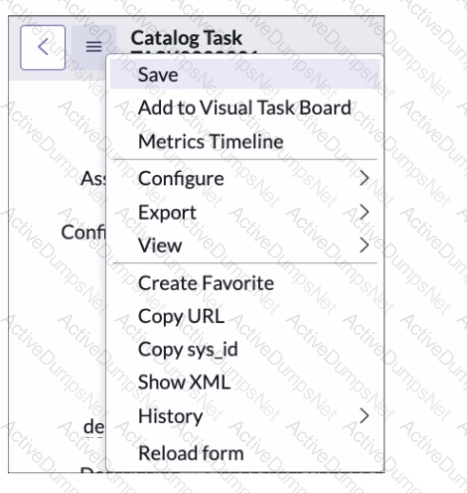
Which path would you take to access the table configuration page from a form?
The Form Context menu > View > Table
The Form Context menu > Configure > Table
The Form Context menu > Configure > Dictionary
The Form Context menu > View > Show Table
In ServiceNow, the table configuration page allows administrators to modify table settings, fields, relationships, and properties.
To access this page from a form view, you must use the Form Context Menu (☰ in the top-left corner of the form) and navigate to:
???? Configure > Table
This will open the Table Configuration Page, where you can:
View and edit table properties.
Manage fields, relationships, and indexing.
Configure security settings (ACLs) for the table.
Open a record in a form view (e.g., a Catalog Task form).
Click the Form Context menu (☰ at the top-left).
Select "Configure" from the dropdown.
Click "Table" to access the Table Configuration Page.
Step-by-Step Navigation:
Why "Configure > Table" is the Correct Answer?✅ Directly accesses the table's configuration page✅ Allows modification of table-level settings✅ Best practice method for modifying table properties
A. The Form Context menu > View > Table❌ Incorrect – There is no "View > Table" option in the context menu.
C. The Form Context menu > Configure > Dictionary❌ Incorrect – The "Dictionary" option allows editing individual field properties but not the entire table configuration.
D. The Form Context menu > View > Show Table❌ Incorrect – No such "Show Table" option exists in the Form Context Menu.
Incorrect Answer Choices Analysis:
ServiceNow Docs – Configuring Tables???? Table Administration
ServiceNow Docs – Modifying Table Properties???? Configuring a Table
Official ServiceNow Documentation References:
Conclusion:The correct answer is:✅ B. The Form Context menu > Configure > Table
This is the correct navigation path to access the table configuration page from a form in ServiceNow.
What component of the ServiceNow infrastructure defines every table and field in the system?
Data Atlas
Table Class Manager
Schema
Dictionary
Field Map
In ServiceNow, the Dictionary is the component that defines every table and field in the system.
It stores metadata about every table and field.
It contains details like data type, field properties, default values, and relationships.
It is managed through the sys_dictionary table.
If you navigate to System Definition > Dictionary, you can view and edit field properties for any table.
The Dictionary defines whether a field is mandatory, read-only, or referenceable.
A. Data Atlas – Not a valid ServiceNow concept.
B. Table Class Manager – Manages table extensions and inheritance, but does not define individual fields.
C. Schema – Refers to the overall structure of a database, but in ServiceNow, the Dictionary manages table and field definitions.
E. Field Map – Used for data imports and transformations, not for defining tables and fields system-wide.
ServiceNow Dictionary Overview
ServiceNow CSA Training Module: "Understanding Tables and Fields"
What is the Dictionary in ServiceNow?Example:Why Other Answers Are Incorrect:References from Certified System Administrator (CSA) Official Documentation:
What section on a task record is used to see the most recent updates made to a record?
Related List
Activity Stream
Audit Log
Timeline
In ServiceNow, the Activity Stream section on a task record displays the most recent updates made to that record. It logs changes in fields, comments, work notes, and system updates in real time.
Displays a chronological history of changes
Shows who made the update, when it was made, and what changed.
Includes comments, work notes, system-generated updates, and field value changes.
Real-time updates for collaboration
If multiple users are working on the same record, they can see updates in real-time.
Useful for ITSM workflows (Incidents, Change Requests, Tasks).
Integrated with Comments and Work Notes
Users can add comments (visible to users) or work notes (internal notes) directly in the Activity Stream.
Why is "Activity Stream" the Correct Answer?
Example View of Activity Stream in a Task Record:Timestamp
User
Action
10:15 AM
John Doe
Updated Priority from "Low" to "High"
10:20 AM
Jane Smith
Added a work note: "Waiting for user confirmation"
10:30 AM
System
State changed from "New" to "In Progress"
A. Related List❌ Incorrect – Related Lists show linked records (e.g., affected CIs, approvals, attachments) but not recent updates.
C. Audit Log❌ Incorrect – The Audit Log (sys_history_line table) tracks database-level changes but is not displayed as an Activity Stream on a task record.
D. Timeline❌ Incorrect – No standard "Timeline" section exists in ServiceNow task records.
Incorrect Answer Choices Analysis:
ServiceNow Docs – Activity Streams???? Understanding Activity Streams
ServiceNow Docs – Viewing Record History in Activity Stream???? Using Activity Streams in Task Records
Official ServiceNow Documentation References:
An administrator creates "customer_table_admin" and "customer_table_user" roles for the newly created "Customer Table". Which ACL rule would grant access to all rows and all fields to both the customer_table_admin and customer_table_user roles?
customer.all
customer .*
customer.field
customer.none
In ServiceNow Access Control Rules (ACLs), if an administrator wants to grant access to all rows and all fields of a custom table (e.g., customer table) to specific roles (customer_table_admin and customer_table_user), they should create an ACL rule using the format:
➡️ tablename.*
For the Customer Table, the correct ACL format is:
➡️ customer.*
This rule allows both customer_table_admin and customer_table_user full access to all fields and records in the customer table.
A. customer.all ❌
Incorrect syntax; ServiceNow does not use .all in ACL rules.
C. customer.field ❌
This would apply only to a specific field, not all rows and fields.
D. customer.none ❌
No such ACL naming convention exists in ServiceNow.
When would you use the following steps?
1, Homepage Admin > Pages
2. Right click on Homepage record
3. Select Unioad Portal Page
To publish a Homepage to the Portal
To retire a Homepage
To delete a Homepage
o To add a Homepage to an update set
In ServiceNow, homepages (classic dashboards) are part of the user experience, and administrators may need to move them between instances using update sets.
Homepage Admin > Pages – This is where homepages are managed.
Right-click on a Homepage record – This brings up additional options.
Select "Unload Portal Page" – This action ensures that the homepage is captured in an update set, making it available for export to another instance.
Homepages do not automatically get added to an update set when modified.
The "Unload Portal Page" option forces the homepage to be included in the update set.
This is necessary when moving homepages from development to production environments.
A. To publish a Homepage to the Portal – This step does not publish a homepage; it just makes it available for update sets.
B. To retire a Homepage – Retiring a homepage involves disabling or removing it, not adding it to an update set.
C. To delete a Homepage – Deleting a homepage is done via the UI but does not require these specific steps.
ServiceNow Update Sets and Homepages
ServiceNow CSA Training Module: "Moving Configuration Changes Between Instances"
Explanation of the Given Steps:Why This Process is Used for Update Sets:Why Other Answers Are Incorrect:References from Certified System Administrator (CSA) Official Documentation:
What ServiceNow feature allows you to include data from a secondary related table on a report?
SQL
Dot Walking
Outer Join
Joins
Dot Walking is a ServiceNow feature that allows you to access and include data from related tables when creating reports, conditions, scripts, and business rules.
When working with records, each table has fields that may reference another table (e.g., an Incident record has an "Opened by" field that references the User table).
Dot Walking allows you to traverse these relationships by using a dot (.) notation to pull in data from related tables.
Example: If you want to include the email address of the user who created an incident, you can reference it as:
How Dot Walking Works:CopyEdit
incident.opened_by.email
This is useful for reporting when you need to include data from multiple related tables without needing custom joins.
A. SQL → Incorrect. ServiceNow does not use direct SQL queries for reports. It relies on GlideRecord and Dot Walking instead.
C. Outer Join → Incorrect. ServiceNow does not provide traditional SQL joins for reports. Instead, it uses Dot Walking and Database Views.
D. Joins → Incorrect. While Database Views allow for joins, Dot Walking is the primary method used to include related table data in reports.
Which of the following statements is true when a new table is created by extending another table?
The new table archives the parent table and assumed its roles in the database
The new table inherits all of the Business Rules, Client Scripts, and UI Policies of the parent table, but none of the existing fields
The new table inherits all of the fields of the parent table and can also contain new fields unique to itself
The new table inherits all of the fields, but does not inherit Access Control rules, Client Scripts, and UI Policies of the parent table
When a new table is created in ServiceNow by extending another table, it follows table inheritance principles. This means the newly created table (child table) receives all the fields from its parent table. Additionally, the new table can include custom fields that are unique to itself.
Here’s how inheritance works in ServiceNow when a table is extended:
Fields Inheritance:
The child table automatically inherits all fields from its parent table.
These inherited fields cannot be removed from the child table but can be modified or overridden.
The child table can also have additional custom fields that do not exist in the parent table.
Business Rules, Client Scripts, and UI Policies:
Unlike fields, these components are not automatically inherited.
However, they can still affect the child table if they are defined on the parent table using conditions that include the child table.
To apply them specifically to the child table, they need to be explicitly defined for the new table.
Access Control Rules (ACLs):
ACLs are not automatically inherited.
Each table in ServiceNow has its own set of Access Control Rules, which must be explicitly configured for the child table if different permissions are required.
Database Structure:
The child table creates a one-to-one relationship with the parent table, meaning all fields in the parent are available in the child table.
The new table is stored as a separate entity but references the parent table’s structure.
The child table inherits all fields from the parent table. ✅
The child table can also have its own custom fields. ✅
Business Rules, Client Scripts, UI Policies, and ACLs are not automatically inherited, meaning options B and D are incorrect.
The table does not archive the parent table (making option A incorrect).
ServiceNow Product Documentation – Table Inheritance:https://docs.servicenow.com
ServiceNow Fundamentals – Table Relationships
ServiceNow Developer Portal – Extending Tables
ServiceNow Best Practices – Access Controls & Security Rules
Why Option C is Correct?References from Certified System Administrator (CSA) Documentation:
Which application is used to change the number format per table?
Number Maintenance
System Maintenance
Table Maintenance
Record Maintenance
In ServiceNow, the Number Maintenance application is used to configure and modify numbering formats for specific tables. This application allows administrators to control how records are numbered across different modules.
Customization of Number Formats
Administrators can define prefixes, number sequences, and suffixes for records in different tables.
Example: INC0001001 for Incidents, REQ0002001 for Requests.
Resetting or Adjusting Number Sequences
You can manually adjust the numbering sequence if needed.
Example: Resetting incident numbering to start from a specific value.
Supports Multiple Tables
Works for standard tables like Incidents, Problems, Requests, Change Requests, etc.
Can also be configured for custom tables.
Application Navigation
Path:
Go to All → System Definition → Number Maintenance
Locate the table and modify its numbering settings.
Key Features of Number Maintenance:Why Option A (Number Maintenance) is Correct?✅ "Number Maintenance" is the official ServiceNow application for managing number formats per table.
Why Other Options Are Incorrect?❌ B. System Maintenance – Incorrect; no such module in ServiceNow manages numbering formats.❌ C. Table Maintenance – Incorrect; this does not exist as an application in ServiceNow.❌ D. Record Maintenance – Incorrect; not a valid ServiceNow feature for modifying number formats.
ServiceNow Docs – Number Maintenance Configurationhttps://docs.servicenow.com
ServiceNow Learning – Customizing Numbering Schemes
ServiceNow System Definition – Number Format Best Practices
References from Certified System Administrator (CSA) Documentation:
Which are states that you can make a field on a form using UI Policy?
read-only
write-only
Necessary
Mandatory
Empty
Hidden
In ServiceNow, UI Policies allow administrators to dynamically control form fields based on conditions without using scripts. With UI Policies, you can change the behavior of a field by making it:
Read-only → The user can view the field but cannot edit it.
Mandatory → The field becomes required, and the user must fill it out before submitting the form.
Hidden → The field is removed from visibility on the form.
Explanation of Each Option:✅ A. Read-only – Correct
A UI Policy can make a field read-only, meaning users can see the field but cannot modify its value.
Example: A field like Request Number (REQ0001) is typically read-only after submission.
❌ B. Write-only – Incorrect
ServiceNow does not have a "write-only" field setting in UI Policies.
If a field is editable, users can both read and write; if it’s hidden or read-only, writing is not possible.
❌ C. Necessary – Incorrect
There is no "Necessary" field state in ServiceNow UI Policies.
If the intent is to make a field required, the correct term is "Mandatory".
✅ D. Mandatory – Correct
UI Policies can make a field mandatory, requiring the user to enter a value before submitting the form.
Example: An Incident Description field might be mandatory before an incident is submitted.
❌ E. Empty – Incorrect
UI Policies cannot directly enforce an "empty" state. However, a default value could be cleared using a client script, but this is not a UI Policy feature.
✅ F. Hidden – Correct
UI Policies can hide a field, making it invisible on the form.
Example: A "Manager Approval" field may be hidden until a certain condition (e.g., request cost > $1000) is met.
Final Answer:✅ Read-only✅ Mandatory✅ Hidden
ServiceNow Docs – UI Policies and UI Policy Actionshttps://docs.servicenow.com
ServiceNow Learning – Form Configuration & UI Policies
ServiceNow Developer Portal – Controlling Form Behavior with UI Policies
References from Certified System Administrator (CSA) Documentation:
What refers to an application or system that accesses a remote service or another computer system, known as a server?
Server
Client
Script
Policies
In computing and networking, a client refers to an application or system that accesses a remote service or another computer system (known as a server). The client-server model is a fundamental concept in computing, where:
A client sends requests to a server.
The server processes the request and sends back a response.
This architecture is widely used in web applications, databases, and ServiceNow itself, where clients interact with the ServiceNow platform (server) via a web browser or API requests.
In ServiceNow, the client typically refers to a user’s browser or an external system making requests via API calls.
The server is the ServiceNow instance, which processes requests and returns responses.
Client-side scripts (such as Client Scripts or UI Policies) run on the user's browser, while server-side scripts (such as Business Rules and Script Includes) execute on the ServiceNow server.
How This Relates to ServiceNow:
A. Server → A server receives requests and processes them but is not the requesting entity.
C. Script → A script is a piece of code that executes certain actions but does not represent an entire system accessing a service.
D. Policies → Policies define rules or behaviors (e.g., UI Policies, Data Policies) but do not access a remote service.
Why Other Options Are Incorrect:
ServiceNow Documentation: Client and Server in ServiceNow
CSA Exam Guide: Covers Client and Server architecture in ServiceNow.
Reference from CSA Documentation:
Access Control rules may be defined with which of the following permission requirements? (Choose three.)
Roles
Conditional Expressions
Assignment Rules
Scripts
User Criteria
Groups
In ServiceNow, Access Control Rules (ACLs) define the permissions required for users to interact with records, fields, or UI actions. ACLs are enforced at the database level and are evaluated before granting access to a user.
Access Control rules can be configured using three primary permission requirements:
Roles define a set of permissions assigned to users.
Access Control rules can require users to have a specific role (e.g., admin, itil, catalog_admin) to perform an action on a table, field, or record.
Example:
A rule might state: Only users with the itil role can read the Incident table.
Conditional expressions allow access based on a specified condition.
These conditions are evaluated at runtime, and access is granted if they are met.
Example:
A condition could be: "Allow access if the record's 'State' field is 'New'".
This would mean that users can only modify records if their state is "New".
Scripts allow advanced, custom logic to determine access.
ACLs support server-side scripts (written in JavaScript) that use the gs.hasRole(), current object, or other logic to evaluate whether a user should have access.
Example:
1. Roles (Correct - ✅)2. Conditional Expressions (Correct - ✅)3. Scripts (Correct - ✅)javascript
CopyEdit
// Allow access only if the user is the requester of the record
answer = current.requested_for == gs.getUserID();
Scripts provide flexibility by allowing complex access conditions beyond simple roles or expressions.
C. Assignment Rules ❌ (Incorrect)
Assignment Rules are used to automatically assign records to users or groups based on conditions.
They do not define access control permissions.
E. User Criteria ❌ (Incorrect)
User Criteria is used in Service Catalog and Knowledge Base (KB) to control access to catalog items or knowledge articles.
It is not used for ACLs at the table/field level.
F. Groups ❌ (Incorrect)
Groups are collections of users but cannot be directly used in ACLs.
Instead, roles (which are often assigned to groups) are used to define ACL permissions.
Why Other Options Are Incorrect?
ServiceNow Product Documentation - Access Control Rules
Access Control Rules Overview
Defining Access Control Rules
ServiceNow Security Model
Role-Based Access
Scripted ACLs
References from ServiceNow CSA Documentation:
FILL IN THE BLANK
_______________ is a computer program running as a service; a physical computer dedicated to running one or more services, or a system running a database.
Server
A server is a computer program running as a service, a physical machine dedicated to executing services, or a system running a database.
Types of Servers in ServiceNow & IT Infrastructure:Application Server – Runs the ServiceNow application logic and processes user requests.
Database Server – Stores and manages the ServiceNow database, where all records and configurations are maintained.
Web Server – Handles HTTP/HTTPS requests and delivers web pages to users.
In ServiceNow’s cloud-based architecture, the server infrastructure is maintained by ServiceNow and hosted in highly secure data centers worldwide.
References from Certified System Administrator (CSA) Documentation:ServiceNow Docs: Understanding ServiceNow Cloud Infrastructure
https://docs.servicenow.com/en-US/bundle/utah-platform-administration/page/administer/platform-overview/concept/servicenow-cloud-architecture.html
Knowledge articles within a knowledge base are grouped by category.
True
False
In ServiceNow, knowledge articles within a Knowledge Base (KB) are grouped by categories to help users easily find and navigate relevant information.
Hierarchical Structure:
Categories can have parent-child relationships, allowing for subcategories.
Example:
Key Features of Knowledge Article Categorization:nginx
CopyEdit
IT Support
├── Hardware
│ ├── Laptops
│ ├── Printers
├── Software
│ ├── Windows
│ ├── MacOS
Improved Search & Filtering:
Users can filter knowledge articles by category in the Service Portal, Knowledge Management homepage, or in the Global Search.
Permissions & Visibility Control:
Categories can have specific user criteria to restrict access to certain articles based on roles or groups.
Article Organization & Management:
Knowledge managers can reassign articles to different categories if needed.
Knowledge Base (KB) articles are always assigned to a category for structured organization.
Without categories, articles would be unstructured and difficult to locate.
Knowledge Management Overview
Knowledge Management in ServiceNow
Creating and Managing Knowledge Categories
Knowledge Base Categories
Why the Answer is True?References from ServiceNow CSA Documentation:Final Verification: ✅ Answer is 100% correct and aligned with official ServiceNow Certified System Administrator (CSA) documentation.
For Administrators creating new Service Catalog items, what is a characteristic they should know about Service Catalog variables?
Service Catalog variables can only be used in Record Producers
Service Catalog variables can only be used in Order Guides
Service Catalog variables cannot affect the order price
Service Catalog variables are global by default
Service Catalog variables in ServiceNow are used to capture user input when they request catalog items, record producers, or order guides. These variables help customize user interactions and drive automation within Service Catalog workflows.
Key Characteristics of Service Catalog Variables:
Global by Default:
When a Service Catalog variable is created, it is global by default, meaning it can be used across multiple catalog items unless scoped to a specific item.
This helps in reusability of variables across different catalog items, reducing redundancy.
However, administrators can disable the "Global" checkbox if they want the variable to be specific to one catalog item.
Types of Service Catalog Variables:
Variables can be single-line text, choice lists, reference fields, checkbox, multi-line text, and more.
They allow administrators to collect structured data from users during item requests.
Reusability Across Catalog Items:
Global variables can be used across multiple catalog items without creating duplicate variables.
This is useful when multiple items require the same type of user input (e.g., location, department).
Visibility and Dependency:
ServiceNow allows UI policies and catalog client scripts to control the behavior of these variables dynamically.
Admins can configure visibility, mandatory status, or dependencies based on user selections.
Explanation of Other Options (Why They Are Incorrect):
Option A (Service Catalog variables can only be used in Record Producers) – Incorrect
While Service Catalog variables can be used in Record Producers, they are not limited to them.
Variables can also be used in Catalog Items, Order Guides, and Requested Items (RITM).
Option B (Service Catalog variables can only be used in Order Guides) – Incorrect
Service Catalog variables can be used in Order Guides, but they are not restricted to them.
Order Guides allow multiple items to be ordered together, but variables can be used independently in Catalog Items and Record Producers as well.
Option C (Service Catalog variables cannot affect the order price) – Incorrect
Service Catalog variables can affect pricing through Variable Price Mapping.
If configured, variables (like dropdowns or checkboxes) can be linked to a price adjustment, impacting the total cost of the request.
For example, selecting "Additional Storage" in a cloud server request could add extra costs dynamically.
Official Reference from ServiceNow Certified System Administrator (CSA) Documentation:
ServiceNow Documentation – Service Catalog Variables: ServiceNow Variables Guide
ServiceNow CSA Exam Guide: Covers Service Catalog fundamentals, including variable behavior and reusability.
Which one of the following statements describes the purpose of a Service Catalog workflow?
A Service Catalog workflow generates three basic components: item variable types, tasks, and approvals
Although a Service Catalog workflow cannot send notifications, the workflow drives complex fulfillment processes
A Service Catalog workflow is used to drive complex fulfillment processes and sends notifications to defined users or groups
A Service Catalog workflow generates three basic components: item variable types, tasks, and notifications
A Service Catalog workflow in ServiceNow is a structured sequence of automated activities designed to manage and fulfill catalog requests. These workflows are essential in handling approvals, tasks, notifications, and process automation for requests submitted through the Service Catalog.
Drives Complex Fulfillment Processes:
When a user submits a catalog request, the workflow determines how it should be processed.
It automates the required steps, such as approvals, task assignments, and record updates.
Different items in the catalog may require different workflows based on the request type.
Sends Notifications to Defined Users or Groups:
Service Catalog workflows include email and in-platform notifications to keep users informed.
Notifications can be triggered at different stages, such as request submission, approval, fulfillment, and closure.
Example: If an item requires managerial approval, the workflow sends an approval request notification to the designated approver.
Approval and Task Automation:
Workflows can create approval steps for request items before they proceed to fulfillment.
They can also generate tasks for fulfillment teams based on predefined conditions.
Integration with Flow Designer and Other Automation Tools:
In newer ServiceNow versions, Flow Designer is often used instead of traditional workflows, but the core purpose remains the same.
Workflows can integrate with SLA (Service Level Agreements), script actions, and record updates.
Key Functions of a Service Catalog Workflow:Why Option C is Correct?✅ "Drives complex fulfillment processes" → Correct, as workflows automate and manage Service Catalog request fulfillment.✅ "Sends notifications to defined users or groups" → Correct, since notifications are an integral part of ServiceNow workflows.
Why Other Options Are Incorrect?❌ Option A: Incorrect – While workflows include tasks and approvals, they do not "generate item variable types." Variables are defined within catalog items, not workflows.❌ Option B: Incorrect – Workflows can send notifications, making this statement false.❌ Option D: Incorrect – Similar to Option A, workflows do not generate "item variable types." Instead, they focus on fulfillment processes and notifications.
ServiceNow Product Documentation – Service Catalog Workflowshttps://docs.servicenow.com
ServiceNow Learning – Service Catalog and Workflow Automation
ServiceNow Developer Portal – Flow Designer & Workflow Automation
References from Certified System Administrator (CSA) Documentation:
Where would you go in ServiceNow to order services and products offered by various departments?
Service Catalog
Self Service
Service Department
Customer Service
In ServiceNow, the Service Catalog is the primary module where users can order services and products offered by various departments. The Service Catalog provides a centralized portal for users to browse and request IT, HR, Facilities, Finance, and other departmental services in a structured and automated way.
The Service Catalog is a self-service interface where users can request predefined services, products, and resources.
It acts as a digital storefront for an organization's internal and external services.
Each service request follows a workflow that may include approvals, task assignments, and fulfillment processes.
Service Offerings:
Users can request hardware (laptops, mobile devices, monitors), software, access permissions, or HR-related services (e.g., PTO requests, onboarding).
Structured Request Fulfillment:
Each request follows a workflow with assigned tasks to the appropriate fulfillment teams.
Example: A request for a new laptop is routed to IT Support for approval and processing.
Automation and Approvals:
Some catalog items require managerial or departmental approvals before fulfillment.
Example: Requesting access to restricted applications might need approval from an IT admin.
Integration with Incident, Change, and Asset Management:
The Service Catalog can trigger change requests, incidents, and asset updates as part of the fulfillment process.
Access Through the Self-Service Portal:
Users can access the Service Catalog via the Self-Service Portal for quick and easy navigation.
What is the Service Catalog?Key Features of the Service Catalog:
Why Option A (Service Catalog) is Correct?✅ The Service Catalog is the correct place to order services and products offered by different departments in ServiceNow.✅ It provides a structured and automated way to request, approve, and fulfill service requests.
Why Other Options Are Incorrect?❌ B. Self-Service – The Self-Service Portal provides access to the Service Catalog but is not where services are ordered directly.❌ C. Service Department – No such module exists in ServiceNow. Departments use the Service Catalog to provide services.❌ D. Customer Service – The Customer Service Management (CSM) module is for external customers, not internal service requests.
ServiceNow Docs – Service Catalog Overviewhttps://docs.servicenow.com
ServiceNow Learning – Self-Service & Service Catalog Best Practices
References from Certified System Administrator (CSA) Documentation:
Which are valid Service Now User Authentication Methods? (Choose three.)
XML feed
Local database
LDAP
SSO
FTP authentication
ServiceNow supports multiple authentication methods to verify user identities before granting access to an instance. The three valid authentication methods from the given options are:
Local Database Authentication
This is the default authentication method used in ServiceNow.
User credentials (username and password) are stored in the ServiceNow database.
Authentication is handled directly by ServiceNow without relying on external identity providers.
This is useful for small implementations or instances where external authentication is not required.
LDAP (Lightweight Directory Access Protocol)
LDAP allows ServiceNow to integrate with corporate directory services, such as Microsoft Active Directory, to authenticate users.
Users authenticate using their corporate credentials, reducing the need to maintain separate user accounts in ServiceNow.
ServiceNow connects to an LDAP server and verifies credentials without storing passwords in the ServiceNow database.
SSO (Single Sign-On)
Single Sign-On enables users to log into ServiceNow using an external identity provider (IdP).
ServiceNow supports various SSO protocols, including:
SAML 2.0 (Security Assertion Markup Language)
OAuth 2.0
OpenID Connect
Kerberos
This allows users to authenticate once and gain access to multiple applications, improving security and user experience.
A. XML feed –
XML feeds are used for data exchange, not authentication.
ServiceNow can consume XML feeds for integrations but does not use XML feeds to authenticate users.
E. FTP authentication –
FTP (File Transfer Protocol) is used for transferring files between systems and is not a valid authentication method in ServiceNow.
ServiceNow Docs: User Authentication Methodshttps://docs.servicenow.com/en-US/bundle/utah-platform-administration/page/administer/security/concept/user-authentication-methods.html
ServiceNow CSA Official Training Guide (User Authentication & Security)
Why the Other Options Are Incorrect?References from Certified System Administrator (CSA) Documentation:These references confirm that Local Database, LDAP, and SSO are valid authentication methods in ServiceNow.
When working on a form, what is the difference between Insert and Update operations?
Insert creates a new record and Update saves changes, both remain on the form
Insert creates a new record and Update saves changes, both exit the form
Insert saves changes and exits the form, Update saves changes and remains on the form
Insert saves changes and remains on the form, Update saves changes and exits the form
In ServiceNow, when working with forms (such as Incident, Change, or Task forms), users can perform different actions to save records. The two key operations in this context are Insert and Update.
Creates a new record in the database.
Saves the record and exits the form (returns to the list view or the previous screen).
The form is cleared after inserting the record.
It does not modify an existing record; instead, it generates a new record with a new unique sys_id.
Example:
A user creates a new Incident, fills in details, and clicks Insert.
The system saves the new Incident and exits to the list view.
Saves changes to an existing record.
Remains on the form after saving.
It does not create a new record; it modifies the existing record in place.
Example:
A user opens an existing Incident, changes the Priority, and clicks Update.
The system saves the changes but keeps the user on the form.
1. Insert Operation (✅ Correct Description in Option C)2. Update Operation (✅ Correct Description in Option C)
Why the Other Options Are Incorrect:❌ A. Insert creates a new record and Update saves changes, both remain on the form (Incorrect)
Insert does not remain on the form; it exits after creating a new record.
❌ B. Insert creates a new record and Update saves changes, both exit the form (Incorrect)
Update does not exit the form; it remains on the form after saving.
❌ D. Insert saves changes and remains on the form, Update saves changes and exits the form (Incorrect)
Insert exits after creating a new record.
Update remains on the form, not exits.
Insert and Stay: This is a variation of Insert, which creates a new record but keeps the form open for additional edits.
Submit vs. Insert:
Submit is typically used when submitting a form for workflow processing (e.g., Service Catalog Requests).
Insert explicitly saves a record as a new entry.
Additional Notes:
Example Scenario in Incident Management:Action
Result
Click "Insert"
Creates a new Incident and exits the form.
Click "Update"
Saves changes to the existing record and stays on the form.
ServiceNow Documentation: Forms and UI Actions
ServiceNow Learning: Working with Forms
ServiceNow Docs: Creating and Updating Records
References:
Knowledge Base Search results can be sorted by which of the following? (Choose three.)
Most recent update
Popularity
Relevancy
Manager assignment
Number of views
The Knowledge Base (KB) Search functionality in ServiceNow is designed to help users find the most relevant articles efficiently. ServiceNow provides various sorting options for search results to ensure that users can access the most useful information.
Sorting Options in Knowledge Base Search:When users search for articles within a Knowledge Base, the results can be sorted using three primary criteria:
Most Recent Update (✅ Option A)
This sorting method ranks articles based on their last modified date.
Newer or recently updated articles appear higher in the search results.
This ensures users see the most current information first.
Popularity (✅ Option B)
Popularity is determined by user interactions such as article views, feedback ratings, and usage.
More frequently accessed or positively rated articles are ranked higher.
This helps prioritize articles that have been helpful to other users.
Relevancy (✅ Option C)
The ServiceNow platform uses an internal search algorithm to determine relevance based on keywords, titles, and content within the article.
More relevant articles appear at the top, ensuring users get the most appropriate answers to their queries.
D. Manager Assignment (❌ Incorrect)
Knowledge articles are not sorted by manager assignment.
Manager assignment applies to workflows and approvals, not to search ranking.
E. Number of Views (❌ Incorrect)
While article popularity is a ranking factor, ServiceNow does not provide a direct "Sort by Number of Views" option.
The "popularity" metric includes views but also considers other engagement factors like helpfulness ratings.
Why Are the Other Options Incorrect?
Reference from Certified System Administrator (CSA) Documentation:???? ServiceNow Docs – Knowledge Management: Search and Filtering???? ServiceNow Knowledge Management Docs
"Knowledge articles can be sorted by relevance, popularity, or most recent update to ensure users find the most useful and up-to-date information."
Conclusion:✅ The correct answers are:
A. Most recent update (Sorts by last modified date)
B. Popularity (Sorts based on article usage and engagement)
C. Relevancy (Sorts based on keyword matching and importance)
???? Understanding Knowledge Base search sorting is essential for ServiceNow administrators to help users find the right information efficiently.
Tables are made up of which of the following?
records
lists
forms.
fields
In ServiceNow, tables are fundamental components of the platform's database structure. A table consists of records (rows) and fields (columns) that store data.
A record is an individual entry in a table, similar to a row in a traditional database.
Each record represents a single entity (e.g., an incident, a user, a request).
Records are stored uniquely in the system and are identified by a Sys ID (a globally unique identifier).
A field is an attribute of a record, like a column in a database.
Each field has a specific data type (e.g., string, integer, date, reference).
Fields define what type of information can be stored in a record.
1. Records (Rows) – Correct Option2. Fields (Columns) – Correct OptionExample: The Incident [incident] tableSys ID
Number
Short Description
Caller
State
123abc
INC001
System crash
John D
New
456def
INC002
Network issue
Jane S
Open
Records: INC001, INC002 (each row is a record).
Fields: Number, Short Description, Caller, State (each column is a field).
B. Lists – Incorrect
Lists are a view of table data but are not a part of the table itself.
A list displays multiple records from a table but does not define the structure of a table.
C. Forms – Incorrect
Forms are user interfaces used to view or edit single records.
A form allows users to interact with the data stored in a table but is not part of the table structure itself.
ServiceNow Docs: Tables and Records
ServiceNow CSA Study Guide – Understanding Tables, Records, and Fields
ServiceNow Product Documentation: List and Form Views
Explanation of Incorrect Options:References from Certified System Administrator (CSA) Documentation:
What is the path an Administrator could take to view the fulfillment stage task list for an order placed by a user?
RITM (Number)>REQ (Number)>PROCUREMENT (Number)
REQ (Number)>RITM (Number)>PROCUREMENT (Number)
REQ (Number)>RITM (Number)>TASK (Number)
FULFILLMENT (Number)>RITM (Number)>TASK (Number)
ServiceNow uses a hierarchical structure to manage Service Catalog requests:
REQ (Request Record)
The Request (REQ#) is the parent record that represents the entire service request submitted by a user.
It groups all requested items and their associated tasks.
Found in the sc_request table.
RITM (Requested Item Record)
The Requested Item (RITM#) is the specific catalog item ordered by the user within a request.
A single REQ can have multiple RITMs if the user ordered multiple items in a single request.
Found in the sc_req_item table.
TASK (Catalog Task Record)
The Task (TASK#) is the individual fulfillment action required to complete the requested item.
A single RITM can have multiple tasks, each assigned to different fulfillment teams.
Found in the sc_task table.
Why Answer "C" is Correct:✔️ REQ (Number) > RITM (Number) > TASK (Number)
This is the correct path because it follows the ServiceNow fulfillment structure:
REQ (Request) – Tracks the entire request.
RITM (Requested Item) – Tracks individual items within the request.
TASK (Catalog Task) – Tracks the specific tasks needed to complete the requested item.
This path allows an administrator to drill down from the overall Request (REQ#) to individual Requested Items (RITM#) and finally to the Tasks (TASK#) assigned to fulfill those items.
Why the Other Answers Are Incorrect:❌ A. RITM (Number) > REQ (Number) > PROCUREMENT (Number)
Incorrect because the REQ# (Request) comes first before the RITM# (Requested Item).
Also, PROCUREMENT# is not always part of the fulfillment flow unless the item requires procurement (e.g., purchasing hardware).
❌ B. REQ (Number) > RITM (Number) > PROCUREMENT (Number)
Incorrect because not all requests involve procurement.
The last step should be TASK (sc_task), not PROCUREMENT unless it's a procurement-related request.
❌ D. FULFILLMENT (Number) > RITM (Number) > TASK (Number)
Incorrect because "FULFILLMENT" is not a standard record type in ServiceNow.
The correct hierarchy starts with REQ# (sc_request), not "FULFILLMENT."
ServiceNow CSA Study Guide – Service Catalog & Request Fulfillment
ServiceNow Docs: Request Fulfillment Process (ServiceNow Documentation)
ServiceNow Tables & Data Model (sc_request, sc_req_item, sc_task)
References from the Certified System Administrator (CSA) Documentation:
How are Workflows moved between instances?
Workflows are moved using Update Sets
Workflows are moved using Transform Maps
Workflows are moved using Application Sets
Workflows cannot be moved between instances
Workflows in ServiceNow are typically moved between instances using Update Sets. Update Sets serve as a mechanism for capturing customizations and migrating them across different environments, such as Development (Dev) → Test → Production (Prod).
Recording Customizations:
When a workflow is modified or created, its changes are recorded in an Update Set if the Update Set is active.
Capturing Related Records:
Workflows consist of multiple components (e.g., activities, conditions, transitions).
Update Sets capture the Workflow Version and associated Workflow Activities.
Exporting and Importing:
The Update Set containing the workflow is exported from the source instance (e.g., Dev).
It is then imported into the target instance (e.g., Test or Prod).
Commit the Update Set:
After import, the Update Set must be reviewed and committed to apply the changes in the target instance.
B. Workflows are moved using Transform Maps ❌
Incorrect: Transform Maps are used for importing and mapping data from external sources into ServiceNow tables, not for migrating configurations like workflows.
C. Workflows are moved using Application Sets ❌
Incorrect: There is no such thing as "Application Sets" in ServiceNow. However, Applications (Scoped Apps) can be moved using Application Repositories (App Repo) or Update Sets, but this is different from standard Workflow migration.
D. Workflows cannot be moved between instances ❌
Incorrect: Workflows can be moved using Update Sets, and in scoped applications, they can also be packaged with the application.
How Update Sets Work for Workflows?Why Other Options Are Incorrect?
ServiceNow Product Documentation - Update Sets
Update Sets Overview
Moving Customizations Using Update Sets
ServiceNow Workflows
Workflow Management
References from ServiceNow CSA Documentation:
The baseline Service Catalog homepage contains links to which of the following components?
Record Producers, Order Guides, and Catalog Items
Order Guides, Item Variables, and Workflows
Order Guides, Catalog Items, and Workflows
Record Producers, Order Guides, and Item Variables
The Service Catalog is a core feature in ServiceNow that provides users with a structured interface to request services and products. The baseline Service Catalog homepage includes links to key components that help users navigate and submit requests efficiently. These components are:
Record Producers – These are forms that allow users to create records in tables other than the Request table (e.g., submitting an incident or a change request).
Order Guides – These help users request multiple related items in a single submission, streamlining complex orders.
Catalog Items – These are the individual products or services users can request, such as software installations, hardware requests, or access requests.
Option B: "Order Guides, Item Variables, and Workflows" – Incorrect, because Item Variables and Workflows are not direct links on the Service Catalog homepage. Item Variables are attributes of Catalog Items, and Workflows handle backend processing but are not listed as a navigational component.
Option C: "Order Guides, Catalog Items, and Workflows" – Incorrect, because Workflows are not directly linked from the homepage.
Option D: "Record Producers, Order Guides, and Item Variables" – Incorrect, because Item Variables are part of Catalog Items but not a distinct link on the homepage.
ServiceNow Product Documentation - Service Catalog Overview
ServiceNow CSA Study Guide - Service Catalog Fundamentals
ServiceNow Docs: Service Catalog Components
Explanation of Incorrect Options:References from Certified System Administrator (CSA) Documentation:
ServiceNow uses what term to describe all the data saved within a particular form?
Fields
Form
Record
Lists
In ServiceNow, a Record represents all the data saved within a particular form. Each record corresponds to a single entry in a table and contains multiple fields storing different pieces of information.
A Record is a single instance of data stored in a ServiceNow table.
When a user fills out and submits a form, a record is created or updated in the respective table.
Each record has a unique Sys ID (a 32-character identifier).
Example:
An Incident record contains fields such as Number, Caller, Short Description, and Priority.
A Change Request record contains fields like Change Number, Requested By, and Assignment Group.
A. Fields ❌
Fields are individual data points within a record.
Example: The Caller and Priority fields in an Incident record.
B. Form ❌
A Form is a user interface to enter and display data, but it does not store data itself.
It is just a way to interact with records.
D. Lists ❌
A List displays multiple records from a table, but each row in a list represents a single record.
Lists are used for filtering, sorting, and searching records but do not represent a single data entry.
Key Concepts:Why Other Options Are Incorrect?
ServiceNow Data Model - Records and Tables
Understanding Records and Forms
Forms vs. Records vs. Fields
ServiceNow Forms and Records
References from ServiceNow CSA Documentation:Final Verification: ✅ Answer is 100% correct and aligned with official ServiceNow Certified System Administrator (CSA) documentation.
Which one of the following modules can be used to view field settings for a table?
Tables & Columns
Access Control
Columns and Fields
Tables and Fields
In ServiceNow, Tables & Columns is the module that allows administrators to view and manage field settings for a table. This module provides a list of tables in the system along with details about their columns (fields), data types, and attributes.
Displays all fields (columns) within a selected table.
Shows data types, attributes, and configurations of each field.
Allows admins to add, modify, or remove fields.
Provides details on relationships between tables (e.g., reference fields, one-to-many relationships).
Navigate to:System Definition > Tables & Columns
Select a table to view its field settings.
B. Access Control – Incorrect
This module manages security rules (ACLs) for accessing records but does not display table field settings.
C. Columns and Fields – Incorrect
No such module exists in ServiceNow.
D. Tables and Fields – Incorrect
The correct module name is "Tables & Columns", not "Tables and Fields".
ServiceNow Docs: System Definition – Tables & Columns
ServiceNow CSA Study Guide – Table Administration
ServiceNow Product Documentation: Managing Fields in a Table
Key Features of the "Tables & Columns" Module:How to Access Tables & Columns in ServiceNow:Explanation of Incorrect Options:References from Certified System Administrator (CSA) Documentation:
Reports can be created from which different places in the platform? (Choose two.)
List column heading
Metrics module
Statistics module
View / Run module
In ServiceNow, reports can be created from multiple locations within the platform. Reports provide insights into data stored within the system and help visualize trends, patterns, and key performance indicators (KPIs). The two correct locations from which reports can be created are:
ServiceNow allows users to create a report directly from a list view.
This feature is useful when working with records in a table, as it enables quick reporting based on the visible columns.
To generate a report from a list view:
Navigate to a list view (e.g., Incidents, Requests, etc.).
Click on a column heading to access the context menu.
Select Bar Chart, Pie Chart, or other visualization options to generate an instant report.
If needed, refine the report using the reporting interface.
The View / Run module is the primary location for creating and managing reports in ServiceNow.
It allows users to create new reports, modify existing reports, and run pre-built reports.
Users can access the Report Designer from this module, where they can configure:
Data sources (tables)
Report type (bar chart, pie chart, trend, etc.)
Filters and conditions
Visualization settings
To access it:
Navigate to Reports > View / Run in the Application Navigator.
Click Create a Report to start building a new report.
1. List Column Heading (✅ Correct)2. View / Run Module (✅ Correct)Why the Other Options Are Incorrect:❌ B. Metrics module (Incorrect)
The Metrics module in ServiceNow is used to track and measure the performance of records over time, but it is not used to create reports.
Metrics focus on data such as time to resolution, SLA compliance, and process efficiency, but reporting is handled separately in the Reports module.
❌ C. Statistics module (Incorrect)
ServiceNow does not have a dedicated Statistics module for report creation.
While reports can generate statistical insights, this is done within the View / Run module and not a standalone "Statistics module."
ServiceNow Documentation: Creating and Running Reports
ServiceNow CSA Learning Path: Reporting and Performance Analytics
ServiceNow Docs: Working with Lists and Reports
References:
Which of the following is used to initiate a flow?
A Trigger
Core Action
A spoke
An Event
In ServiceNow Flow Designer, a Trigger is used to initiate a flow. Triggers define the conditions under which a flow starts and can be based on various system events, schedules, or user actions.
(A) A Trigger – Correct ✅
Triggers are the starting point of a flow in Flow Designer.
A flow will not execute unless a trigger condition is met.
Types of triggers include:
Record-based triggers (e.g., when a record is created, updated, or deleted)
Scheduled triggers (e.g., run at a specific time or interval)
Application-specific triggers (e.g., Service Catalog request submission)
(B) Core Action – Incorrect ❌
Core Actions are predefined actions that execute tasks within a flow, such as:
Sending notifications
Updating records
Calling APIs
They are steps within a flow, not what initiates it.
(C) A Spoke – Incorrect ❌
A spoke in Flow Designer is a collection of actions and subflows related to a specific application or integration (e.g., ServiceNow ITSM Spoke).
Spokes contain actions but do not initiate flows.
(D) An Event – Incorrect ❌
Events in ServiceNow trigger Business Rules, Notifications, and Script Actions, but they are not directly used to initiate flows in Flow Designer.
However, a flow can be triggered based on an event, but the event itself is not the trigger—the flow’s trigger is configured to listen for the event.
Explanation of Each Option:
Triggers should be well-defined to prevent unnecessary flow executions that might impact performance.
Use Scheduled Triggers for time-based workflows (e.g., daily reports).
Record Triggers are commonly used for automation within ITSM processes.
Debugging Triggers: Use the Flow Execution Details page to troubleshoot trigger execution.
Additional Notes & Best Practices:
ServiceNow Docs: Flow Designer Triggers
https://docs.servicenow.com
ServiceNow Community: Best Practices for Flow Designer Triggers
https://community.servicenow.com
References from Certified System Administrator (CSA) Documentation:
Which of the following allows a user to edit field values in a list without opening the form?
Data Editor
Edit Menu
List Editor
Form Designer
n ServiceNow, the List Editor allows users to edit field values directly within a list without opening the record in a form. This feature is particularly useful for making quick modifications to multiple records without the need to open each one individually.
Users navigate to a list view of records (e.g., an incident list).
If a field is editable via the List Editor, clicking on it will allow inline editing.
After making changes, users can press Enter or click outside the field to save.
Inline Editing: Users can modify fields directly from the list.
Multi-Row Editing: Certain fields support bulk updates.
Security Controls: Admins can control which fields are editable via List Editor through dictionary settings.
Audit and History Tracking: Changes made via List Editor are logged for tracking purposes.
A. Data Editor: No such term as "Data Editor" exists in ServiceNow.
B. Edit Menu: This does not refer to inline editing; instead, it's a general menu for editing options.
D. Form Designer: Used for configuring form layouts, not for inline editing.
ServiceNow Product Documentation → Lists and List Editing
ServiceNow CSA Exam Guide → Covers List Editor as a core feature of instance configuration.
How List Editor Works:Key Features of List Editor:Why Other Options Are Incorrect:Reference from CSA Documentation:This verifies that List Editor is the correct answer.
Where can Admins check which release is running on an ServiceNow instance?
Memory Stats module
Stats module
System.upgraded table
Transactions log
In ServiceNow, administrators can check which release version is running on an instance by navigating to the Stats module. This module provides various system statistics, including the current release name, build number, and other important system details.
Navigate to System Diagnostics → Stats (or simply type “Stats” in the navigation filter).
Scroll down to find the Build name and Version fields.
The displayed version follows the standard ServiceNow naming convention (e.g., "Washington DC Patch 2 Hotfix 1").
How to Check the Release Version via Stats Module:
A. Memory Stats module:
This module provides memory consumption details and performance-related information, but it does not show the instance version.
C. System.upgraded table:
While this table records upgrade history and past version changes, it does not display the current version running on the instance.
D. Transactions log:
This log captures user activities and system transactions but does not provide release version details.
Why Other Options Are Incorrect:
ServiceNow Documentation: View system version details
Certified System Administrator (CSA) Study Guide: Covers System Diagnostics → Stats Module as a key method to verify the running release version.
Reference from CSA Documentation:
What are the two pathways to view feedback left on a published article?
Knowledge > articles > My Flagged
Knowledge base > my knowledge > flagged articles
Knowledge > My articles > Flagged
Knowledge > articles > published
In ServiceNow Knowledge Management, users can provide feedback on published knowledge articles by flagging them. This feedback helps knowledge managers and authors identify errors, outdated information, or areas for improvement.
To view feedback left on a published article, there are two primary pathways:
Pathway 1: Knowledge Base > My Knowledge > Flagged Articles
This option allows knowledge managers and authors to see all flagged articles they have authored or have access to within a specific Knowledge Base.
Location: Knowledge Base → My Knowledge → Flagged Articles
Pathway 2: Knowledge > My Articles > Flagged
This option lets authors view only their own articles that have been flagged.
Location: Knowledge → My Articles → Flagged
A. Knowledge > Articles > My Flagged
There is no direct "My Flagged" option under Knowledge > Articles.
D. Knowledge > Articles > Published
This shows all published articles but does not specifically show flagged (feedback) articles.
Navigate to Knowledge > My Articles > Flagged.
OR navigate to Knowledge Base > My Knowledge > Flagged Articles.
Open a flagged article to review the feedback comments and reason for the flagging.
ServiceNow Docs: Managing Knowledge Feedback and Flagged Articleshttps://docs.servicenow.com/en-US/bundle/utah-it-service-management/page/product/knowledge-management/task/review-article-feedback.html
ServiceNow CSA Official Training Guide (Knowledge Management & Feedback Handling)
Why the Other Options Are Incorrect?How to View Feedback in ServiceNow?References from Certified System Administrator (CSA) Documentation:This confirms that the correct pathways to view feedback on published articles are "Knowledge Base > My Knowledge > Flagged Articles" and "Knowledge > My Articles > Flagged".
How is the Event Log different from the Event Registry?
Event Log contains generated Events, the Event Registry is a table of Event definitions
Event Log is formatted in the Log style, the Event Registry displays different fields
Event Log lists Events that were triggered by integrations, the Event Registry lists the Events that were triggered during the day (24-hour period)
Event Log is the same as the Event Registry
In ServiceNow, Events play a crucial role in the event-driven architecture, allowing the system to respond dynamically to actions such as record updates, system notifications, and integrations.
There are two key components involved in event handling:
Event Registry
A table that stores event definitions (i.e., predefined event names).
Defines which events can be triggered in the system.
Events in the registry are not actual occurrences, but rather possible events that can be triggered.
Located in the sys_event_registry table.
Event Log
A log of actual generated events that have occurred in the system.
Whenever an event is triggered (e.g., record update, scheduled job, or integration), it gets recorded in the Event Log.
Helps administrators track and troubleshoot event execution.
Stored in the sys_event table.
Why is Option A Correct?✅ "Event Log contains generated Events, the Event Registry is a table of Event definitions."
Event Registry = Defines possible events that can be triggered.
Event Log = Records actual events that have been triggered.
Why Are the Other Options Incorrect?❌ B. "Event Log is formatted in the Log style, the Event Registry displays different fields."
Misleading: While the log and registry have different layouts, the key difference is event occurrences vs. event definitions, not just formatting.
❌ C. "Event Log lists Events that were triggered by integrations, the Event Registry lists the Events that were triggered during the day (24-hour period)."
Incorrect: The Event Log tracks all triggered events, not just integrations.
The Event Registry does not track daily events, it just defines them.
❌ D. "Event Log is the same as the Event Registry."
Completely incorrect: The Event Log records actual event occurrences, while the Event Registry defines possible events in the system.
Reference from Certified System Administrator (CSA) Documentation:???? ServiceNow Docs – Events and Event Processing???? ServiceNow Event Management Documentation
"The Event Registry (sys_event_registry) contains event definitions that specify when an event can be generated. The Event Log (sys_event) records events that have actually occurred."
Conclusion:✅ The correct answer is A. Event Log contains generated Events, the Event Registry is a table of Event definitions.???? Understanding the difference between the Event Log and Event Registry is crucial for troubleshooting, automation, and event-driven processing in ServiceNow.
What is a Record Producer?
A Record Producer is a type of Catalog Item that is used for Requests, not Services
A Record Producer creates user records
A Record Producer is a type of Catalog Item that provides easy ordering by bundling requests
A Record Producer is a type of a Catalog Item that allows users to create task-based records from the Service Catalog
A Record Producer in ServiceNow is a type of Catalog Item that allows users to create records in tables (such as Incidents, Change Requests, or HR Cases) from the Service Catalog. It provides a simplified and user-friendly interface for users to submit structured data without needing direct access to the actual form or database tables.
Key Features of a Record Producer:✔ Creates task-based records in the appropriate table (e.g., incident, sc_task, problem).✔ Uses a simplified form instead of the standard form view of a record.✔ Can trigger workflows and business rules when submitted.✔ Maps user inputs to table fields via Variable Mappings.
An employee wants to report a broken laptop but does not need to see the full Incident form.
The IT team creates a Record Producer named "Report an IT Issue" in the Service Catalog.
The Record Producer collects user input (e.g., issue description, urgency, contact information).
Upon submission, it creates an Incident record (incident table) in ServiceNow.
Example Use Case:
Why the Correct Answer is D:✅ D. A Record Producer is a type of a Catalog Item that allows users to create task-based records from the Service Catalog (Correct)
This is the most accurate description of a Record Producer.
It allows users to create records in a specified task table (Incident, Change, Request, etc.) through the Service Catalog.
Why the Other Options Are Incorrect:❌ A. A Record Producer is a type of Catalog Item that is used for Requests, not Services (Incorrect)
Record Producers are not limited to Requests.
They can create various types of records, including Incidents, Change Requests, and HR Cases.
❌ B. A Record Producer creates user records (Incorrect)
A Record Producer does not create user records (users are managed in the sys_user table).
Instead, it creates task-based records in other tables like incident or sc_task.
❌ C. A Record Producer is a type of Catalog Item that provides easy ordering by bundling requests (Incorrect)
Order Guides, not Record Producers, handle bundling multiple Catalog Items into a single request.
A Record Producer creates a single record in a defined table.
Comparison: Record Producer vs. Other Catalog ItemsFeature
Record Producer
Standard Catalog Item
Order Guide
Creates a record in a ServiceNow table
✅ Yes
❌ No
❌ No
Used to order physical/digital goods
❌ No
✅ Yes
✅ Yes
Can bundle multiple requests
❌ No
❌ No
✅ Yes
Uses a form-based submission
✅ Yes
✅ Yes
✅ Yes
ServiceNow Documentation: Record Producers Overview
ServiceNow Learning: Creating and Managing Record Producers
ServiceNow Docs: Service Catalog Fundamentals
References:
What is a characteristic of importing data into ServiceNow?
An existing Transform Map can be used one time on the same import set
Coalesce fields are used only after running Transform
Any user can manage and set up import sets
An existing Transform Map can be used multiple times on the same import set
When importing data into ServiceNow, an Import Set is created, and a Transform Map is used to map data from the Import Set table to a target table (such as incident, cmdb_ci, or user).
A Transform Map defines how data from an Import Set is transferred to the target table. One of its key characteristics is that it can be used multiple times on the same import set to reprocess data or correct mapping errors.
Import Set Table:
Temporary storage for incoming data.
Data remains in the Import Set table until transformed.
Transform Map:
A reusable mapping that determines how fields in the Import Set correspond to fields in the target table.
Can be run multiple times on the same Import Set data.
Coalesce Fields:
Used before transformation to determine whether to update existing records or create new ones.
Key Characteristics of Importing Data in ServiceNow:
You import a CSV file into an Import Set Table.
You apply a Transform Map to map data to the User (sys_user) table.
If an issue occurs, you can rerun the Transform Map on the same Import Set instead of reimporting the file.
Example Scenario:
A. An existing Transform Map can be used one time on the same import set – Incorrect.
Transform Maps can be reused multiple times on the same Import Set data.
B. Coalesce fields are used only after running Transform – Incorrect.
Coalesce fields are used before transformation to determine if a record should be updated or inserted.
C. Any user can manage and set up import sets – Incorrect.
Only users with the appropriate roles (such as import_admin or admin) can manage Import Sets.
Explanation of Incorrect Answers:
ServiceNow Product Documentation → Import Sets and Transform Maps
ServiceNow CSA Study Guide → Data Import and Management
ServiceNow Knowledge Base → Understanding Coalesce Fields in Import Sets
References from Certified System Administrator (CSA) Documentation:
What information does the System Dictionary contain?
The human-readable labels and language settings
The definition for each table and column
The information on how tables relate to each other
The language dictionary used for spell checking
The System Dictionary in ServiceNow stores and maintains the metadata about tables and fields in the platform. It contains definitions for each table and column, including field data types, default values, and attributes.
Stores table and field definitions, including:
Column names
Data types (e.g., String, Integer, Reference)
Attributes (e.g., unique, read-only, required)
Default values
Ensures data integrity by defining the structure of database tables.
Used by administrators to modify or extend existing tables.
Allows the creation of custom fields in tables.
Key Features of the System Dictionary (sys_dictionary Table):
Navigate to: System Definition → Dictionary
Search for a table or field to view its metadata.
Modify attributes (if needed) to customize table behavior.
How to Access the System Dictionary:
A. The human-readable labels and language settings – Incorrect.
Human-readable labels are stored in the sys_documentation table, not the System Dictionary.
C. The information on how tables relate to each other – Incorrect.
Table relationships are stored in the Schema Map, not the System Dictionary.
D. The language dictionary used for spell checking – Incorrect.
Spell checking and translations are managed in system localization settings, not the System Dictionary.
Explanation of Incorrect Answers:
ServiceNow Product Documentation → System Dictionary (sys_dictionary)
ServiceNow CSA Study Guide → Understanding Tables and Fields
ServiceNow Developer Documentation → Dictionary and Table Structure
References from Certified System Administrator (CSA) Documentation:Would you like me to verify another question? ????
Which type of interface enables you to display multiple performance analytics, reporting and other widgets on a single screen?
Form
List
Dashboard
Timeline
A Dashboard in ServiceNow is an interface that allows users to display multiple Performance Analytics (PA) widgets, reports, and other visual elements in a single, consolidated view.
Provides a single-screen view of critical data, improving visibility into key metrics.
Can include reports, Performance Analytics indicators, lists, and interactive filters.
Allows users to customize layouts and adjust widgets based on roles and permissions.
Useful for executive summaries, ITSM performance tracking, and real-time operational monitoring.
A. Form –
A Form is used to display and input data for a single record in a table (e.g., an incident, change request, or user record).
It does not provide a multi-widget interface.
B. List –
A List displays multiple records from a table in a tabular format but does not support widgets or Performance Analytics.
D. Timeline –
The Timeline visualization is used for showing time-based data, such as Change Requests over time, but does not provide multiple reporting widgets in a single interface.
ServiceNow Docs: Dashboards Overviewhttps://docs.servicenow.com/en-US/bundle/utah-performance-analytics-and-reporting/page/use/dashboards/concept/dashboard-overview.html
ServiceNow CSA Official Training Guide (Reporting & Dashboards)
Key Features of a ServiceNow Dashboard:Why the Other Options Are Incorrect?References from Certified System Administrator (CSA) Documentation:
Which of the following are a type of client scripts supported in ServiceNow? (Choose four.)
onSubmit
onUpdate
onCellEdit
onLoad
onEdit
onChange
onSave
In ServiceNow, Client Scripts are used to execute JavaScript code on the client-side (browser) to control form behavior, validate data, or enhance user interaction.
Types of Client Scripts in ServiceNow:There are four types of Client Scripts supported in ServiceNow:
onLoad (✅ Option D)
Runs when a form loads.
Used to pre-fill fields, hide/show elements, or set default values.
Example: Automatically setting the "Priority" field to High when a new incident is created.
onChange (✅ Option F)
Runs when a specific field value changes.
Used for dynamic form behavior, such as making fields mandatory based on another field's value.
Example: If "Category" is changed to "Hardware," then show the "Hardware Type" field.
onSubmit (✅ Option A)
Runs when the form is submitted.
Used for final validation before allowing submission.
Example: Preventing submission if a mandatory field is left empty.
onCellEdit (✅ Option C)
Runs when a cell value is edited inline in a list view.
Used to trigger immediate validation or updates without opening the full form.
Example: Displaying an alert when a user directly changes an incident's priority from a list view.
Why Are the Other Options Incorrect?❌ B. onUpdate
No "onUpdate" client script type exists in ServiceNow.
"onUpdate" is relevant in Business Rules, not Client Scripts.
❌ E. onEdit
No "onEdit" client script type exists.
Similar functionality can be achieved with "onChange" or "onCellEdit" scripts.
❌ G. onSave
No "onSave" client script type exists.
"onSubmit" handles validation before saving a record.
Reference from Certified System Administrator (CSA) Documentation:???? ServiceNow Docs – Client Scripts???? ServiceNow Client Scripts Documentation
"Client Scripts can be onLoad, onChange, onSubmit, or onCellEdit depending on when they execute."
Conclusion:✅ The correct answers are:
A. onSubmit (Runs when submitting a form)
C. onCellEdit (Runs when editing a list cell)
D. onLoad (Runs when a form loads)
F. onChange (Runs when a field value changes)
Which term refers to application menus and modules which you may want to access quickly and often?
Breadcrumb
Favorite
Tag
Bookmark
In ServiceNow, Favorites allow users to quickly access application menus and modules that they frequently use. By marking an application menu or module as a favorite, it appears under the Favorites tab in the Application Navigator, making navigation faster and more efficient.
(A) Breadcrumb – Incorrect
Breadcrumbs in ServiceNow show the navigation path within a list view or form.
They help users filter data quickly but do not store shortcuts for quick access.
(B) Favorite – Correct
The Favorite feature in ServiceNow allows users to save frequently used menus and modules for quick access.
Users can add, remove, and reorder favorites for better personalization.
Located in the Application Navigator, favorites appear at the top for easy access.
Favorites can include forms, records, reports, or dashboards.
(C) Tag – Incorrect
Tags are used to organize and categorize records (e.g., incidents, problems, change requests).
Tags help users group related records but do not create direct menu shortcuts.
(D) Bookmark – Incorrect
ServiceNow does not use the term "Bookmark" for quick access to menus and modules.
While users can bookmark URLs in a web browser, this is different from ServiceNow’s built-in Favorites feature.
Explanation of Each Option:
Users can customize Favorites by renaming them or selecting an icon for better visibility.
Admins can pre-configure favorites for users based on roles to improve productivity.
Favorites improve user efficiency by reducing the number of clicks needed to reach frequently used items.
ServiceNow Docs: Using Favorites in the Application Navigator
https://docs.servicenow.com
ServiceNow Community: Personalizing the Application Navigator with Favorites
https://community.servicenow.com
Additional Notes & Best Practices:References from Certified System Administrator (CSA) Documentation:
What is a Dictionary Override?
A Dictionary Override is an incoming customer update in an Update Set which applies to the same objects as a newer local customer update
A Dictionary Override is the addition, modification, or removal of anything that could have an effect on IT services
A Dictionary Override is a task within a workflow that requests an action before the workflow can continue
A Dictionary Override sets field properties in extended tables
In ServiceNow, a Dictionary Override allows an administrator to customize the properties of a field in a child table without modifying the field in the parent table.
This is particularly useful in table inheritance scenarios, where a child table inherits fields from a parent table but needs different behavior for certain fields.
Modify field properties (e.g., mandatory, read-only, default value) in extended tables.
Preserve inheritance while allowing exceptions for specific child tables.
Avoid modifying the original dictionary definition of a field at the parent table level.
Key Functions of Dictionary Overrides:Example of Dictionary Override in Action:Consider the Task Table (task), which is a parent table for many modules like Incident, Change, and Problem.
The Task Table has a priority field.
If the Incident Table (incident) needs to override the priority field to make it mandatory, an administrator can create a Dictionary Override for the priority field in the incident table.
The priority field in other child tables (e.g., change_request, problem) remains unaffected.
(A) A Dictionary Override is an incoming customer update in an Update Set which applies to the same objects as a newer local customer update – Incorrect ❌
This definition describes Update Set Collisions, not Dictionary Overrides.
Update Set Collisions occur when an update set applies changes to an object that has been modified locally.
(B) A Dictionary Override is the addition, modification, or removal of anything that could have an effect on IT services – Incorrect ❌
This describes Change Management in ITSM, which tracks changes to IT services.
Dictionary Overrides specifically modify field properties in extended tables.
(C) A Dictionary Override is a task within a workflow that requests an action before the workflow can continue – Incorrect ❌
This describes Approval Actions in Workflows, not Dictionary Overrides.
Workflow approvals pause execution until an action is completed, but Dictionary Overrides do not function this way.
(D) A Dictionary Override sets field properties in extended tables – Correct ✅
This is the correct definition.
Dictionary Overrides allow admins to customize field behavior in child tables while maintaining inheritance from parent tables.
Explanation of Each Option:
Use Dictionary Overrides sparingly to avoid unnecessary complexity.
Always test changes in a sub-production environment before applying them in production.
Document overrides properly to help future administrators understand why an override was applied.
Use the "Dictionary Entry" (sys_dictionary) table to view and manage dictionary overrides.
Additional Notes & Best Practices:
ServiceNow Docs: Dictionary Overrides Overview
https://docs.servicenow.com
ServiceNow Community: Best Practices for Dictionary Overrides
https://community.servicenow.com
References from Certified System Administrator (CSA) Documentation:
Which configuration allows you to use a script to coalesce data in Import Sets?
Multiple-field coalesce
No coalesce
Conditional coalesce
Single-field coalesce
In ServiceNow Import Sets, coalescing is the process of matching existing records to avoid duplicate entries when importing data. Conditional coalesce is the only method that allows using a script to determine if records should be updated or inserted.
Single-field Coalesce (Incorrect ❌)
Uses one field to determine if a record exists.
If a match is found, the record is updated; otherwise, a new record is created.
Example: Using email as a coalesce field when importing user data.
Multiple-field Coalesce (Incorrect ❌)
Uses multiple fields to find a match.
If all specified fields match, the record is updated. Otherwise, a new record is created.
Example: Matching First Name + Last Name + Email.
No Coalesce (Incorrect ❌)
Every import creates a new record, regardless of whether a similar record exists.
Conditional Coalesce (Correct ✅)
Allows using a script to define custom logic for identifying records to update.
This is the only coalescing method that supports scripting.
Example:
A script can check if either email or employee ID exists, and if neither exist, create a new record.
Types of Coalescing in Import Sets:
Understanding Coalesce in Import Sets
Import Set Coalescing
Conditional Coalesce Scripting
Using Conditional Coalesce
References from ServiceNow CSA Documentation:
Which one of the following statements is a recommendation from ServiceNow about Update Sets?
Avoid using the Default Update set as an Update Set for moving customizations from instance to instance
Before moving customizations from instance to instance with Update Sets, ensure that both instances are different versions
Use the Baseline Update Set to store the contents of items after they are changed the first time
Once an Update Set is closed as “Complete”, change it back to “In Progress” until it is applied to another instance
Update Sets in ServiceNow are used to capture customizations and configurations made in an instance, allowing these changes to be moved between instances (e.g., from development to test or production). ServiceNow provides best practices to ensure smooth migration and avoid issues with missing or conflicting updates.
What is an Update Set?
An Update Set is a collection of customizations (e.g., changes to forms, scripts, workflows, business rules) that can be moved from one instance to another.
It tracks changes in a controlled way, preventing accidental loss of configurations.
Why Avoid Using the Default Update Set?
The Default Update Set is automatically used when no other update set is selected.
It captures changes but should never be used for instance-to-instance migrations because:
It cannot be exported.
It contains system changes that are not logically grouped.
It can cause inconsistencies and missing dependencies when moving updates.
Instead, administrators should create a named Update Set for specific development work.
Understanding Update Sets in ServiceNow:
Why Answer "A" is Correct:✔️ "Avoid using the Default Update Set as an Update Set for moving customizations from instance to instance."
This follows ServiceNow’s best practices for managing Update Sets.
Using the Default Update Set can lead to missing updates, conflicts, and untracked changes, making migrations unreliable.
Why the Other Answers Are Incorrect:❌ B. "Before moving customizations from instance to instance with Update Sets, ensure that both instances are different versions."
Incorrect because ServiceNow recommends that instances be on the same version before applying Update Sets.
If instances are on different versions, the Update Set may include incompatible changes, causing failures.
❌ C. "Use the Baseline Update Set to store the contents of items after they are changed the first time."
Incorrect because there is no such thing as a "Baseline Update Set" in ServiceNow.
ServiceNow does not automatically create a backup of original configurations—administrators should manually create an Update Set before making changes.
❌ D. "Once an Update Set is closed as 'Complete,' change it back to 'In Progress' until it is applied to another instance."
Incorrect because a completed Update Set should not be reopened.
Once marked Complete, an Update Set is ready for export and migration. Reopening it can cause data integrity issues and confusion in version control.
ServiceNow CSA Study Guide – Update Sets & Configuration Management
ServiceNow Docs: Best Practices for Update Sets (ServiceNow Documentation)
ServiceNow Docs: Moving Customizations with Update Sets
References from the Certified System Administrator (CSA) Documentation:
Which of the following is true of Service Catalog Items in relation to the Service Catalog?
They run behind the scenes.
They are the building blocks.
They are optional.
They provide options.
In ServiceNow, the Service Catalog is a centralized portal where users can request IT services, hardware, software, and other business-related items. Within the Service Catalog, the fundamental components are known as Service Catalog Items.
Definition of Service Catalog Items:
A Service Catalog Item represents a specific service, product, or action that a user can request from the Service Catalog.
It is the core component that defines what users can request.
Examples include:
Requesting a new laptop
Submitting an access request
Ordering a software installation
Why They Are the "Building Blocks" of the Service Catalog:
All Service Catalog requests are based on catalog items—without them, the catalog has no offerings.
Each item has associated workflows, approvals, and fulfillment processes that define how the request is handled.
They form the foundation of the Service Catalog because every service request must be tied to an item.
Understanding Service Catalog Items
Why Answer "B" is Correct:✔️ "They are the building blocks."
Service Catalog Items serve as the fundamental components of the catalog.
They define what services and products are available for request.
Without catalog items, the Service Catalog would not function as intended.
Why the Other Answers Are Incorrect:❌ A. "They run behind the scenes."
Incorrect because Service Catalog Items are visible to users in the Service Catalog portal.
While workflows and fulfillment processes may operate in the background, the items themselves are not hidden.
❌ C. "They are optional."
Incorrect because Service Catalog Items are mandatory for a functioning Service Catalog.
The catalog is useless without catalog items, making them essential, not optional.
❌ D. "They provide options."
Incorrect because while Service Catalog Items can have variables (such as dropdown selections or checkboxes), their primary role is not just to provide options but to define the services available.
ServiceNow CSA Study Guide – Service Catalog & Request Management
ServiceNow Docs: Service Catalog Overview (ServiceNow Documentation)
ServiceNow Tables & Data Model (sc_catalog, sc_cat_item, sc_request, sc_task)
References from the Certified System Administrator (CSA) Documentation:
A role is recorded in which table?
Role[sys_user]
Role[sys_user_profile]
Role[sys_user_record]
Role[sys_user_role]
In ServiceNow, roles define the level of access a user has within an instance. Roles are stored in the sys_user_role table.
Definition of a Role:
A role is a collection of permissions that grant access to different parts of the system.
Example: The admin role grants full access, while the itil role allows incident management access.
sys_user_role Table:
This table stores role records and their associated metadata.
Every role has a unique sys_id, a name, and may be associated with parent roles (role inheritance).
Users are linked to roles through the sys_user_has_role table.
How Roles Work in ServiceNow:
A user assigned a role gains all the permissions associated with that role.
Roles can be hierarchical (one role can inherit permissions from another).
Example: The itil_admin role includes all the permissions of the itil role, plus additional privileges.
Key Details About Roles and sys_user_role Table:Why Option D (sys_user_role) Is Correct?✅ sys_user_role → The correct table where roles are recorded in ServiceNow.
Why Other Options Are Incorrect?❌ A. sys_user → Incorrect; this table stores user records, not roles.❌ B. sys_user_profile → Incorrect; this table does not exist in ServiceNow.❌ C. sys_user_record → Incorrect; this is not a valid table in ServiceNow.
ServiceNow Docs – Roles and Role Managementhttps://docs.servicenow.com
ServiceNow Table Schema – sys_user_role
ServiceNow Developer Portal – Role Hierarchy & Best Practices
References from Certified System Administrator (CSA) Documentation:
Which of the following statement describes the purpose of an Order Guide?
Order Guides restrict the number of items in an order to only one item per request
Order Guide provide a list of guidelines for Administrators on how to set up item variables
Order Guide provide the ability to order multiple, related items as one request
Order Guides take the user directly to the checkout without prompting for information
In ServiceNow Service Catalog, an Order Guide is a feature that allows users to order multiple, related catalog items in a single request, simplifying the ordering process.
Helps users request multiple items together instead of submitting separate requests.
Ensures that related items are grouped logically (e.g., when onboarding a new employee, an Order Guide can include a laptop, software licenses, and access to required applications).
Uses variables and rules to pre-fill certain values and guide users through the ordering process.
Reduces the number of individual requests and makes fulfillment more efficient.
Purpose of an Order Guide:
(A) Order Guides restrict the number of items in an order to only one item per request – Incorrect ❌
This is not true because Order Guides allow users to request multiple items at once.
A single request (REQ#) is generated that contains multiple Requested Items (RITMs).
(B) Order Guides provide a list of guidelines for Administrators on how to set up item variables – Incorrect ❌
Order Guides are for users, not just administrators.
They do not provide setup guidelines; instead, they simplify ordering for end-users.
(C) Order Guides provide the ability to order multiple, related items as one request – Correct ✅
This is the primary function of an Order Guide.
Instead of placing separate orders for different catalog items, a user can add all related items to a single request.
Example: Employee Onboarding Order Guide
Laptop
Email account
VPN access
Software (e.g., Microsoft Office, Adobe Suite)
(D) Order Guides take the user directly to the checkout without prompting for information – Incorrect ❌
Order Guides can include user prompts (variables, conditions) before checkout.
Users may be asked for specific details before submitting the request (e.g., laptop specifications, software preferences).
Explanation of Each Option:
Use dynamic variables: Order Guides can ask questions that determine which items should be included in the request.
Improve user experience: Order Guides streamline ordering, ensuring users request all necessary items without forgetting anything.
Enhance fulfillment efficiency: Since multiple items are grouped in one request, IT and fulfillment teams can process them together, reducing delays.
Example Use Cases:
New Hire Onboarding (laptop, software, security badge, phone)
Office Setup Request (desk, chair, monitor, accessories)
Additional Notes & Best Practices:
ServiceNow Docs: Order Guides Overview
https://docs.servicenow.com
ServiceNow Community: How to Configure an Order Guide
https://community.servicenow.com
References from Certified System Administrator (CSA) Documentation:
What is a schema map?
A schema map enables administrators to define records from specific tables as trouble sources for Configuration Items
A schema map graphically organizes the visual task boards for the CMDB
A schema map graphically displays the Configuration Items that support a business service
A schema map displays the details of tables and their relationships in a visual manner, allowing administrators to view and easily access different parts of the database schema
A Schema Map in ServiceNow is a graphical representation of tables and their relationships within the database. It helps administrators and developers understand how data is structured and interconnected.
Visual Representation: Shows parent-child relationships, reference fields, and extensions between tables.
Database Schema Navigation: Enables quick access to table structures and fields.
Impact Analysis: Helps in assessing changes before modifying fields, tables, or relationships.
Enhances Development Efficiency: Aids in customizing the system by understanding data dependencies.
Navigate to: System Definition → Schema Map
Select a Table: Enter a table name (e.g., incident, task)
View Relationships: The map will display related tables (e.g., extended, referenced, and referencing tables).
Key Features of a Schema Map:How to Access Schema Maps:
A. A schema map enables administrators to define records from specific tables as trouble sources for Configuration Items – Incorrect.
Schema maps do not define trouble sources; they are used to visualize table relationships.
B. A schema map graphically organizes the visual task boards for the CMDB – Incorrect.
Visual Task Boards are separate from schema maps and are used for task management, not database visualization.
C. A schema map graphically displays the Configuration Items that support a business service – Incorrect.
This describes a Dependency View, which is part of the CMDB, not the Schema Map feature.
Explanation of Incorrect Answers:
ServiceNow Product Documentation → Schema Maps
ServiceNow CSA Study Guide → Data Schema & Table Relationships
ServiceNow Developer Documentation → Understanding Tables & Relationships
References from Certified System Administrator (CSA) Documentation:Would you like me to verify another question? ????
Which one statement correctly describes Access Control rule evaluation?
Rules are evaluated using roles. The role with the most permissions evaluates the rules first
If more than one rule applies to a row, the older rule is evaluated first
If a row level rule and a field level rule exist, both rules must be true before an operation is allowed
Rules are evaluated from the general to the specific, so a table rule must be active to continue
In ServiceNow, Access Control rules (ACLs) are used to restrict or grant access to data. Each Access Control rule consists of:
Table-level (Row-Level) ACLs – Control access to the entire record (row).
Field-level ACLs – Control access to specific fields within a record.
Access Control rules are evaluated in a specific order to determine whether a user has the necessary permissions to perform an action (Read, Write, Create, Delete, etc.).
If both a row-level and a field-level ACL exist for the same table, BOTH must evaluate to "true" before access is granted.
The system checks conditions, scripts, and roles defined in the ACLs to decide whether the user meets the access requirements.
Access Control Rule Evaluation Process:Why is Option C Correct?✅ If both a row-level rule and a field-level rule exist, both must evaluate to "true" for a user to perform an action.
Row-Level ACLs check if a user can access the record itself.
Field-Level ACLs check if a user can access specific fields within that record.
If a user fails either ACL check, access is denied.
Why Are the Other Options Incorrect?❌ A. "Rules are evaluated using roles. The role with the most permissions evaluates the rules first."
Access Control rules are not evaluated based on roles with the most permissions.
Roles are just one factor in ACL evaluation, along with conditions and scripts.
❌ B. "If more than one rule applies to a row, the older rule is evaluated first."
ServiceNow does not prioritize ACL rules based on their creation date.
Instead, ACLs follow a structured evaluation order (general-to-specific).
❌ D. "Rules are evaluated from the general to the specific, so a table rule must be active to continue."
This is partially true but misleading.
ServiceNow evaluates ACLs from specific to general (Field → Table).
However, a table-level rule does NOT need to be active for a field-level ACL to be evaluated.
Reference from Certified System Administrator (CSA) Documentation:???? ServiceNow Docs – Access Control Rules (ACLs) Evaluation???? ServiceNow ACL Evaluation Documentation
"If a field-level rule and a row-level rule exist, both must evaluate to true for the operation to be allowed."
Conclusion:✅ The correct answer is C. If a row-level rule and a field-level rule exist, both rules must be true before an operation is allowed.???? Understanding ACL rule evaluation is critical for managing security in ServiceNow, ensuring that users have the appropriate access while maintaining data integrity.
What is the function of user impersonation?
Testing and visibility
Activate verbose logging
View custom perspectives
Unlock Application master list
In ServiceNow, User Impersonation allows an admin or a user with the appropriate role to temporarily act as another user without needing their password. This is mainly used for testing and visibility, helping administrators and developers verify user permissions, role-based access, and UI experiences.
Testing Permissions & Roles
Ensures that users have the correct access rights (e.g., verifying ITIL user permissions for incident management).
Helps test UI Policies, Business Rules, and ACLs (Access Control Rules) by viewing the system from the perspective of different roles.
Debugging & Troubleshooting
Identifies why a user cannot access certain records or modules.
Helps in resolving permission-related issues without affecting live users.
Experience Validation
Ensures users see the correct menus, fields, and options based on their assigned roles.
Useful when developing new applications, workflows, or Service Catalog items.
Admins and authorized users can impersonate by clicking on their name in the top-right corner and selecting Impersonate User.
Once impersonated, all actions are logged for security and compliance.
Primary Functions of User Impersonation:How to Use Impersonation:
(A) Testing and visibility – Correct ✅
The primary function of user impersonation is to test and verify what different users can see and do in the system.
It helps with debugging UI, role-based access, ACLs, and workflow execution.
(B) Activate verbose logging – Incorrect ❌
Verbose logging is used for detailed debugging and performance monitoring, but impersonation does not enable logging features.
(C) View custom perspectives – Incorrect ❌
ServiceNow does not use the term "custom perspectives" in the context of impersonation.
Impersonation shows what a specific user sees based on their roles, but it does not create custom perspectives.
(D) Unlock Application master list – Incorrect ❌
There is no such feature as an "Application Master List" that requires impersonation to unlock.
Application access is controlled by roles and permissions, not impersonation.
Explanation of Each Option:
Never impersonate a user without permission, especially in production environments.
All impersonation actions are logged in the system for security and auditing purposes.
Use impersonation in a sub-production (development or test) instance before making changes to production.
Admins should use impersonation instead of logging in with test user accounts to maintain security and accountability.
Additional Notes & Best Practices:
ServiceNow Docs: Impersonating Users
https://docs.servicenow.com
ServiceNow Community: Best Practices for User Impersonation
https://community.servicenow.com
References from Certified System Administrator (CSA) Documentation:
Which type of tables may be extended by other tables, but do not extend another table?
Base Tables
Core Tables
Extended Tables
Custom Tables
In ServiceNow, tables are structured in a hierarchical format where some tables can extend others, inheriting fields and properties. However, there are specific tables that do not extend any other table but can be extended—these are known as Base Tables.
Base Tables:
A Base Table is a table that does not extend another table but can be extended by other tables.
It serves as a foundation for creating new tables.
Example:
Task Table (task) – The Incident, Problem, and Change tables extend from the Task table.
Configuration Item Table (cmdb_ci) – Used as a base for various CI types.
Core Tables:
Core Tables are the standard tables provided by ServiceNow.
They can be base tables or extended tables depending on their role.
Example:
Task (task) and User (sys_user) are core tables, but only some core tables are base tables.
Extended Tables:
Extended Tables are tables that inherit fields and functionality from a parent table.
Example:
Incident (incident) extends from Task (task).
Custom Tables:
Custom Tables are tables that developers create for specific business needs.
They may or may not extend another table depending on their design.
Understanding Table Types in ServiceNow
Why Answer "A" is Correct:✔️ "Base Tables" are tables that may be extended by other tables but do not extend another table.
These tables do not inherit fields from any other table.
They provide the foundation for extensions, making them the top-level tables in ServiceNow’s data hierarchy.
Example: The Task table is a base table because it does not extend another table but serves as the foundation for many other tables (e.g., Incident, Problem, Change).
Why the Other Answers Are Incorrect:❌ B. "Core Tables"
Incorrect because Core Tables are standard ServiceNow tables, but they can be either base or extended tables.
Not all core tables follow the definition of a base table.
❌ C. "Extended Tables"
Incorrect because extended tables inherit fields from parent tables, meaning they do extend another table.
Example: The Incident table extends from the Task table, making it an extended table.
❌ D. "Custom Tables"
Incorrect because Custom Tables can be either base or extended tables depending on how they are created.
If a developer chooses to extend an existing table, then it is not a base table.
ServiceNow CSA Study Guide – Data Schema & Tables
ServiceNow Docs: Table Hierarchy & Extensions (ServiceNow Documentation)
ServiceNow Data Model Overview (Base Tables & Extended Tables)
References from the Certified System Administrator (CSA) Documentation:
