- Home
- EMC
- DECA-PowerEdge
- D-PE-OE-23
- D-PE-OE-23 - Dell PowerEdge Operate 2023
EMC D-PE-OE-23 Dell PowerEdge Operate 2023 Exam Practice Test
Dell PowerEdge Operate 2023 Questions and Answers
A customer acquired six R750 servers. They must add these servers to their existing R760 iDRAC Group but are encountering errors.
What is the reason for the errors?
Options:
R750 iDRACs firmware is out of date.
R750 iDRACs are not running the same version of firmware.
15G and 16G servers cannot be in the same group.
The feature requires iDRAC Enterprise.
Answer:
CExplanation:
Understanding iDRAC Group Management and Compatibility
Server Management and Configuration Tools (14%)
Define the function of the iDRAC, login procedures, licensing, and connection methods
Explain the management interface options - LCC, racadm, OMSA, iSM, OME
System Administration (18%)
Configure BIOS, Storage, virtual media, networking, user access, lockdown mode, and group management
Scenario Analysis
The customer has acquired six Dell PowerEdge R750 servers and wants to add them to an existing iDRAC Group that currently contains R760 servers. However, they are encountering errors during this process.
Understanding Dell Server Generations
PowerEdge R750: Part of the 15th Generation (15G) servers.
PowerEdge R760: Part of the 16th Generation (16G) servers.
iDRAC Group Manager Limitations
iDRAC Group Manager allows administrators to manage multiple servers from a single interface.
Important Limitation: Servers of different generations cannot be grouped together in iDRAC Group Manager.
This is due to differences in firmware, hardware capabilities, and iDRAC features between server generations.
Impact: Attempting to add 15G servers (R750) to a group containing 16G servers (R760) will result in errors.
Evaluation of Options
Option A: R750 iDRACs firmware is out of date
Analysis: While outdated firmware can cause issues, it is not the primary reason here. Firmware updates would not resolve the incompatibility between different server generations.
Option B: R750 iDRACs are not running the same version of firmware
Analysis: Similar to Option A, firmware version mismatches can cause problems but not errors related to grouping different generations.
Option C: 15G and 16G servers cannot be in the same group
Correct Answer: This is the primary reason for the errors encountered.
Option D: The feature requires iDRAC Enterprise
Analysis: Since the customer already has an existing iDRAC group with R760 servers, they likely have the necessary licensing.
Dell Operate References
Server Management and Configuration Tools (14%)
Emphasizes understanding iDRAC functionalities and limitations.
System Administration (18%)
Highlights the importance of group management and its constraints.
Conclusion
The errors occur because iDRAC Group Manager does not support grouping servers from different generations. The customer cannot add 15G servers (R750) to a group that contains 16G servers (R760).
Which configuration settings are installed when using Easy Restore?
Options:
BIOS, iDRAC, and NIC
Virtual console, network, and SCP
IDRAC, BOSS, and partitions
Asset tag, passwords, and RAID
Answer:
AExplanation:
Understanding Easy Restore Functionality
Server Troubleshooting (32%)
Explain Easy Restore, diagnostic utilities, and hardware diagnostic options
What is Easy Restore?
Easy Restore is a feature in Dell PowerEdge servers that simplifies the process of restoring system configuration settings after replacing the system board (motherboard).
Purpose:
Reduces downtime by automatically restoring critical configuration settings.
Eliminates the need to manually reconfigure settings after hardware replacement.
Configuration Settings Restored by Easy Restore
BIOS Settings:
Restores all BIOS configurations, including boot order, system settings, and performance options.
iDRAC Settings:
Restores Integrated Dell Remote Access Controller (iDRAC) configurations, such as network settings, user accounts, and management preferences.
NIC (Network Interface Card) Settings:
Restores network configurations for onboard NICs, including IP addresses, VLAN settings, and teaming configurations.
Explanation of Options
Option A: "BIOS, iDRAC, and NIC"
Analysis:
Accurately reflects the settings restored by Easy Restore.
BIOS: System configuration and hardware settings.
iDRAC: Remote management settings.
NIC: Network configurations.
Conclusion: Correct Answer.
Option B: "Virtual console, network, and SCP"
Analysis:
Virtual Console: Part of iDRAC features but not a configuration setting restored separately.
SCP (Server Configuration Profile): Used for exporting/importing configurations but not directly restored by Easy Restore.
Conclusion: Inaccurate.
Option C: "iDRAC, BOSS, and partitions"
Analysis:
BOSS (Boot Optimized Storage Solution): A storage controller for boot drives; its settings are not restored by Easy Restore.
Partitions: Disk partitions are not restored by Easy Restore.
Conclusion: Incorrect.
Option D: "Asset tag, passwords, and RAID"
Analysis:
Asset Tag: Restored by Easy Restore.
Passwords: May or may not be restored, depending on security policies.
RAID Configuration: Not restored by Easy Restore; requires separate backup and restoration procedures.
Conclusion: Partially correct but not the best answer.
Dell Operate References
Server Troubleshooting (32%)
Explain Easy Restore, diagnostic utilities, and hardware diagnostic options: Understanding what configurations Easy Restore handles is essential for efficient troubleshooting and system recovery.
Server Components (26%)
Define the different processor, memory options, and memory configurations: Knowing how system configurations are managed and restored.
Conclusion
Easy Restore reinstalls configuration settings for the BIOS, iDRAC, and NIC. This feature ensures that critical system configurations are preserved after replacing the system board, minimizing downtime and administrative effort.
When does configuration validation run?
Options:
Dell diagnostics is run
Entering the BIOS
Loading into Lifecycle Controller
Each time the host powers on
Answer:
DExplanation:
Understanding Configuration Validation in Dell PowerEdge Servers
Server Troubleshooting (32%)
Explain Configuration Validation, crash capture, and minimum to POST
What is Configuration Validation?
Configuration Validation is a diagnostic process performed by Dell PowerEdge servers to ensure that all hardware components and firmware configurations are compatible and functioning correctly. This process checks for any mismatches or errors in the server's hardware configuration that could prevent the system from booting properly.
When Does Configuration Validation Run?
Each Time the Host Powers On:
Explanation:
Configuration Validation runs automatically during the Power-On Self-Test (POST) sequence every time the server is powered on or rebooted.
The server's BIOS performs a series of checks to validate the hardware configuration, ensuring that all components are present, properly connected, and compatible.
If any discrepancies or issues are detected, the server may halt the boot process and display error messages or indicators to alert the administrator.
Importance of Configuration Validation at Power-On:
Hardware Integrity:
Verifies that CPUs, memory modules, storage devices, and other peripherals are correctly installed and operational.
Firmware Compatibility:
Ensures that firmware versions are compatible across components, which is crucial for system stability.
Preventing Boot Failures:
Identifies configuration issues early to prevent system crashes or data loss.
Explanation of Options
Option A: Dell diagnostics is run
Analysis:
Dell Diagnostics is a set of utilities that can be run manually to test hardware components.
It is not automatically executed unless initiated by an administrator.
Conclusion: Incorrect.
Option B: Entering the BIOS
Analysis:
While entering the BIOS allows administrators to view and modify system settings, configuration validation is not specifically triggered by accessing the BIOS.
Conclusion: Incorrect.
Option C: Loading into Lifecycle Controller
Analysis:
The Lifecycle Controller is a management tool for deploying, updating, and configuring servers.
Configuration validation is not exclusively run when accessing the Lifecycle Controller.
Conclusion: Incorrect.
Option D: Each time the host powers on
Analysis:
Configuration validation is inherently part of the POST sequence that runs every time the server powers on.
Conclusion: Correct Answer.
Dell Operate References
Server Troubleshooting (32%)
Explain Configuration Validation, crash capture, and minimum to POST:
Understanding when and how configuration validation occurs is essential for troubleshooting boot-related issues.
Recognizing that this process runs at power-on helps administrators diagnose hardware problems early in the boot sequence.
System Administration (18%)
Verify health status and iDRAC license:
Regular health checks and monitoring complement the automated configuration validation performed during boot.
Conclusion
Configuration Validation runs each time the host powers on as part of the POST process. This ensures that any hardware or configuration issues are detected immediately, allowing administrators to address them promptly and maintain system stability.
Exhibit.

What does the black strap on the power supply handle specify?
Options:
PSU
NAF
RAF
Spare PSU
Answer:
BExplanation:
Understanding the Black Strap on the Power Supply Handle
Server Components (26%)
Identify power options and redundancy features, thermal features, and liquid cooling
Explanation of Power Supply Straps
Dell PowerEdge servers often use black straps on power supply units (PSUs) to indicate certain attributes of the PSU. The color of the strap can help identify specific features or categories of the power supply.
What Does "NAF" Mean?
NAF stands for Non-Redundant, Auto Failover.
This indicates that the PSU is part of a non-redundant configuration, but it is capable of automatic failover in the case of power loss.
This is typical in systems with multiple PSUs, where each PSU can take over if the other fails.
Why Not Other Options?
Option A: PSU
The strap does not indicate that the device is just a PSU; rather, it indicates a specific feature of the PSU.
Option C: RAF
RAF stands for Redundant Auto Failover, which is not the correct feature indicated by the black strap.
Option D: Spare PSU
The strap does not indicate that the PSU is a spare unit.
Conclusion
The black strap on the power supply handle indicates that the PSU is NAF (Non-Redundant, Auto Failover). This means it is part of a non-redundant system but capable of automatic failover.
What are two use cases for using a graphic processing unit (GPU)?
(Select 2)
Options:
Programmable for a particular application-specific purpose.
Improve performance by accelerating networking hardware.
Model and analyze signal data streams in real time.
Isolate tenants from host management in a cloud landlord-tenant setting.
Accelerate HPC and Al by using financial data for analysis of risk and return.
Answer:
C, EExplanation:
Understanding GPU Use Cases
Server Components (26%)
Explain how expansion cards are connected and the features of the GPU
Overview of GPUs in Servers
Graphics Processing Units (GPUs) are specialized processors designed to handle complex mathematical computations, particularly those involving parallel processing.
Use Cases:
High-Performance Computing (HPC)
Artificial Intelligence (AI) and Machine Learning
Real-Time Data Processing
Modeling and Simulation
Evaluation of Options
Option A: Programmable for a particular application-specific purpose
Explanation: This describes Field-Programmable Gate Arrays (FPGAs), not GPUs. FPGAs can be programmed for specific tasks at the hardware level.
Conclusion: Not a typical GPU use case.
Option B: Improve performance by accelerating networking hardware
Explanation: Network acceleration is typically achieved using specialized network interface cards (NICs) or SmartNICs, not GPUs.
Conclusion: Not a GPU use case.
Option C: Model and analyze signal data streams in real time
Explanation: GPUs excel at processing large amounts of data in parallel, making them ideal for real-time signal processing and data stream analysis.
Conclusion: Correct Answer
Option D: Isolate tenants from host management in a cloud landlord-tenant setting
Explanation: This pertains to virtualization and security features, such as virtual machines and hypervisors, not specifically GPUs.
Conclusion: Not a GPU use case.
Option E: Accelerate HPC and AI by using financial data for analysis of risk and return
Explanation: GPUs accelerate HPC and AI workloads by handling complex computations efficiently. Analyzing financial data for risk and return is a common AI application that benefits from GPU acceleration.
Conclusion: Correct Answer
Dell Operate References
Server Components (26%)
Explain how expansion cards are connected and the features of the GPU: Understanding the role of GPUs in enhancing server capabilities for specific workloads.
Conclusion
The two correct use cases for GPUs are:
Option C: Modeling and analyzing signal data streams in real time.
Option E: Accelerating HPC and AI tasks, such as analyzing financial data for risk assessment.
These use cases leverage the GPU's ability to process large volumes of data efficiently, improving performance for compute-intensive applications.
The Dell PowerEdge server uses SEDs. The server is being repurposed for a new solution, and the data on the drives must be permanently deleted.
How can this be accomplished?
Options:
Remove RAID configuration
NVRAM Clear
Format and Reinstall
Secure Erase
Answer:
DExplanation:
Permanently Deleting Data on Self-Encrypting Drives (SEDs) in a Dell PowerEdge Server
Server Components (26%)
Define storage options, Drives, PERC, IDSDM, and BOSS
Analyze server security features
Understanding Self-Encrypting Drives (SEDs)
SEDs are hard drives or SSDs that automatically encrypt all data written to them using a built-in encryption engine.
Benefits:
Enhanced data security.
Protection of data at rest.
Simplified disposal or repurposing processes through secure key management.
Methods to Permanently Delete Data on SEDs
Secure Erase:
Explanation:
Secure Erase is a process that performs a cryptographic erase by deleting the encryption keys stored within the drive.
Once the encryption key is erased, all data on the drive becomes unrecoverable, as it cannot be decrypted.
Advantages:
Fast and efficient method to render data inaccessible.
Complies with data sanitization standards and regulations.
Implementation:
Can be initiated via the drive's firmware commands.
Dell provides tools within the iDRAC or BIOS to perform Secure Erase operations on SEDs.
Explanation of Options
Option A: Remove RAID configuration
Explanation:
Deleting the RAID configuration removes the logical drive mappings but does not erase the actual data stored on the physical drives.
Data can potentially be recovered using data recovery tools.
Conclusion: Does not securely delete data.
Option B: NVRAM Clear
Explanation:
Clearing NVRAM resets BIOS settings to default.
Does not affect data stored on drives.
Conclusion: Ineffective for deleting drive data.
Option C: Format and Reinstall
Explanation:
Formatting the drives and reinstalling the operating system overwrites some data areas.
Does not guarantee that all data is overwritten.
Data recovery techniques can potentially retrieve residual data.
Conclusion: Not a secure method for data deletion on SEDs.
Option D: Secure Erase
Explanation:
Performs a cryptographic erase by deleting the encryption keys.
Ensures that data cannot be recovered.
Conclusion: Correct Answer.
Dell Operate References
Server Components (26%)
Define storage options, Drives: Understanding the types of drives used and their management.
Analyze server security features: Knowledge of data protection and sanitization methods is crucial for maintaining data security.
Server Troubleshooting (32%)
Explain Configuration Validation, crash capture, and minimum to POST: While not directly related, understanding system configurations assists in performing operations like Secure Erase.
Conclusion
To permanently delete data on SEDs in a Dell PowerEdge server, Secure Erase should be performed. This method ensures that the encryption keys are destroyed, rendering all data on the drives inaccessible and irrecoverable.
Which statement is true about Software RAID?
Options:
Runs only in write-through mode.
Runs on embedded CPU and memory.
Runs on the NVRAM.
Runs on a PERC H965.
Answer:
BExplanation:
Understanding Software RAID
Server Components (26%)
Define storage options, Drives, PERC, IDSDM, and BOSS
What is Software RAID?
Software RAID utilizes the system's main CPU and memory to manage RAID operations, without the need for dedicated hardware RAID controllers.
Functionality:
RAID levels (such as RAID 0, 1, 5) are implemented via software drivers.
Offers flexibility and cost savings by eliminating additional hardware.
Dependent on the operating system and system resources.
Explanation of Options
Option A: Runs only in write-through mode.
Explanation: Software RAID can support both write-through and write-back modes, depending on the configuration and operating system capabilities.
Conclusion: Incorrect.
Option B: Runs on embedded CPU and memory.
Explanation: Software RAID relies on the server's main CPU and system memory to perform RAID calculations and manage data redundancy.
Conclusion: Correct Answer.
Option C: Runs on the NVRAM.
Explanation: NVRAM (Non-Volatile RAM) is used in hardware RAID controllers to store RAID configuration and cache data. Software RAID does not utilize NVRAM.
Conclusion: Incorrect.
Option D: Runs on a PERC H965.
Explanation: The PERC H965 is a Dell hardware RAID controller. Software RAID, by definition, does not run on hardware RAID controllers.
Conclusion: Incorrect.
Dell Operate References
Server Components (26%):
Define storage options, Drives, PERC, IDSDM, and BOSS: Understanding the differences between software RAID and hardware RAID solutions like PERC controllers.
Storage Options: Knowledge of how storage configurations are managed within servers.
Conclusion
Software RAID runs on the server's embedded CPU and memory, utilizing system resources to manage RAID functions without additional hardware.
What is an advantage of using virtual media from a management station?
Options:
ISO can be transferred to the server using a USB flash drive.
No physical presence is required at the data center.
Remote file shares are supported.
Management station can be separated from the server by firewalls or a DMZ.
Answer:
BExplanation:
Advantages of Using Virtual Media from a Management Station
Server Management and Configuration Tools (14%)
Define the function of the iDRAC, login procedures, licensing, and connection methods
Explain the management interface options - LCC, racadm, OMSA, iSM, OME
Understanding Virtual Media
Virtual Media allows administrators to remotely mount media devices (such as CD/DVD drives or ISO images) over the network to a server via the Integrated Dell Remote Access Controller (iDRAC).
Purpose: Enables tasks like installing an operating system, updating firmware, or running diagnostics without needing physical access to the server.
Advantages
Option B: No physical presence is required at the data center
Explanation:
Remote Accessibility: Administrators can perform necessary tasks from any location, eliminating the need to be physically present at the server's location.
Efficiency: Reduces travel time and costs associated with onsite visits.
Business Continuity: Allows for prompt responses to issues, minimizing downtime.
Dell Operate Reference:
Server Management and Configuration Tools (14%): Highlights the importance of remote management capabilities provided by tools like iDRAC and the Virtual Console.
Explanation of Other Options
Option A: ISO can be transferred to the server using a USB flash drive
Analysis: This involves physical transfer and insertion of a USB drive into the server, which contradicts the advantage of using virtual media remotely.
Conclusion: Not an advantage of virtual media from a management station.
Option C: Remote file shares are supported
Analysis: While some virtual media implementations may support remote file shares, the primary advantage is the ability to mount media remotely, not necessarily accessing file shares.
Conclusion: Less accurate than Option B.
Option D: Management station can be separated from the server by firewalls or a DMZ
Analysis: Firewalls and DMZs can actually hinder the use of virtual media due to blocked ports or security restrictions.
Conclusion: Not an advantage and may present challenges.
Conclusion
Using virtual media from a management station provides the significant advantage of allowing administrators to perform tasks without needing to be physically present at the data center. This enhances operational efficiency and responsiveness.
A system administrator is asked to create an iDRAC shared management port using LOM2 and
create a failover network using LOM3. Use the simulator to accomplish this task.
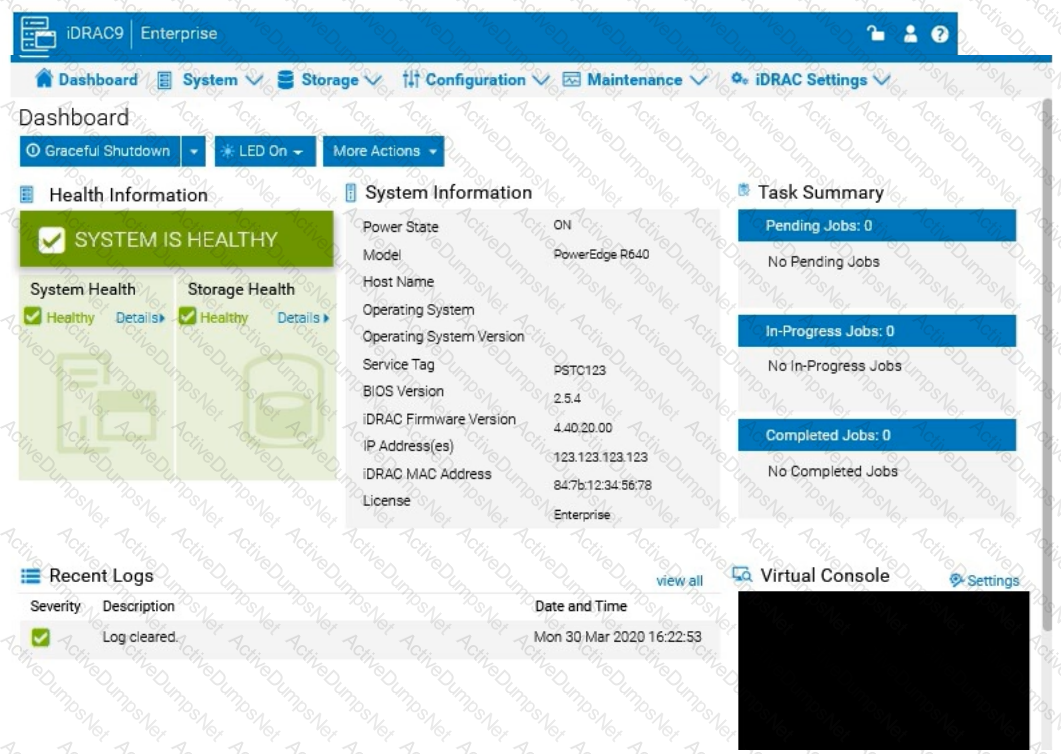
Options:
Answer:
See the Explanation for Step by Step solution.
Explanation:
To configure an iDRAC shared management port with LOM2 and set up a failover network using LOM3 in the iDRAC interface, follow these steps:
Step-by-Step Guide:
Access iDRAC Network Settings:
In the iDRAC interface, navigate to the iDRAC Settings tab in the top menu bar.
Select Network from the dropdown options to access network configuration settings.
Configure the Shared Management Port:
In the Network settings, locate the section for Network Interface or LAN Interface Configuration.
Change the NIC Selection to Shared. This will enable the use of a LAN on Motherboard (LOM) port for iDRAC management.
Select LOM2 for the Shared Management Port:
Once you’ve selected Shared, additional options should appear for selecting the specific port.
Choose LOM2 as the Shared Management Port. This configures iDRAC to use LOM2 for its primary network connection.
Enable Failover and Select LOM3:
Look for the Failover settings within the same Network Interface configuration.
Enable Failover and select LOM3 as the failover network port. This configuration allows iDRAC to switch to LOM3 automatically if there is an issue with the connection on LOM2.
Save and Apply Settings:
Once you have configured the shared management port and failover settings, click Apply or Save to confirm the configuration.
The iDRAC interface may briefly refresh, and you should receive a confirmation that the settings have been applied successfully.
Verify Configuration:
After the settings are saved, you can verify that LOM2 is listed as the shared management port and that LOM3 is set as the failover port under Network settings.
By following these steps in the simulator, you should be able to configure iDRAC to use LOM2 for the shared management port and set up a failover network with LOM3. Make sure to save your changes to apply the configuration.
The system administrator cannot boot their R660 server. To help troubleshooting, use the iDRAC
Ul to enable capturing the full POST sequence for the next time it attempts to boot.
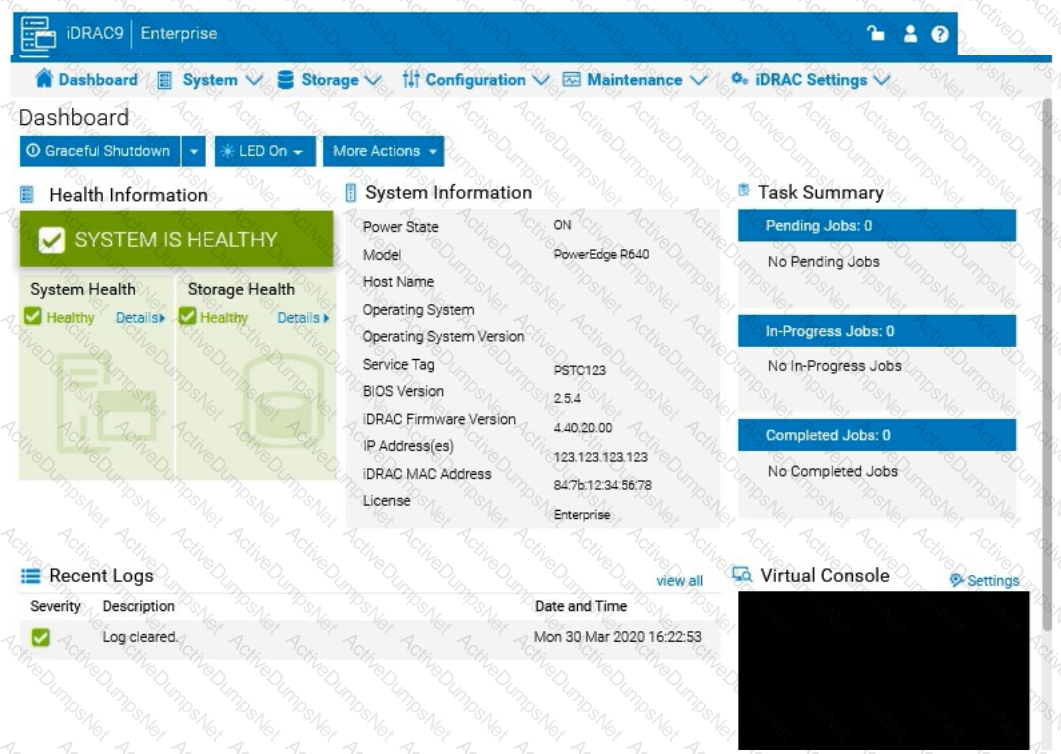 Answer: See the Explanation for Step by Step solution.
Answer: See the Explanation for Step by Step solution.
Options:
Answer:
Explanation:
To enable capturing the full POST (Power-On Self-Test) sequence using the iDRAC interface, follow these steps:
Step-by-Step Guide:
Log into the iDRAC Interface:
Access the iDRAC UI using the server’s IP address from a web browser.
Enter your credentials to log in.
Navigate to System BIOS Settings:
Go to the Configuration tab on the top menu.
Select BIOS Settings from the dropdown menu. This will take you to the settings where you can manage BIOS-related configurations.
Enable POST Sequence Logging:
In the BIOS Settings, look for an option related to POST Behavior or Boot Sequence Capture.
Enable Verbose Mode or Capture Full POST Sequence. This setting ensures that the entire POST process is logged in detail during the next boot attempt.
Alternatively, if there is a specific setting for Capture System Boot Logs, enable it to ensure detailed logging during POST.
Apply the Changes:
After enabling the POST capture option, click Apply or Save.
iDRAC may prompt for confirmation or inform you that changes will take effect upon the next reboot. Confirm any prompts as required.
Restart the Server (if necessary):
If the server is currently off, attempt to power it on. If it’s on, you may need to perform a Graceful Shutdown followed by a restart to initiate the POST sequence.
Review POST Logs After Reboot:
Once the server attempts to boot, return to the iDRAC Logs section to review the captured POST logs.
Go to Maintenance > System Event Log or Lifecycle Log to view the detailed logs from the POST sequence. This can help diagnose why the server is failing to boot.
By enabling this setting, you will capture detailed information during the POST process, which can then be reviewed to identify any hardware or configuration issues preventing the server from booting successfully.
A customer has relocated one of their Dell PowerEdge platform servers from their main data center to a remote edge location, which uses a different network segment.
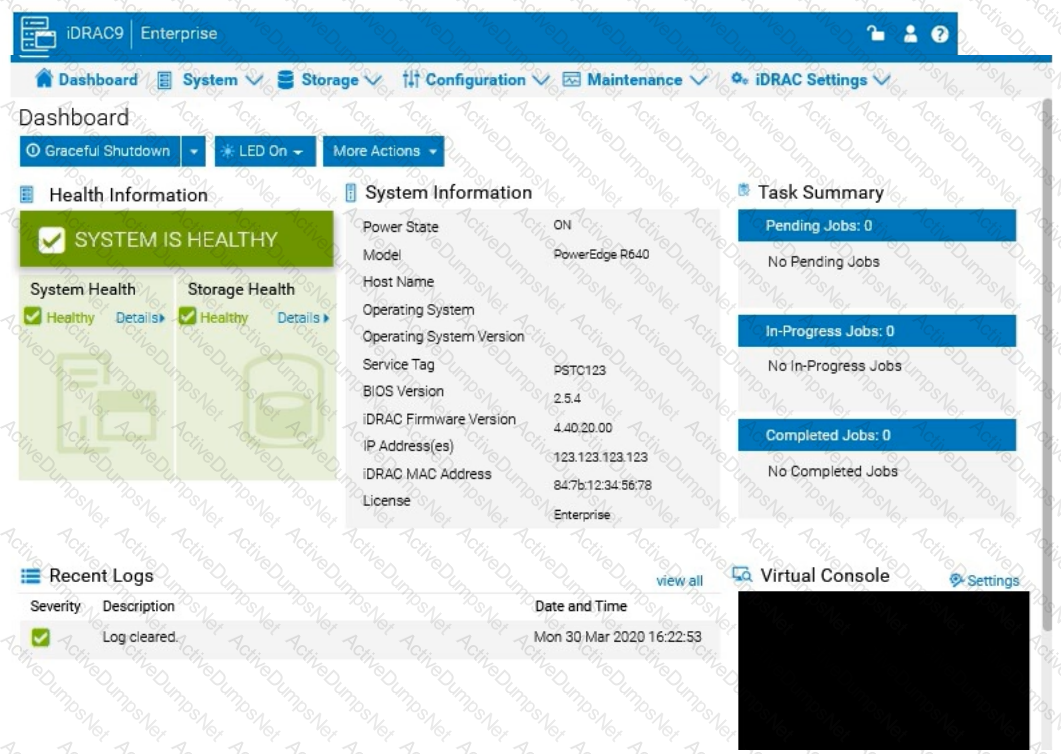
Reconfigure the iDRAC network settings with the following information:
. IP Address (CIDR):
192.168.0.120 (/24)
. Gateway: 192.168.0.1
. DNS Server 1: 10.10.0.1
. DNS Server 2: 10.10.0.2
Options:
Answer:
See the Explanation for Step by Step solution.
Explanation:
To reconfigure the iDRAC network settings with a new IP address, gateway, and DNS servers, follow these steps in the iDRAC interface:
Step-by-Step Guide:
Access iDRAC Network Settings:
Log into the iDRAC interface.
Go to the iDRAC Settings tab in the top menu.
Select Network from the dropdown options. This will open the network configuration page.
Change IP Address and Subnet Mask:
In the Network settings, locate the section for IPv4 Settings.
Set the IP Address to 192.168.0.120.
For the Subnet Mask, since it’s a /24 CIDR, set it to 255.255.255.0.
Configure the Gateway:
In the same section, find the field for Default Gateway.
Enter the Gateway as 192.168.0.1.
Update DNS Server Information:
Scroll down to the DNS Server settings.
Enter DNS Server 1 as 10.10.0.1.
Enter DNS Server 2 as 10.10.0.2.
Apply the Settings:
After entering all the new network information, click on Apply or Save to confirm the changes.
The iDRAC interface may prompt for a restart to apply network changes. Follow any prompts as needed.
Verify the Configuration:
After applying the changes, check that the iDRAC is accessible at the new IP address 192.168.0.120.
Confirm that the gateway and DNS settings are properly configured by testing connectivity or accessing the iDRAC from a device within the same network segment.
By completing these steps, you will have reconfigured the iDRAC network settings for the new network segment, allowing remote management of the Dell PowerEdge server at the edge location.
Click the Launch Simulator button.
Using the iDRAC UI, what is listed as the Cache Memory Size for the H965i storage controller?
Note: It is necessary to close (x) the simulator window before you can select a response to this question.
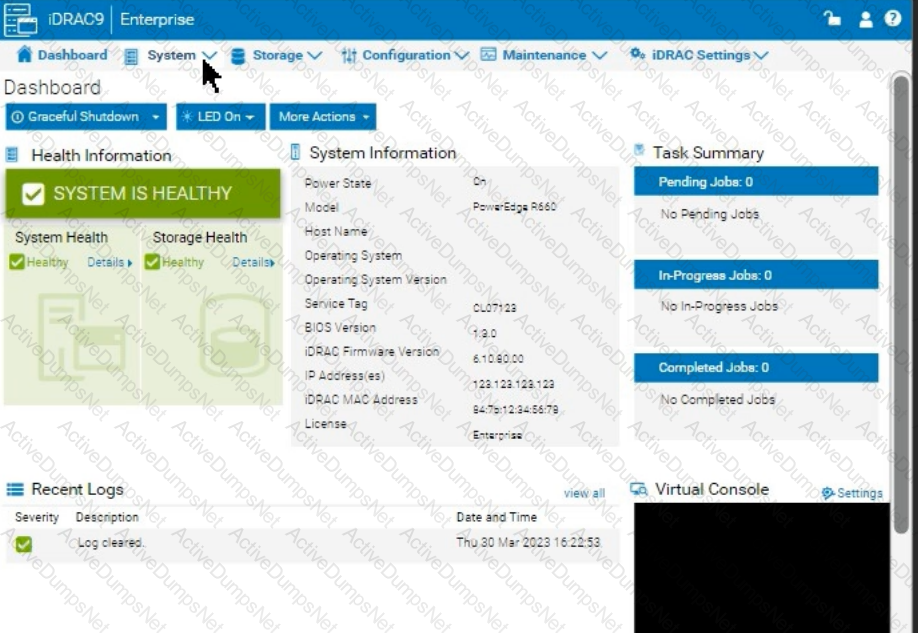
Options:
965 MB
8361 MB
1064 MB
8 GB
Answer:
DExplanation:
Launch the Simulator:
Open the PowerEdge iDRAC simulator to access the user interface and perform the required task.
Navigate to System Information:
In the top menu bar, select the "Configuration" tab.
From the options that appear, choose "Storage". This section will display details and configurations for the storage controllers installed on the server.
Check the H965i Storage Controller:
Locate the H965i storage controller in the list. Selecting it should bring up a summary page with various specifications for the controller.
Look for the field labeled "Cache Memory Size". This will provide the cache memory size value for the controller.
An administrator has been tasked to create and save replacement of a server configuration with the file
name of "PE-server".
The profile must include the configuration for only the following components:
. NIC
. RAID
. iDRAC
Using the simulator, create and save the replacement with these components.
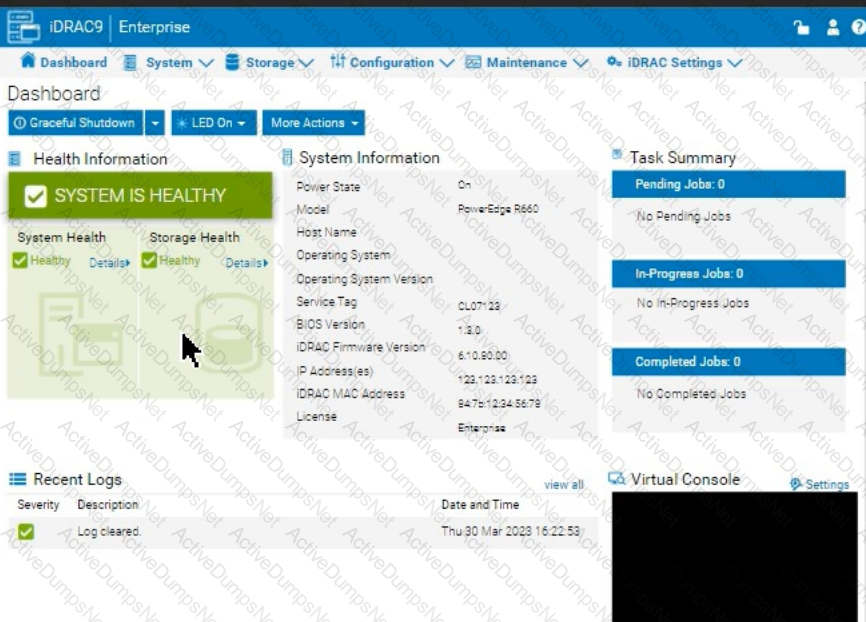
Options:
Answer:
See the Explanation for Step by Step solution.
Explanation:
To create and save a server configuration profile with specific components in the iDRAC interface, follow these steps:
Step-by-Step Guide:
Access Configuration Profiles:
Go to the "Configuration" tab on the top menu bar.
From the dropdown options, select "Server Configuration Profile."
Create a New Profile:
Within the Server Configuration Profile section, choose the option to Create a New Profile.
You will likely see options to specify which components to include in the configuration profile.
Select Components:
When prompted, select only the components required for the configuration:
NIC: Network Interface Card settings.
RAID: Storage controller and RAID configuration.
iDRAC: iDRAC management settings.
Ensure that other components are not selected to meet the requirement.
Save the Configuration:
Enter the file name "PE-server" for the profile.
Choose the option to Save or Export the configuration profile. This should save the configuration to the specified name, typically on the server or local storage available through iDRAC.
Verify the Profile Creation:
After saving, verify that the profile appears in the list of server configuration profiles with the name "PE-server."
Confirm that it includes only the selected components.
By following these steps, you should successfully create and save the configuration profile with the specified components.
Using the iDRAC UI, generate and save locally a SupportAssist collection with system
information and debug logs only.
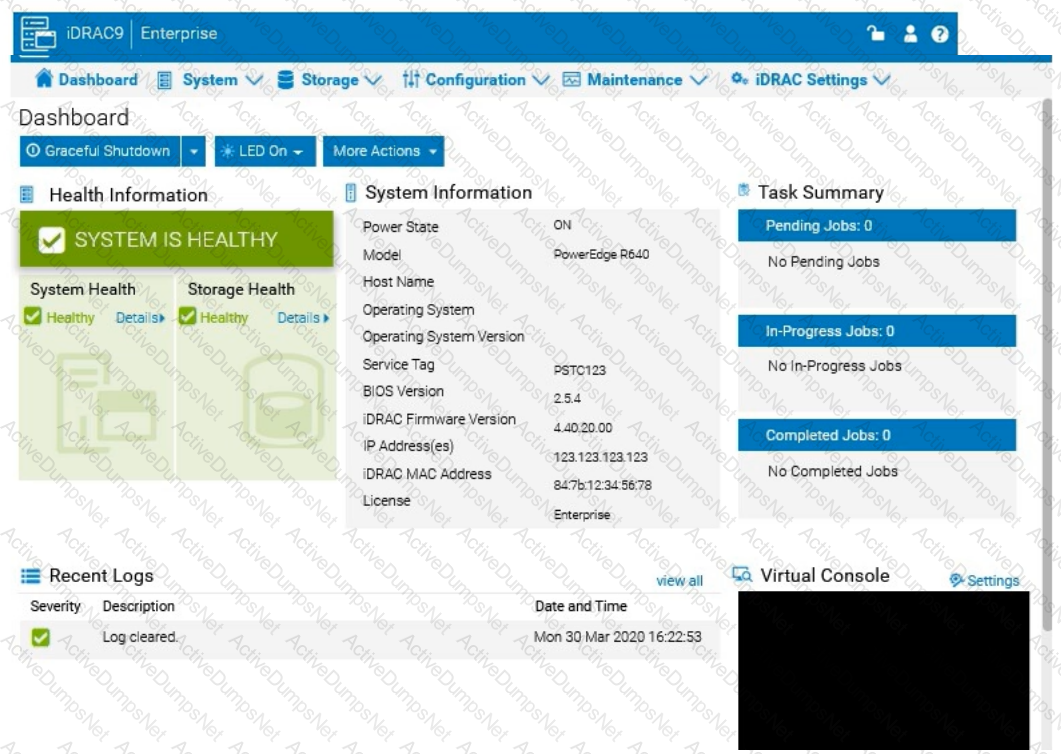
Options:
Answer:
See the Explanation for Step by Step solution.
Explanation:
To generate and save a SupportAssist collection with system information and debug logs only in the iDRAC UI, follow these steps:
Step-by-Step Guide:
Access SupportAssist in iDRAC:
In the iDRAC interface, navigate to the Maintenance tab in the top menu.
From the dropdown, select SupportAssist. This will bring up the SupportAssist options.
Initiate a Collection:
In the SupportAssist section, look for the option to Create a New Collection or Start a Collection.
Choose Collect System Data or Generate a Collection, depending on the version of iDRAC.
Select Collection Components:
When prompted to select components for the collection, check the boxes for System Information and Debug Logs only.
Ensure no other components are selected to limit the collection to just the required data.
Start the Collection:
Confirm your selection, then click Start or Generate. This will initiate the process to gather the specified data from the system.
Save the Collection Locally:
Once the collection is complete, you should see an option to Download or Save the file.
Click the download link and save the collection file locally on your computer.
Verify the Collection File:
Check the downloaded file to ensure it contains only the system information and debug logs. It should be in a format such as ZIP or TAR, depending on the system configuration.
By following these steps, you can successfully generate a SupportAssist collection with just the system information and debug logs and save it to your local system for further review or support purposes.
A customer wants to change the PSU configuration to a 2+0 with PSU2 as the primary. Use the simulator to complete this task in the iDRAC UI.
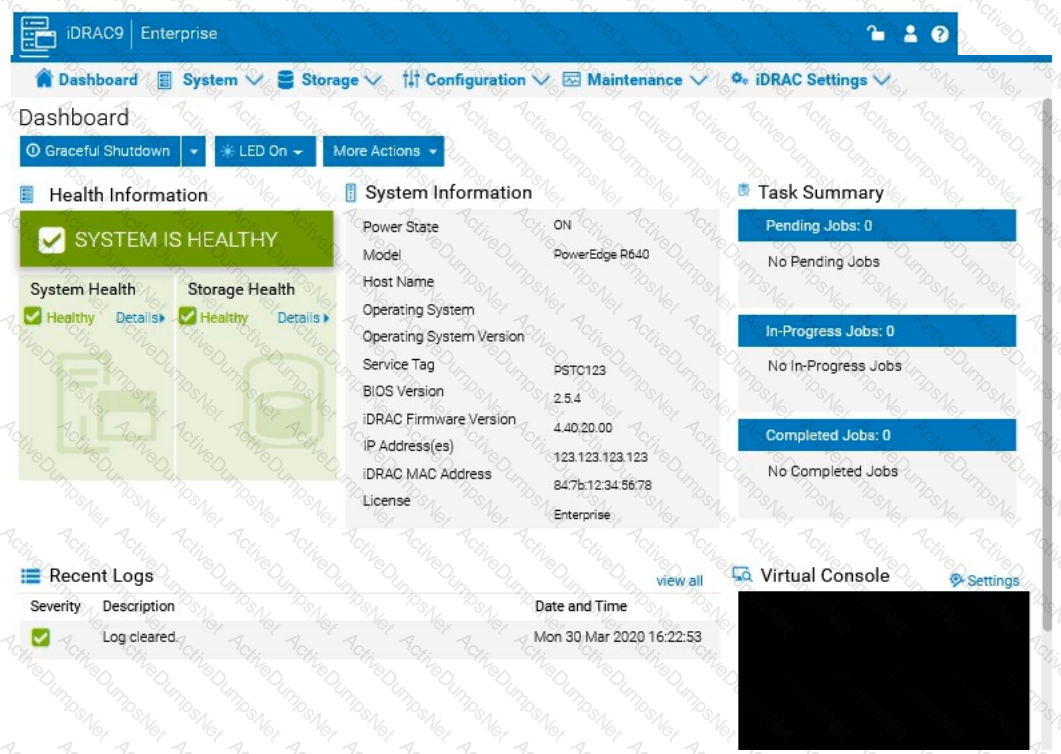
Options:
Answer:
See the Explanation for Step by Step solution.
Explanation:
To change the Power Supply Unit (PSU) configuration to a 2+0 setup with PSU2 as the primary in the iDRAC interface, follow these steps:
Step-by-Step Guide:
Navigate to Power Management Settings:
In the iDRAC interface, go to the Configuration tab at the top.
Select Power Management from the dropdown options.
Locate the Power Configuration Section:
Within the Power Management settings, look for a section labeled Power Configuration or Power Supply Configuration.
Select the Redundancy Policy:
Change the Redundancy Policy to 2+0. In this configuration, there will be no redundancy, and both power supplies will be active but configured as independent power sources without failover.
Set PSU2 as the Primary PSU:
Locate the option to designate the Primary PSU. Select PSU2 as the primary power source.
This setting ensures that PSU2 will handle the primary power load under normal conditions.
Apply and Save Changes:
Once you have made these changes, click Apply or Save to confirm the new configuration.
The interface may prompt for confirmation, after which the settings will be saved, and PSU2 will become the primary power supply under a 2+0 configuration.
Verify Configuration:
Review the updated settings to confirm that PSU2 is now set as primary and that the redundancy policy is 2+0, meaning only PSU2 is actively providing power without a secondary backup.
By following these steps in the iDRAC simulator, you will set up PSU2 as the primary power source with no redundancy, ensuring a 2+0 configuration. This setup will leverage PSU2 exclusively without automatic failover to another power supply.
Unlock D-PE-OE-23 Features
- D-PE-OE-23 All Real Exam Questions
- D-PE-OE-23 Exam easy to use and print PDF format
- Download Free D-PE-OE-23 Demo (Try before Buy)
- Free Frequent Updates
- 100% Passing Guarantee by Activedumpsnet
Questions & Answers PDF Demo
- D-PE-OE-23 All Real Exam Questions
- D-PE-OE-23 Exam easy to use and print PDF format
- Download Free D-PE-OE-23 Demo (Try before Buy)
- Free Frequent Updates
- 100% Passing Guarantee by Activedumpsnet
